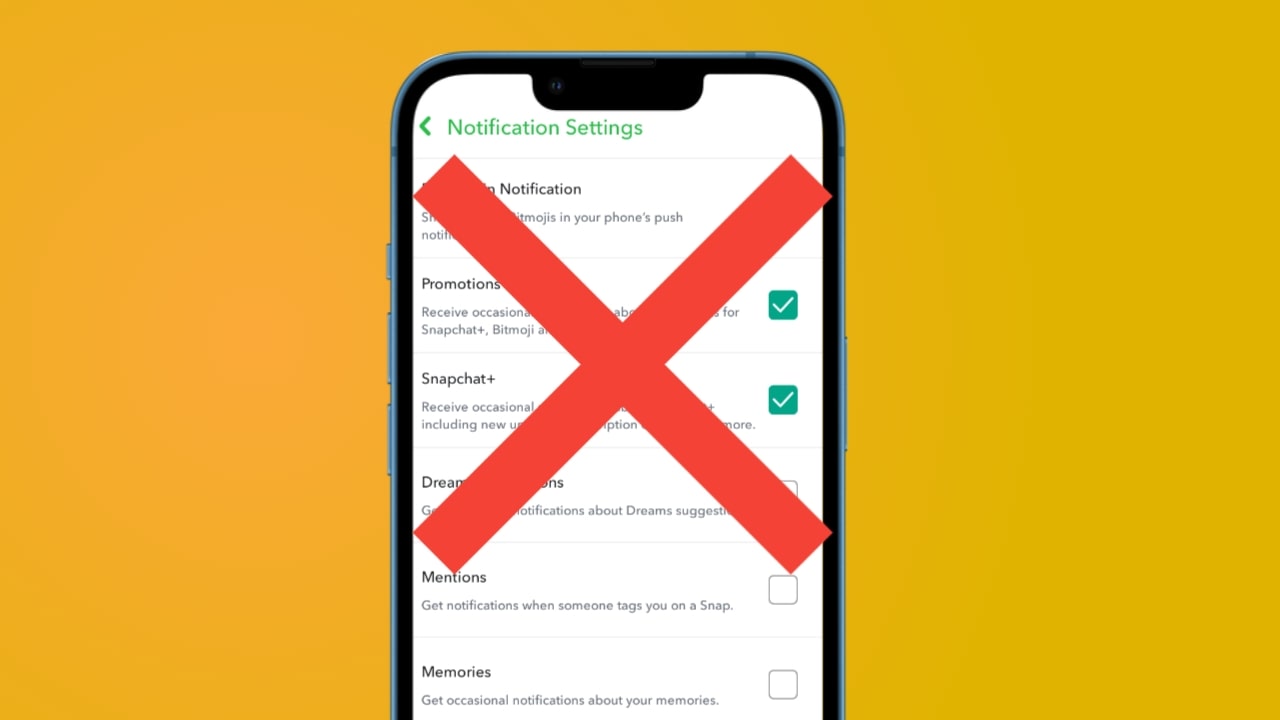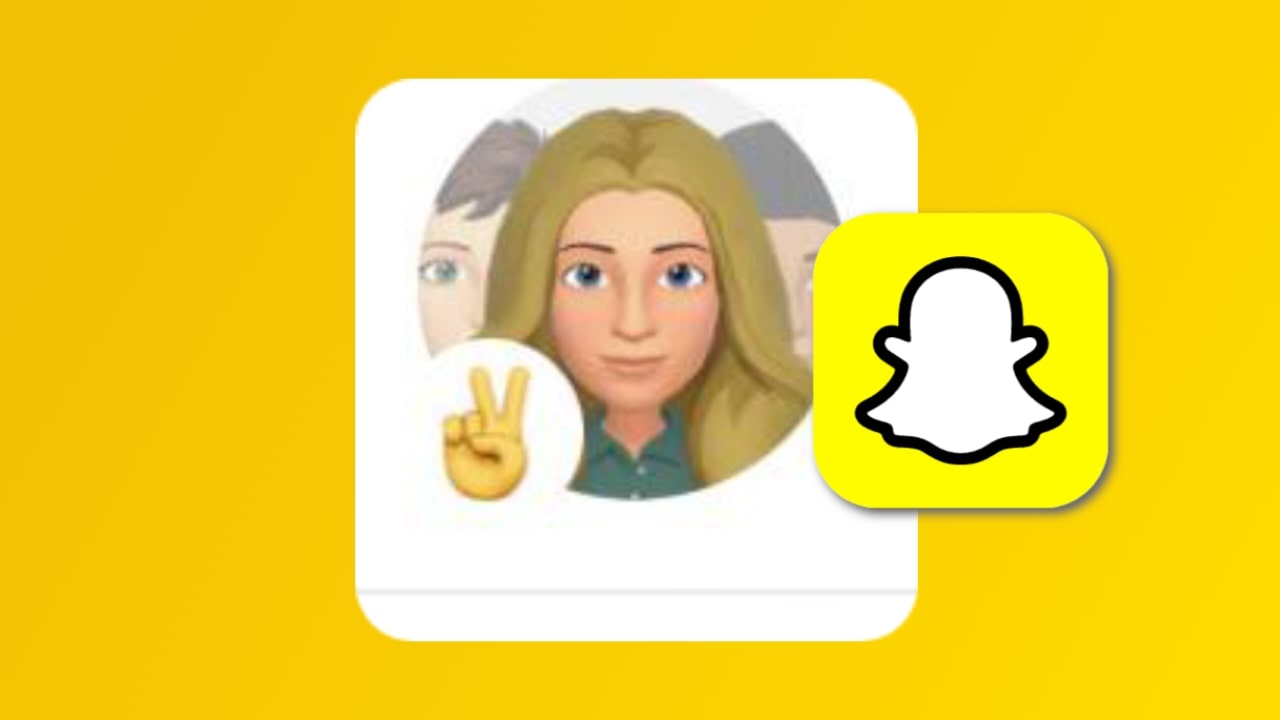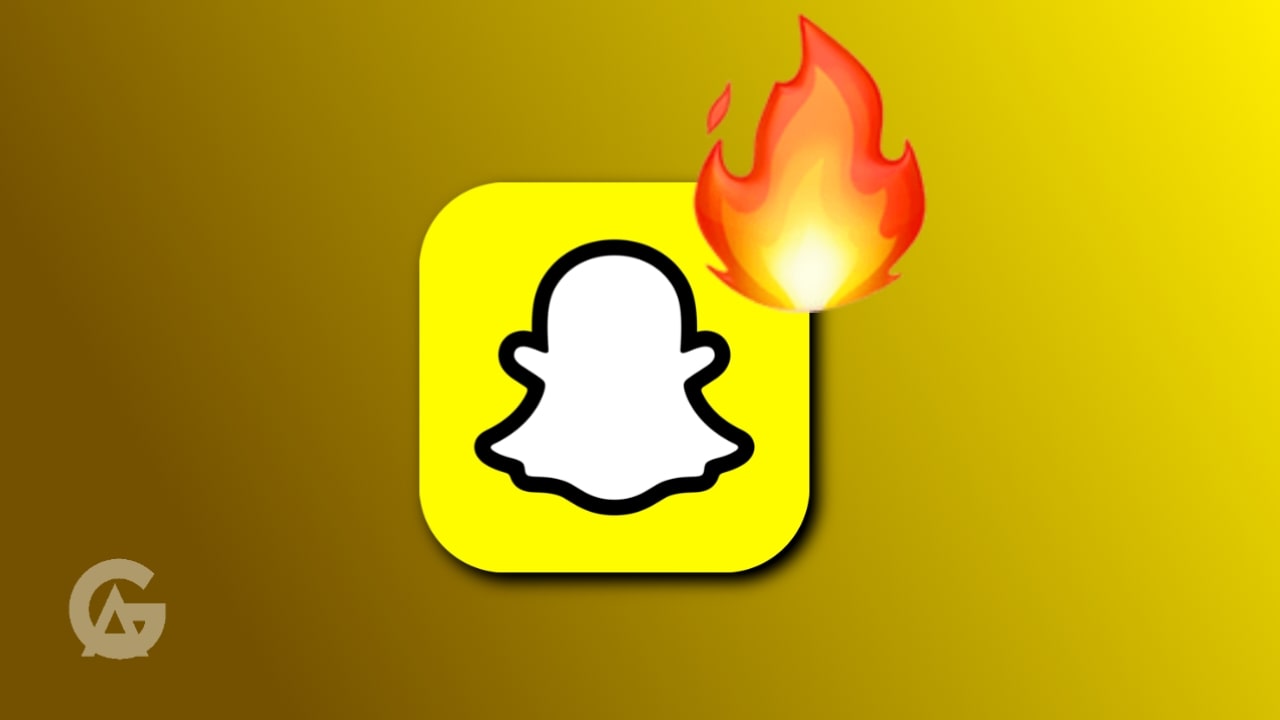Snapchat is an application that is made for chatting in real time. Whether you get a snap or a text from your friend, it is very important to get notifications for it, but sometimes Snapchat stops giving notifications, due to which we do not get any notification for anyone’s text, snap, or story update. If you are also not getting chat messages, streak reminders, or snap replies, then there is no need to worry. In this article, I will tell you why you are not getting notifications from Snapchat and how to fix it.
Common Reasons You’re Not Getting Snapchat Notifications
There can be many reasons why you are not getting notifications on Snapchat. Let’s understand one by one:
- Notifications Turned Off
- You might have turned off notifications in your phone settings or in the Snapchat app.
- “Do Not Disturb” or “Focus Mode” Turned On
- If you have “Do Not Disturb” or “Focus Mode” turned on on your phone, you won’t get any notifications—even if Snapchat is running properly.
- Battery Saving Settings are Blocking Snapchat
- If you have battery saver or battery optimization turned on, these settings might prevent Snapchat from running in the background, so you don’t get any notifications.
- Weak or Down Internet Connection
- If your internet connection is slow or not working properly, Snapchat won’t be able to send you notifications.
- The App’s Cache is Full or Corrupted
- If Snapchat’s cache is too full or corrupted, it can cause notification problems.
- You’re running an Outdated Version of Snapchat
- If you haven’t updated your Snapchat app, the old version may have bugs or problems that prevent notifications.
- You’ve muted someone or turned off their Story Notifications
- If you’re not getting notifications from a particular friend, it could be that you’ve muted them or turned off their story notifications.
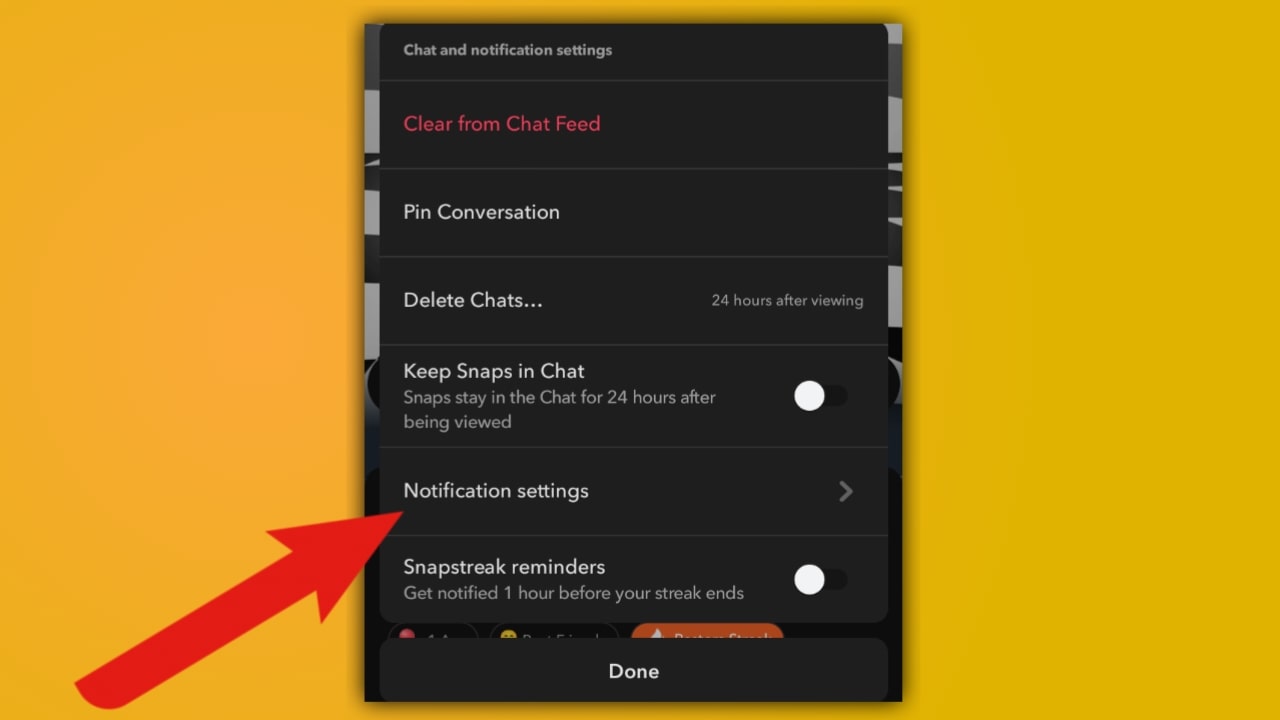
How to Fix Snapchat Notification Issue (Step by Step)
Step 1: Turn on notifications in the Snapchat app
- Open the Snapchat app
- Tap the profile icon in the top left corner
- Tap Settings icon
- Scroll down and go to Notifications
- Make sure all options (Snaps, Chats, Stories, Mentions, etc.) are turned on
Step 2: Check phone notification settings
On Android:
- Go to Settings > Apps > Snapchat
- Tap Notifications
- Turn on Allow Notifications
- Turn on Lock screen, Banners, Sound, and Pop-ups
On iPhone (iOS):
- Go to Settings > Notifications > Snapchat
- Turn on Allow Notifications
- Select alert type: Lock Screen, Notification Center, Banners
Step 3: Turn off ‘Do Not Disturb’ or ‘Focus Mode’
- On Android: Pull down the notification panel from the top
- iPhone On Android: Open Control Center
- Turn off Do Not Disturb or Focus Mode if it’s on
Step 4: Allow Snapchat to use data in the background
- Go to Settings > Apps > Snapchat > Mobile Data & Wi-Fi
- Turn on Background Data and Unrestricted Data Usage
- Step 5: Turn off Battery Saver or Optimization
On Android:
- Settings > Battery > Battery Optimization
- Find Snapchat and select Don’t Optimize
On iPhone:
- Settings > Battery
- Turn off Low Power Mode
Step 6: Clear Snapchat’s cache
- Open the Snapchat app
- Go to your profile > Settings
- Scroll down and tap Clear Cache > Clear All
Step 7: Update Snapchat
- Open the Google Play Store or App Store, then search for Snapchat, and tap App Update if an update is visible.
Step 8: Reinstall Snapchat
- If the above methods don’t work, uninstall the Snapchat app, restart your phone, and reinstall Snapchat from the Play Store or App Store.
Also Read:
- How to Change the Gender of My AI Chatbot?
- What does the Peace Sign Mean on Snapchat?
- What do Eyeballs Mean on Snapchat? Story Rewatch Indicator
Final Thought:
Snapchat is a very interesting app—but not getting notifications can ruin the fun, especially when you’re creating a streak or chatting with friends.
Most notification problems are caused by phone settings, battery saving features, or “Do Not Disturb” mode. After reading the above steps, you can easily understand how to fix Snapchat notifications and get notifications again.
Q: Why am I not getting notifications from only one friend?
A: You may have muted that friend’s chat or story. To fix this, long-press their chat and then select the ‘Unmute’ option.
Q: Why don’t I get Snapchat notifications when my screen is off?
A: Your phone’s battery settings may prevent apps from running in the background. To fix this problem, turn off Battery Saver mode and turn on Background App Refresh on iPhone or Background Data on Android.
Q: Does Snapchat notify me when someone takes a screenshot or records me?
A: Yes, it definitely does, but only if you have turned on notifications in the Snapchat app and phone settings.