Snapchat Map: In today’s time, many people use Snapchat. Some people use Snapchat just for its interesting features like filters. However many teenagers use Snapchat as a social media platform where they chat with their friends and family and use other features. As we know, Snapchat is a unique type of social media platform that offers many interesting features.
One such interesting feature is the ‘Snapchat Map’. The Snapchat Map is an interesting feature where Snapchat users can interact with their friends through the map. With the Snapchat Map, you can see your friend’s location and also see where your friend was last located when they were online. Additionally, you can see all your friends on the Snapchat Map who have allowed their location to be shown to their friends.
How to use Snapchat Map
If you also want to use Snapchat Map, follow these steps:
- Open Snapchat.
- Turn on the location on your phone.
- Tap on the Snapchat Map option, which you can find at the bottom left side.
- Once you’re on the map, you can use Snapchat Map.
Must Read: What is Snapchat Ai Snaps Feature and How to Use it | Snapchat creative tools
What is Ghost mode on Snapchat and How to use it?
As we know, the Snapchat Map feature allows anyone to see their Snapchat friend’s location, which is an interesting feature. However, from a privacy standpoint, it can also be quite problematic. If you want to show your location to your friends, then this feature is good, but if you don’t want to show your location to any of your friends, then this feature is not good at all.
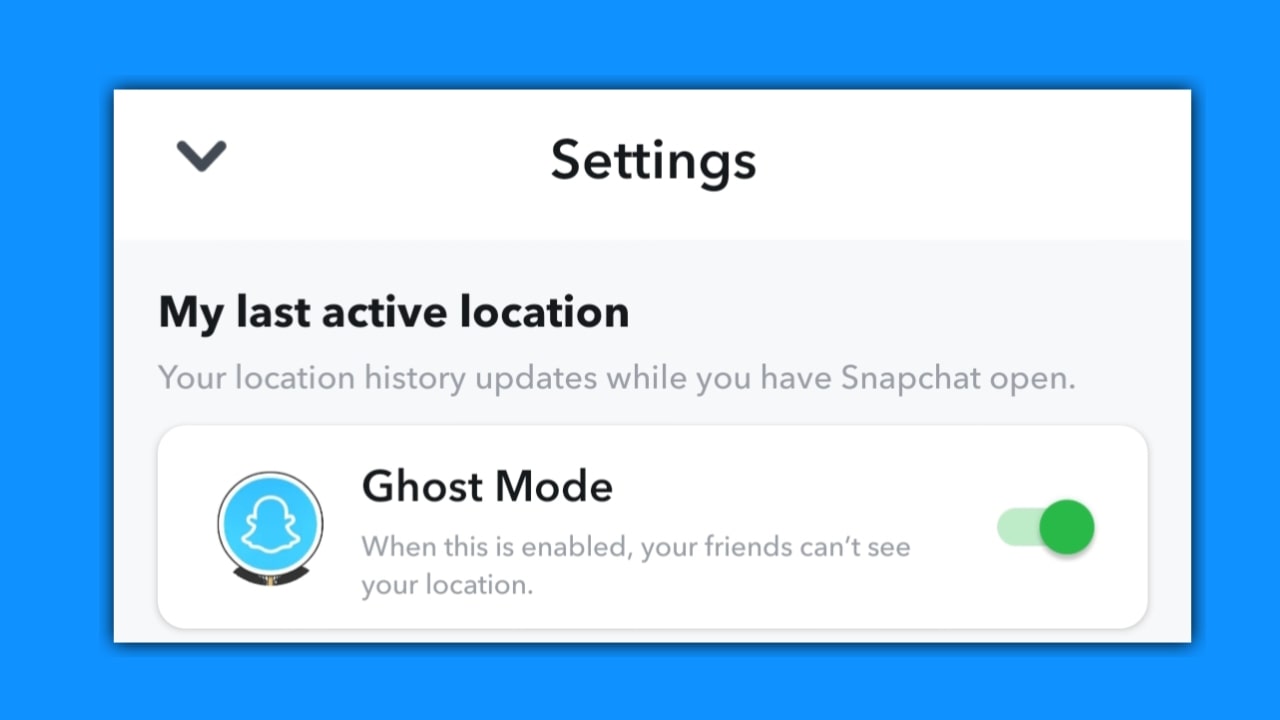
So, let’s learn how to hide or turn off your location from all your friends on Snapchat.
- Open the Snapchat application.
- Open the Snapchat Map feature.
- Tap on the settings option, which you can find at the top right side.
- Here, tap and enable the first option, Ghost Mode. After that, you can hide your location for as long as you want. You will see options for 3 hours, 24 hours, and “Until Turned Off.” Choose how long you want to hide your location.
- Additionally, if you turn off Ghost Mode, you can select who you want to show your location to. You can choose “My Friends” or the “Only Show Location to These Friends” feature.
- Select according to your preference who or for how long you want to show your location to your friends.
How to share a location with a friend on Snapchat?
So, if you want to share your location with your Snapchat friends, follow these steps:
- Open the Snapchat application.
- Tap on the Map feature and turn on the location on your phone.
- Then, tap on the settings option at the top right side.
- Scroll down the page a bit.
- As you scroll down, you will see the ‘Quick Share’ section. Here, you can share your location with any friend you choose. Remember that you can share your live location from here.
- Additionally, you can go to a friend’s profile; underneath it, you will find the share location feature. You can share your location with your friend from there as well.
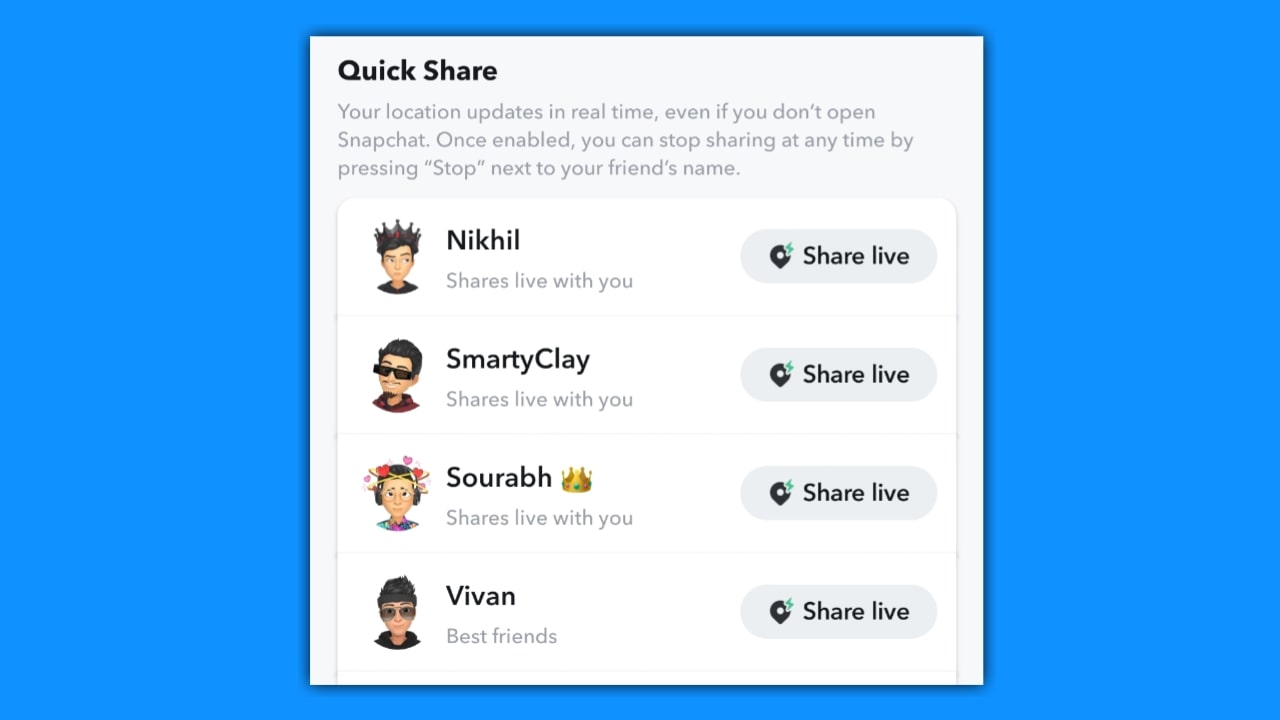
What are the benefits of the Snapchat Map feature?
The Snapchat Map is a very interesting feature of Snapchat, and it has several benefits. Let’s learn about these benefits:
- With the Snapchat Map, you can share your location with your friend, and your friend can also send their location to you.
- You can find out about popular places where your friends frequently visit.
- You can watch Snapchat Map stories, allowing you to see publicly shared stories from around the world on the Snapchat Map.
- The Snapchat Map also has a ‘Memories’ feature, where you can view the pictures you clicked at specific locations, organized by location.
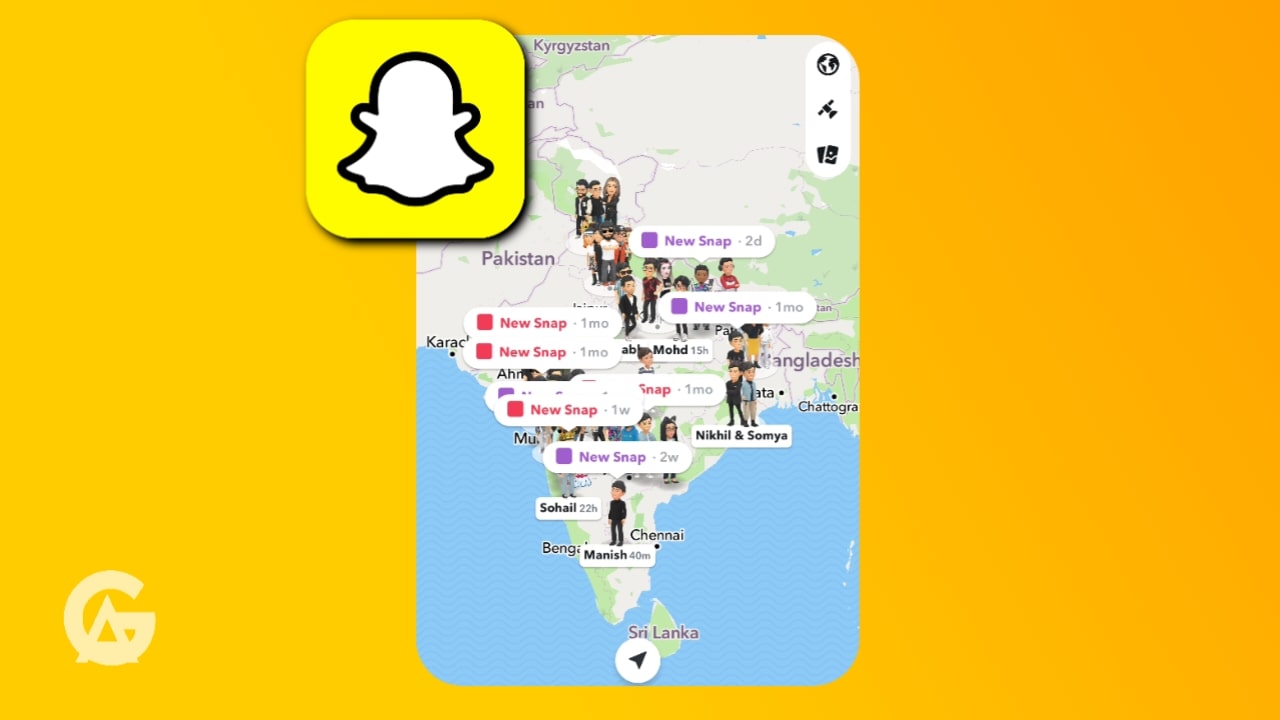


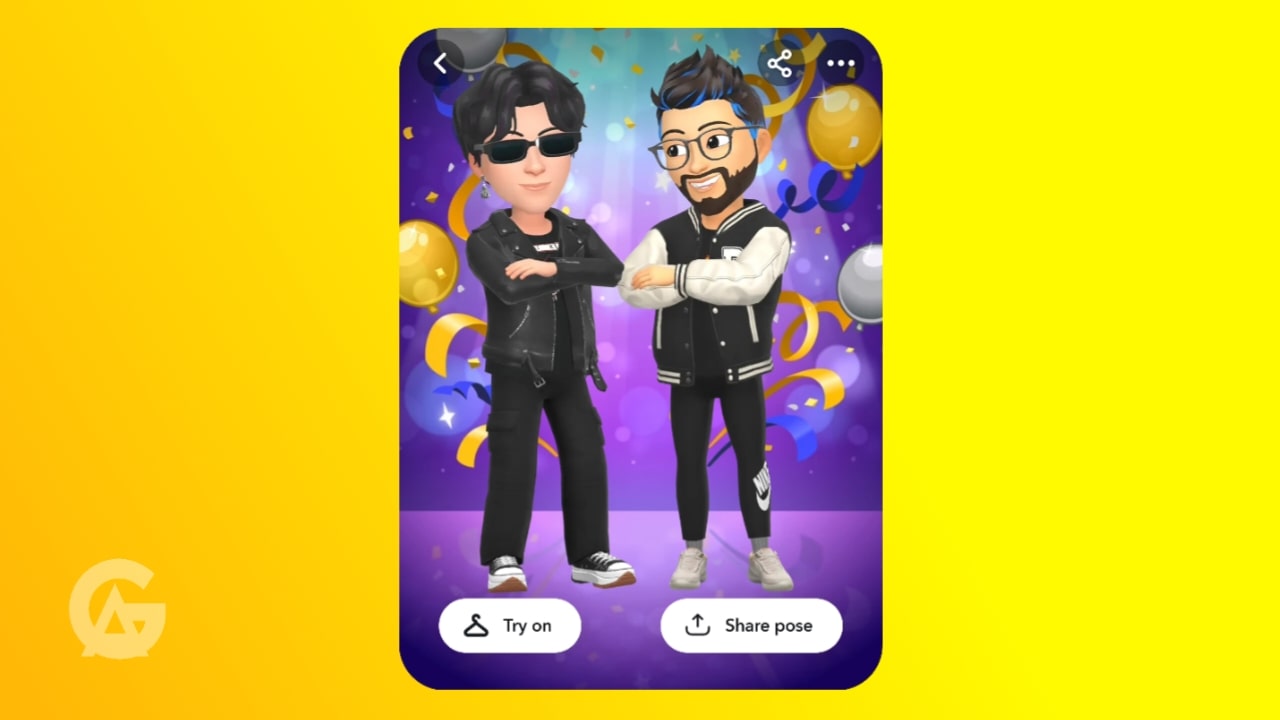
One thought on “How to use the Snapchat Map Feature? | Ghost Mode | Location”