Round Edge PNG: Instagram is currently a very popular social media platform. On Instagram, you will find all kinds of audiences, and many celebrities and athletes use it, showing just how popular it is. People post unique and attractive posts and stories on Instagram.
Everyone who uses Instagram, whether for personal reasons like connecting with friends and family or for professional reasons, uses Instagram stories. However, many people make the mistake of posting boring stories or simply sharing their reels directly to their stories.
This can look especially bad if you have an Android phone because the edges of the reels in your stories can appear sharp and unappealing.
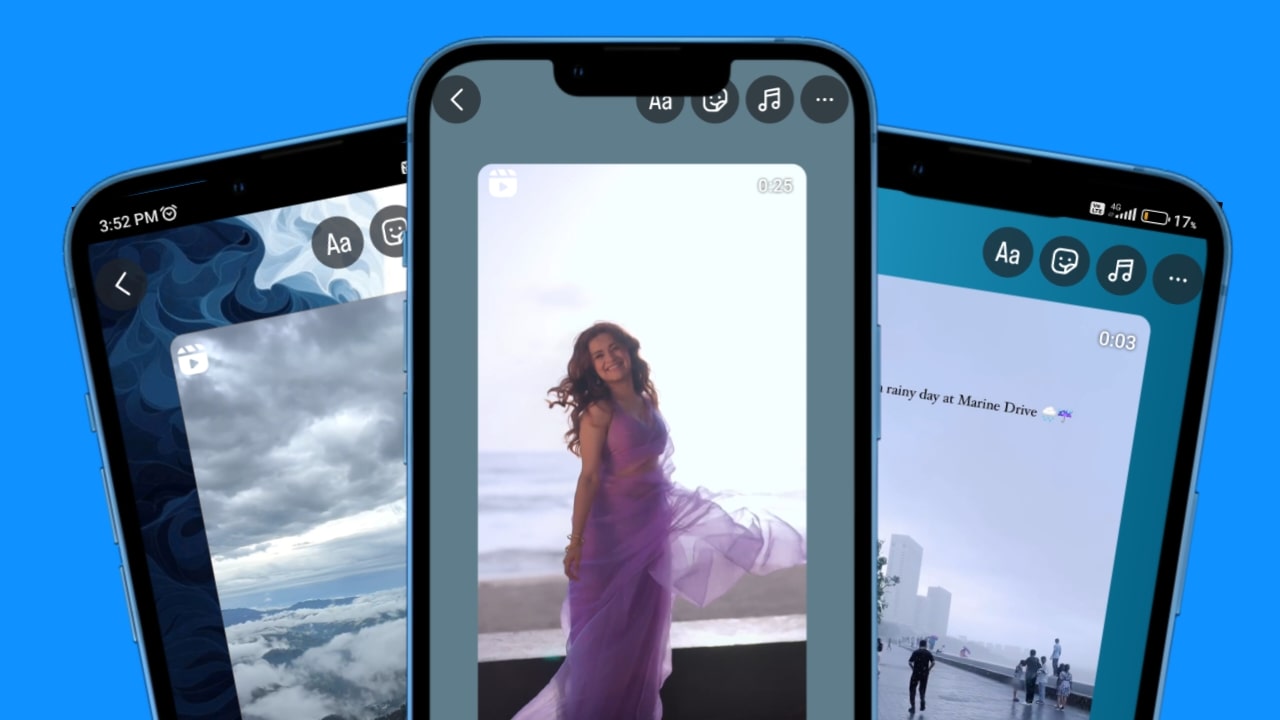
Instead, if you use iPhone Instagram story PNG in your Android Instagram stories, your story will look much more attractive. In this blog, we will learn how to use round-edge PNGs in your Android Instagram stories to make it look like you posted them from an iPhone.
What is Round Edge PNG on Instagram?
A round-edge PNG is a template with a transparent center and rounded inner edges, which Android users use in their stories when sharing reels or re-mentioning someone else’s story. By using a round edge PNG, their Android Instagram stories look like iPhone/iOS Instagram stories.
Instagram round-edge PNGs are also known as iPhone PNG story frames or iPhone story frames.
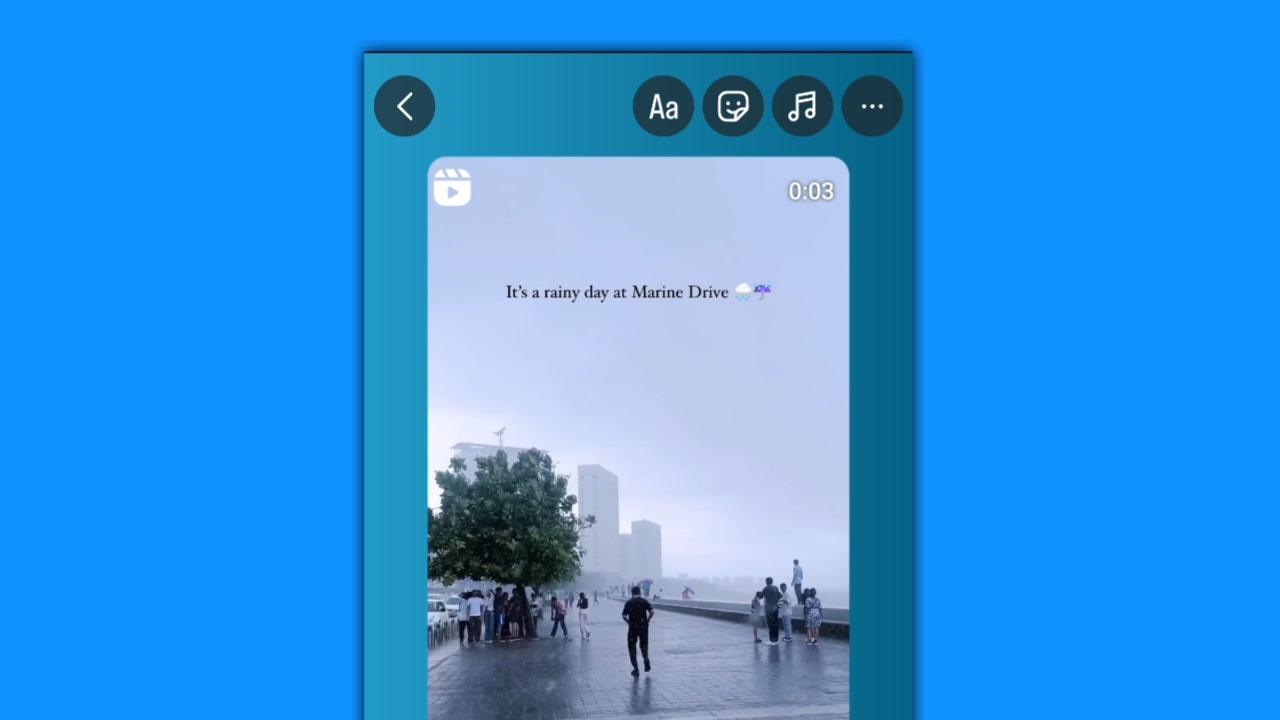
How to make round edge Instagram story download?
If you want to create a round-edge PNG template, follow these steps:
- Download Pixellab.
- Open Pixellab, select a size of 1080px by 1920px and set the background to transparent.
- Import a colored background from your gallery and fill the rectangle with it.
- Go to the shapes option, select a round edge rectangle, and use the radius option to make the edges round.
- Place this small round edge rectangle in the center of the larger rectangle.
- Please change the color of the small round edge rectangle to green and save it to your gallery.
- Re-import this image and use the erase color tool to remove the green background, making the center transparent.
- Your round-edge PNG is now ready.
How do you use Round Edge PNG in an Instagram story?
So if you want to make your Android Instagram story look as attractive as an iPhone story and use a round-edge PNG, follow these steps:
- Open Instagram.
- Share the reel or story you want to mention in your story.
- Download the round edge PNG in the desired color from the options given below.
- Tap on the sticker option on Instagram.
- In the sticker section, tap on “from gallery” and select the round edge PNG.
- Adjust the round edge PNG over your reel video or the story you mention as per your preference.
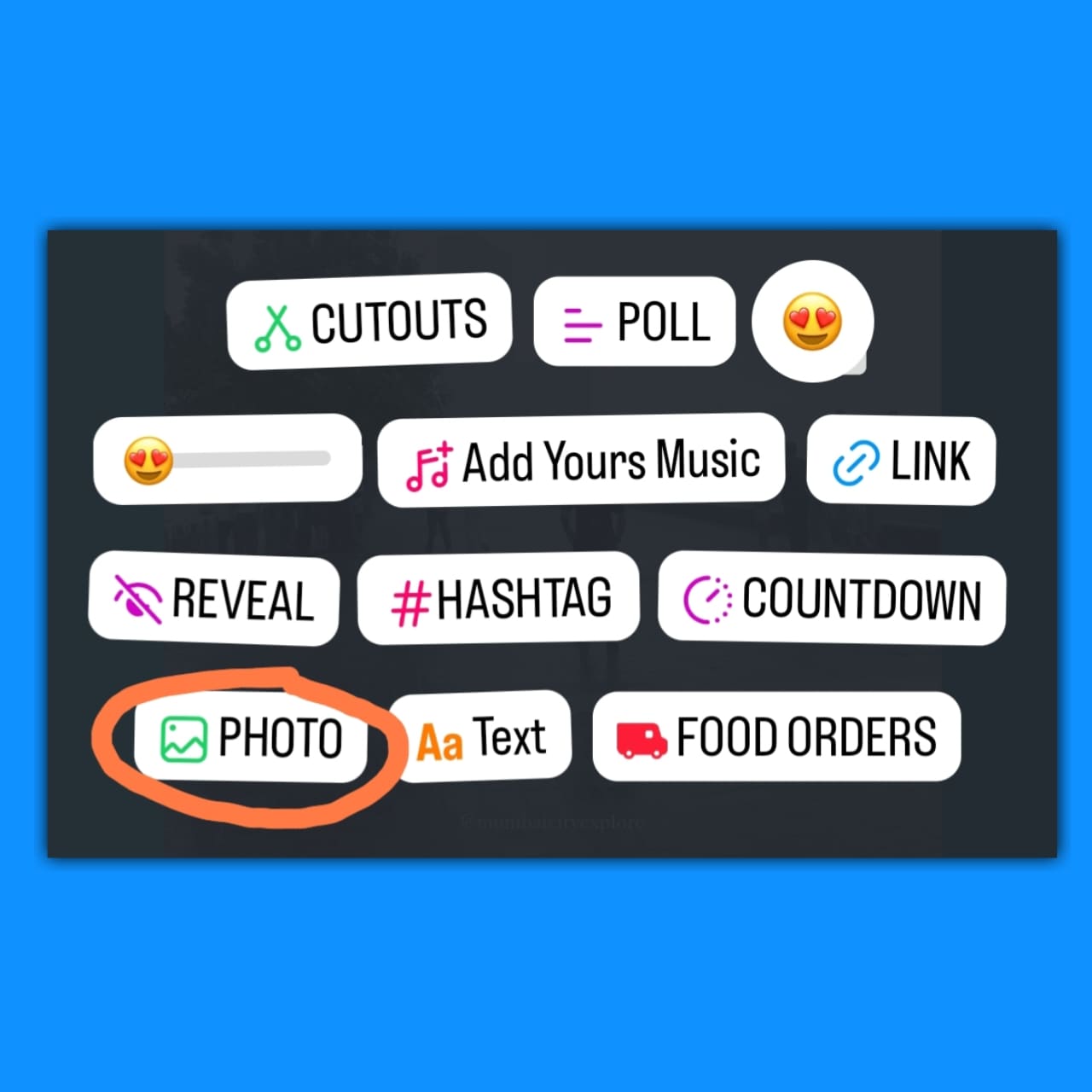
How to download round-edge PNG?
So if you want to download an iPhone story edge PNG, follow these steps:
- Tap on the PNG of the desired color given below.
- Tap on the download image option.
- The round edge PNG will be saved to your gallery.
Try to download the round edge PNG using the Chrome browser for a better experience and to ensure the PNG downloads with a transparent center.
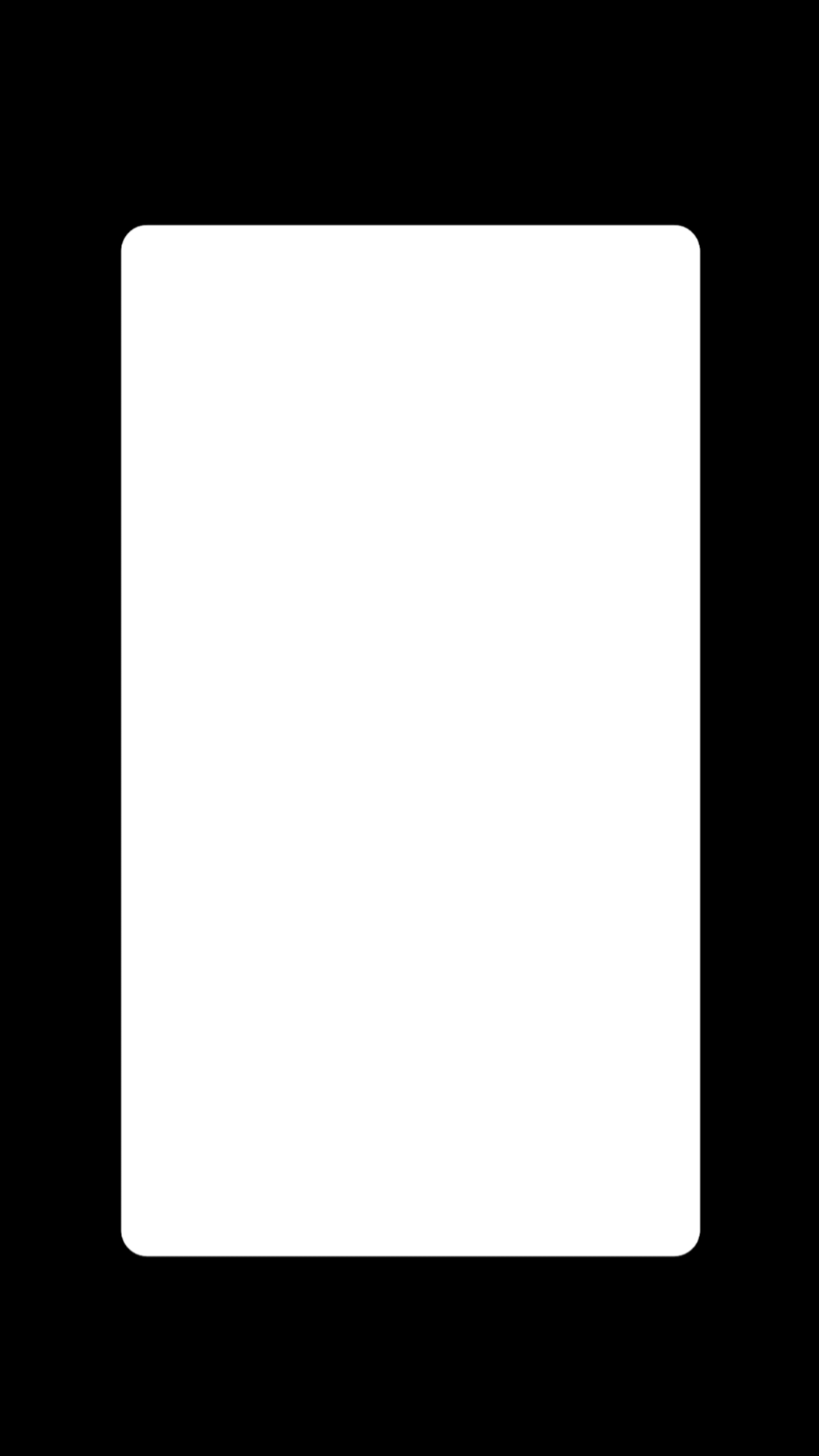
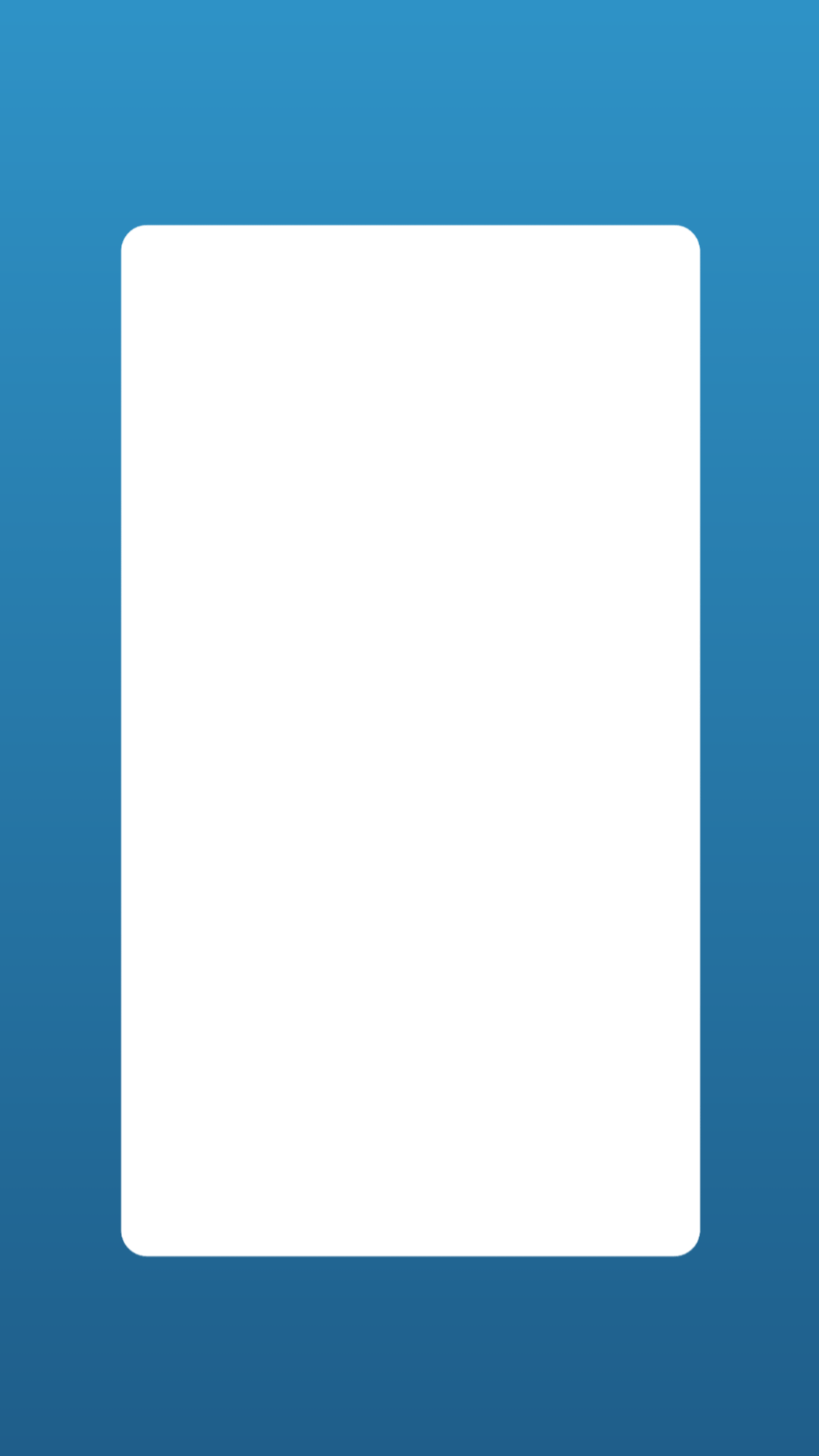
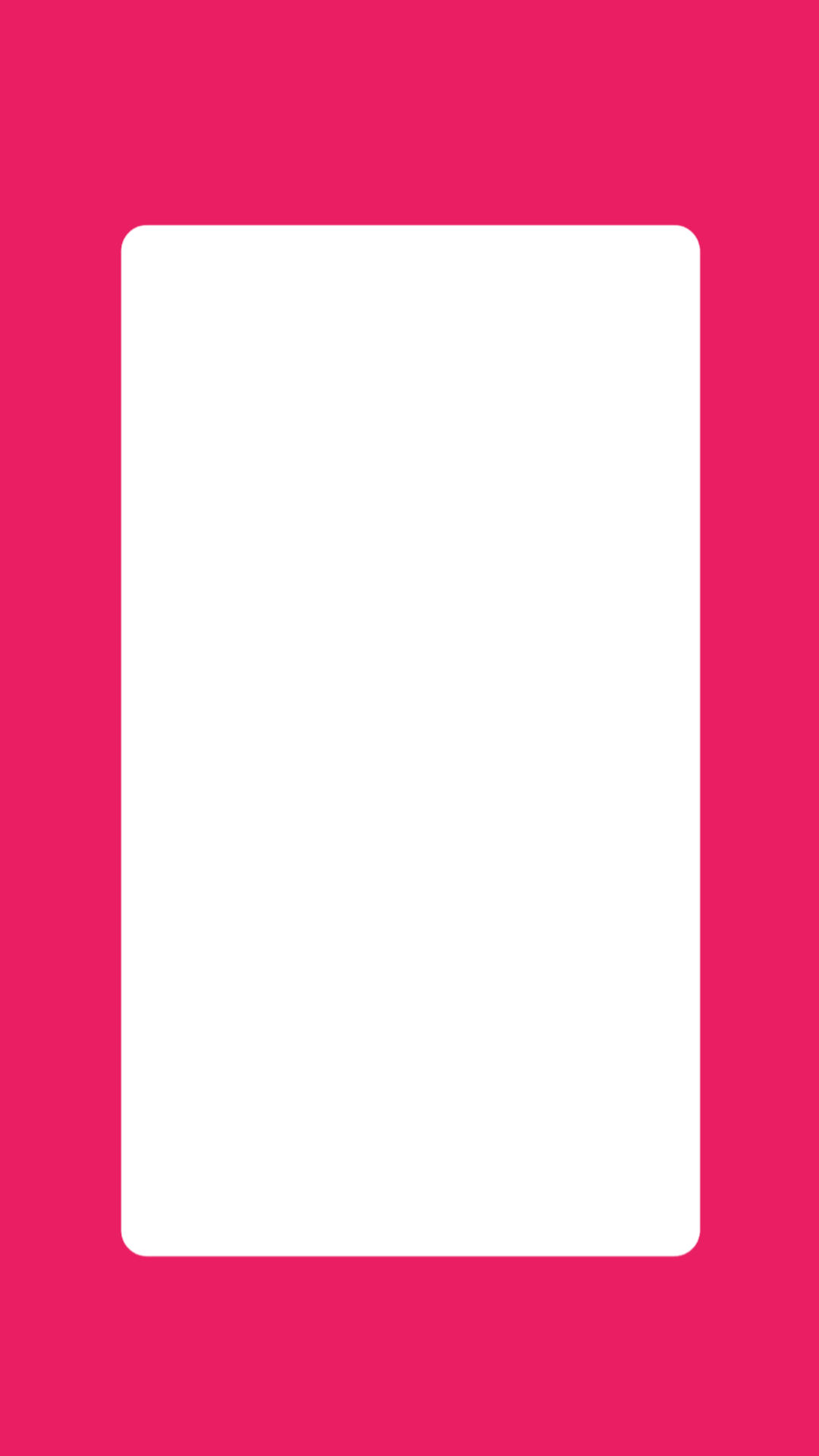
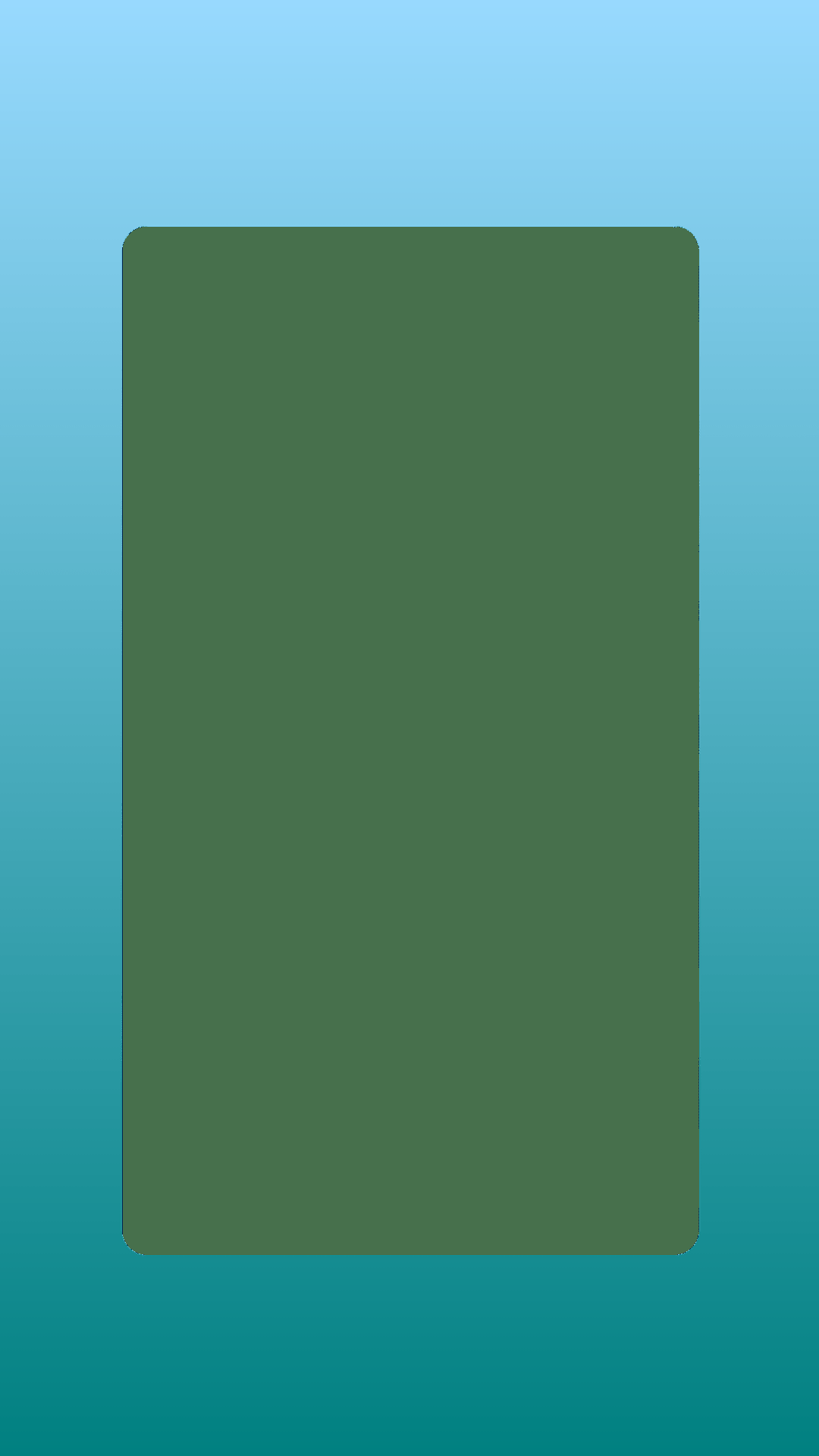
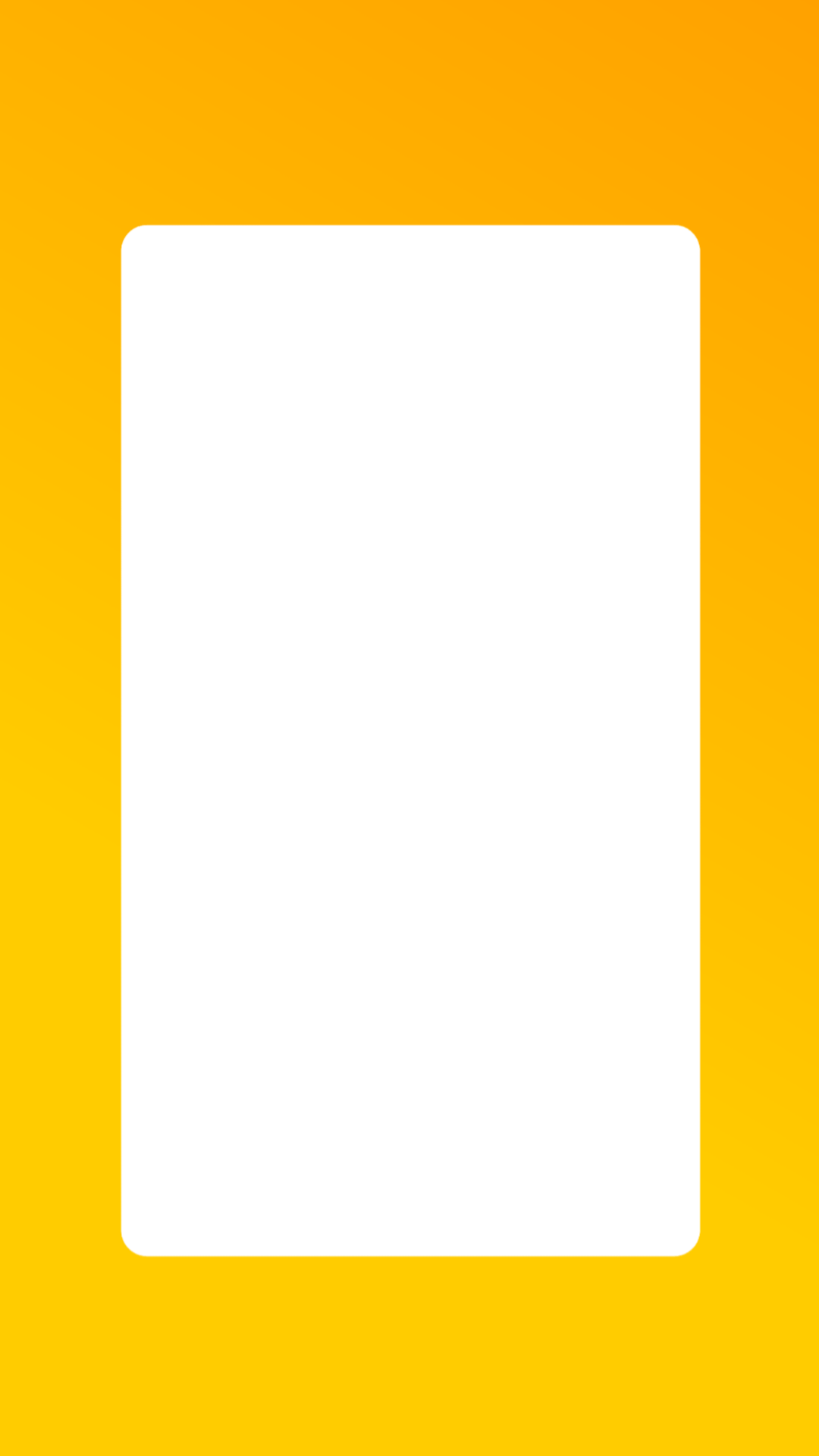
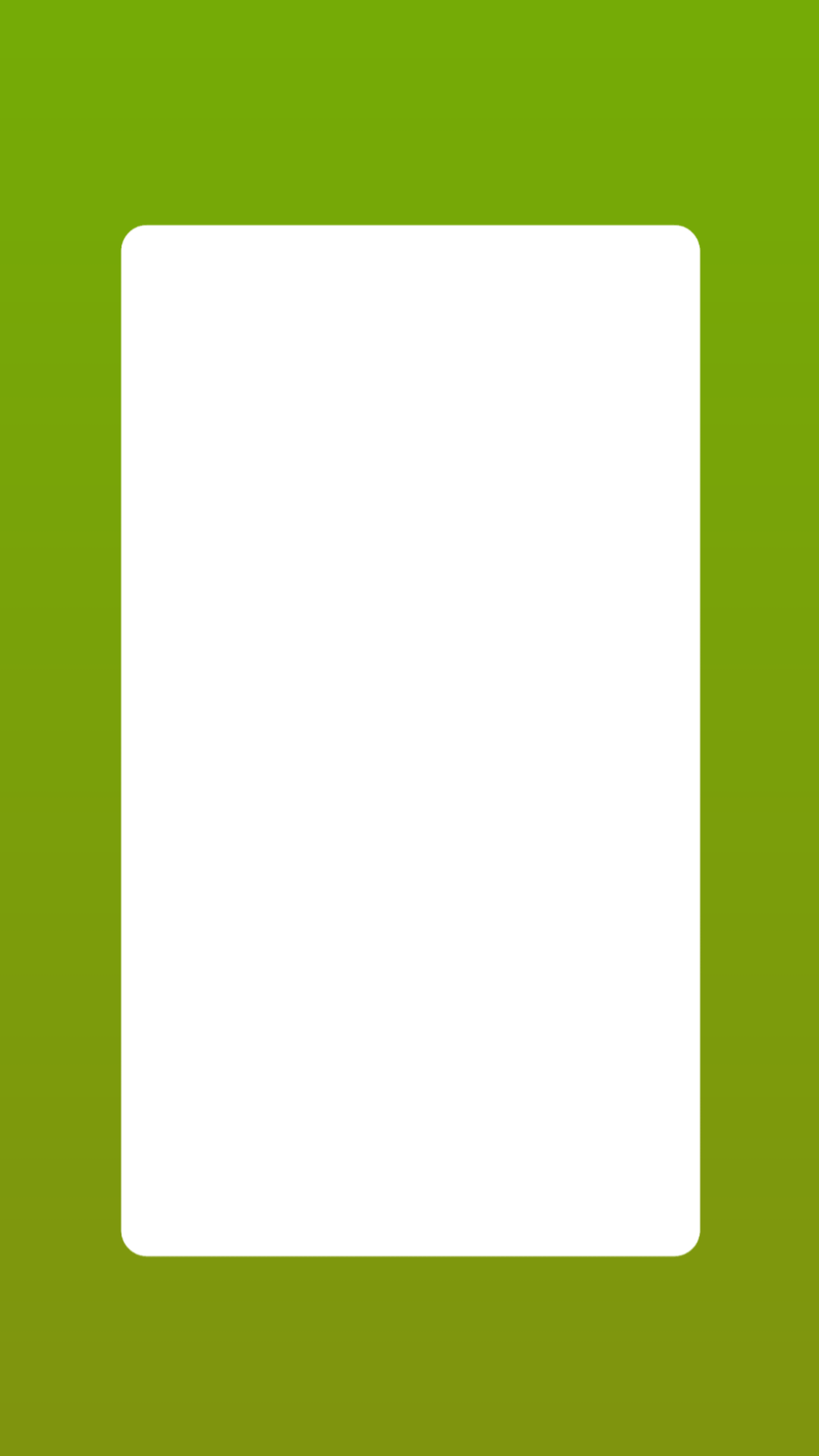
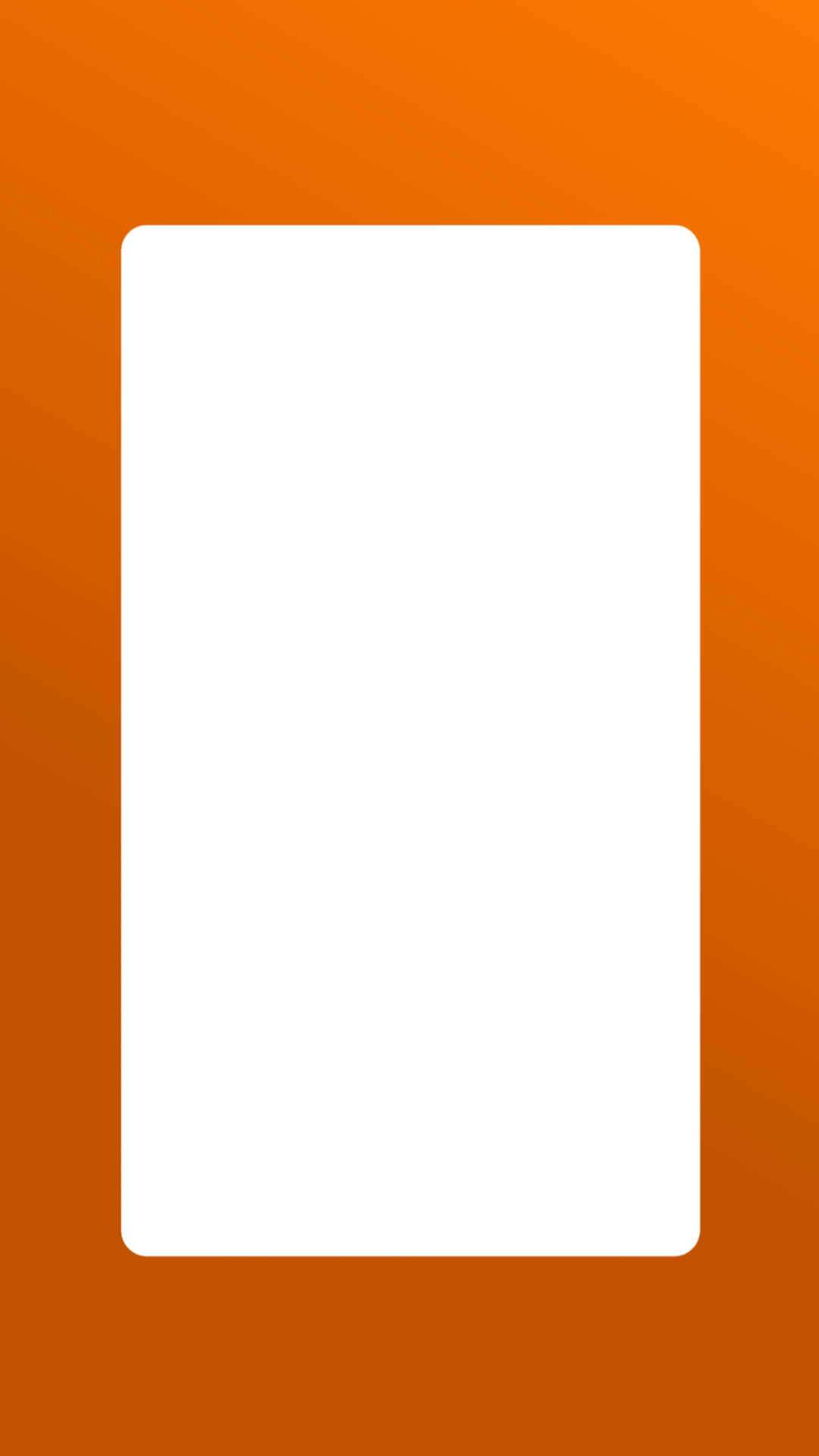
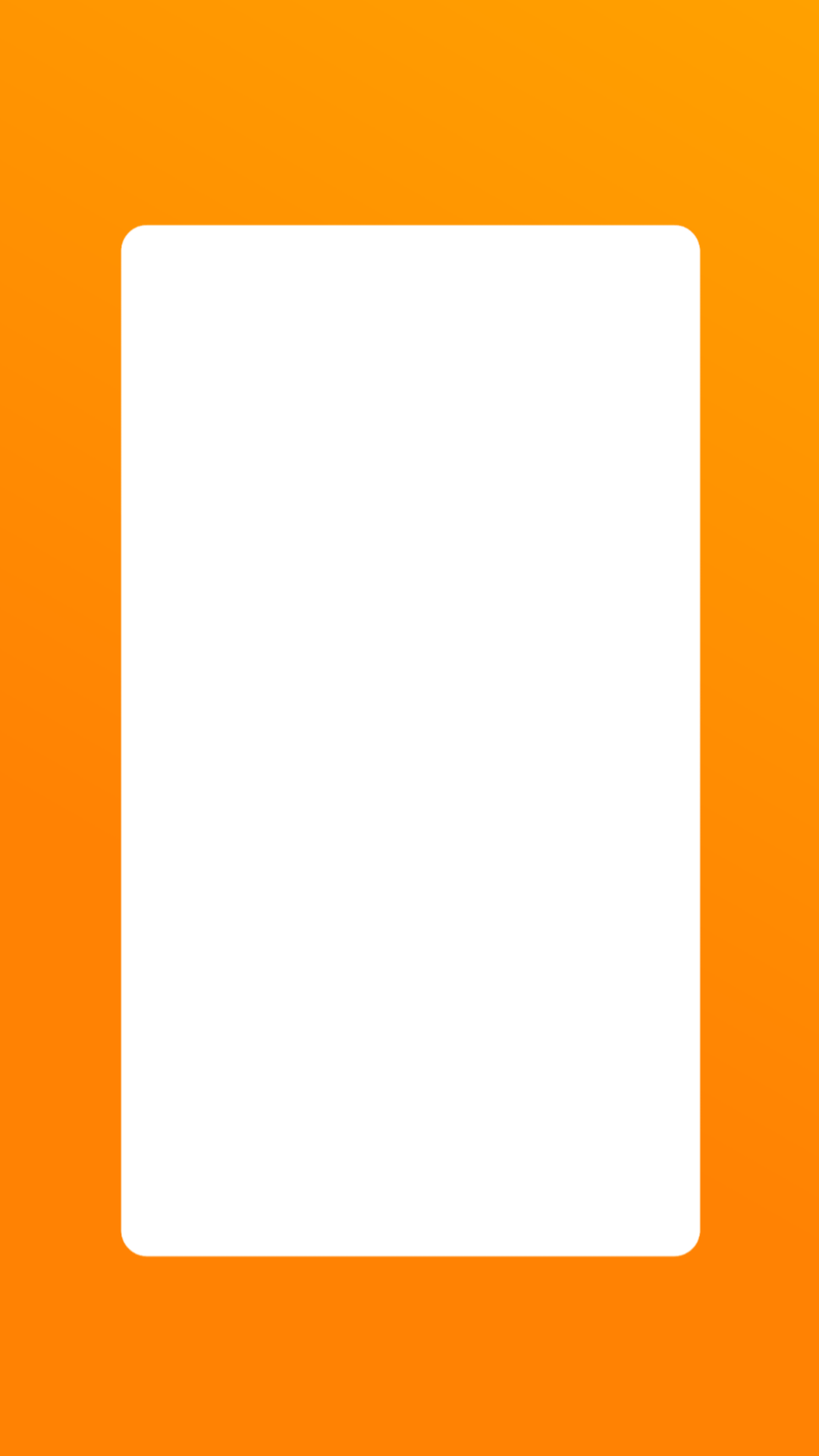
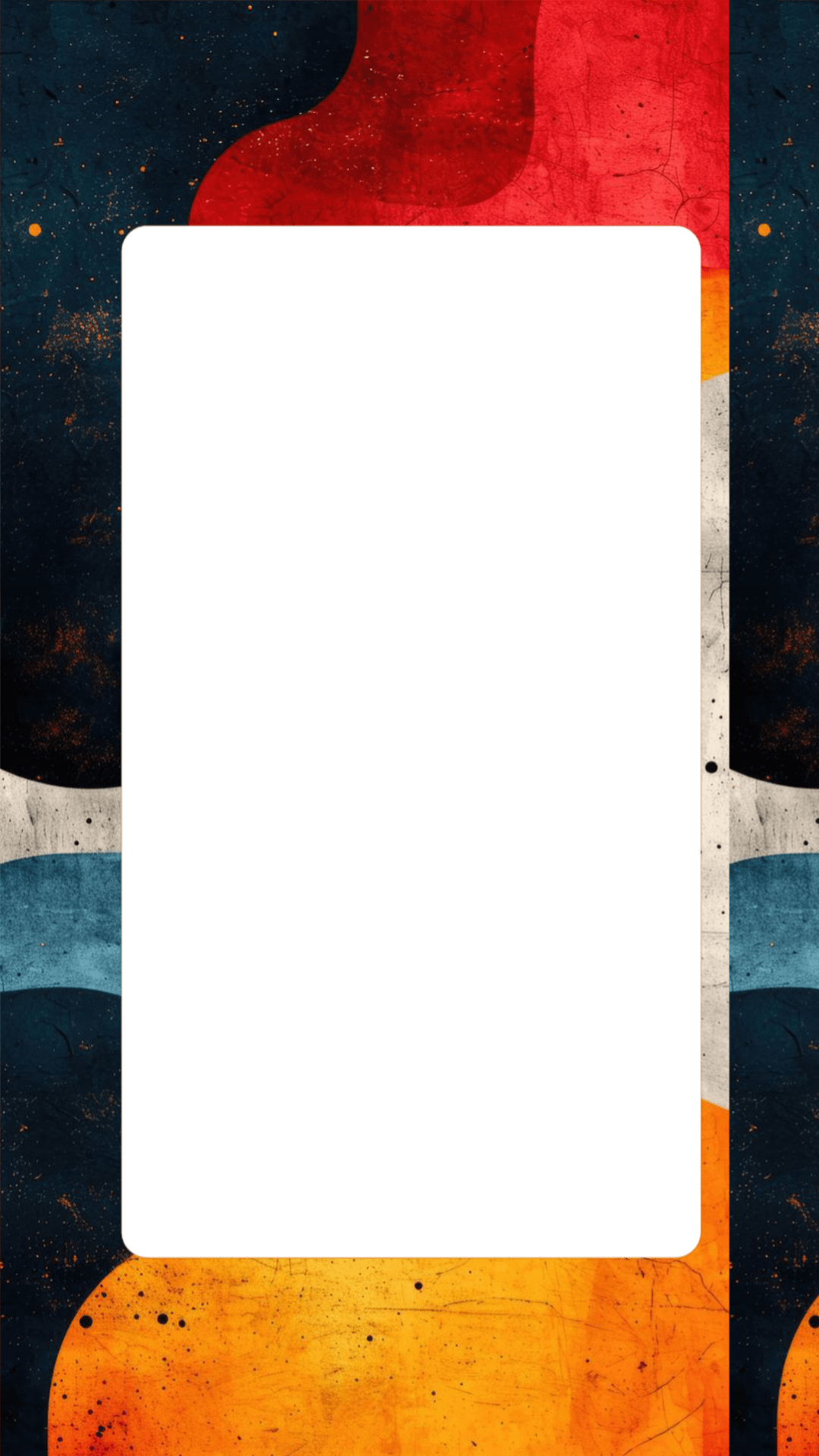
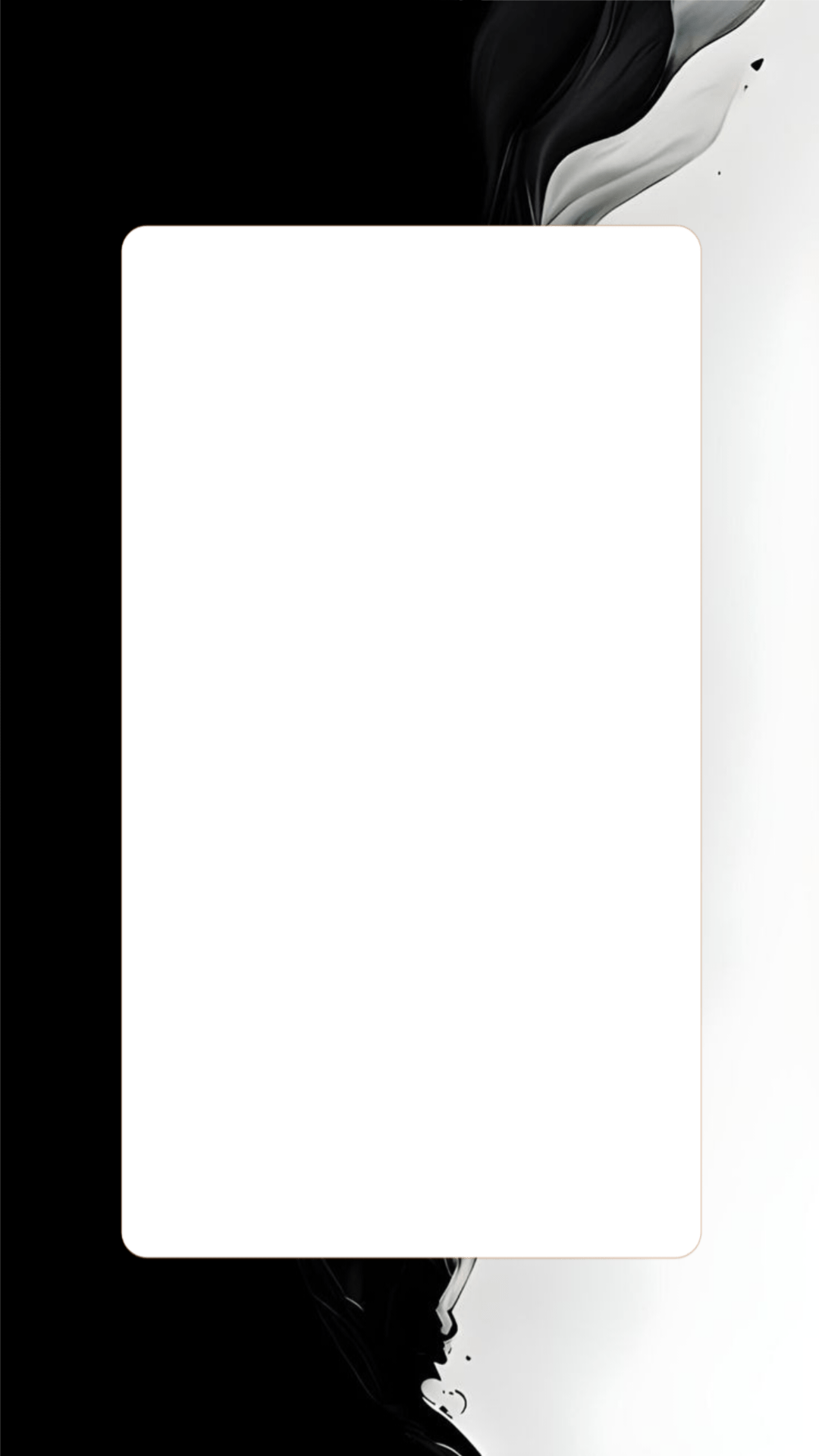
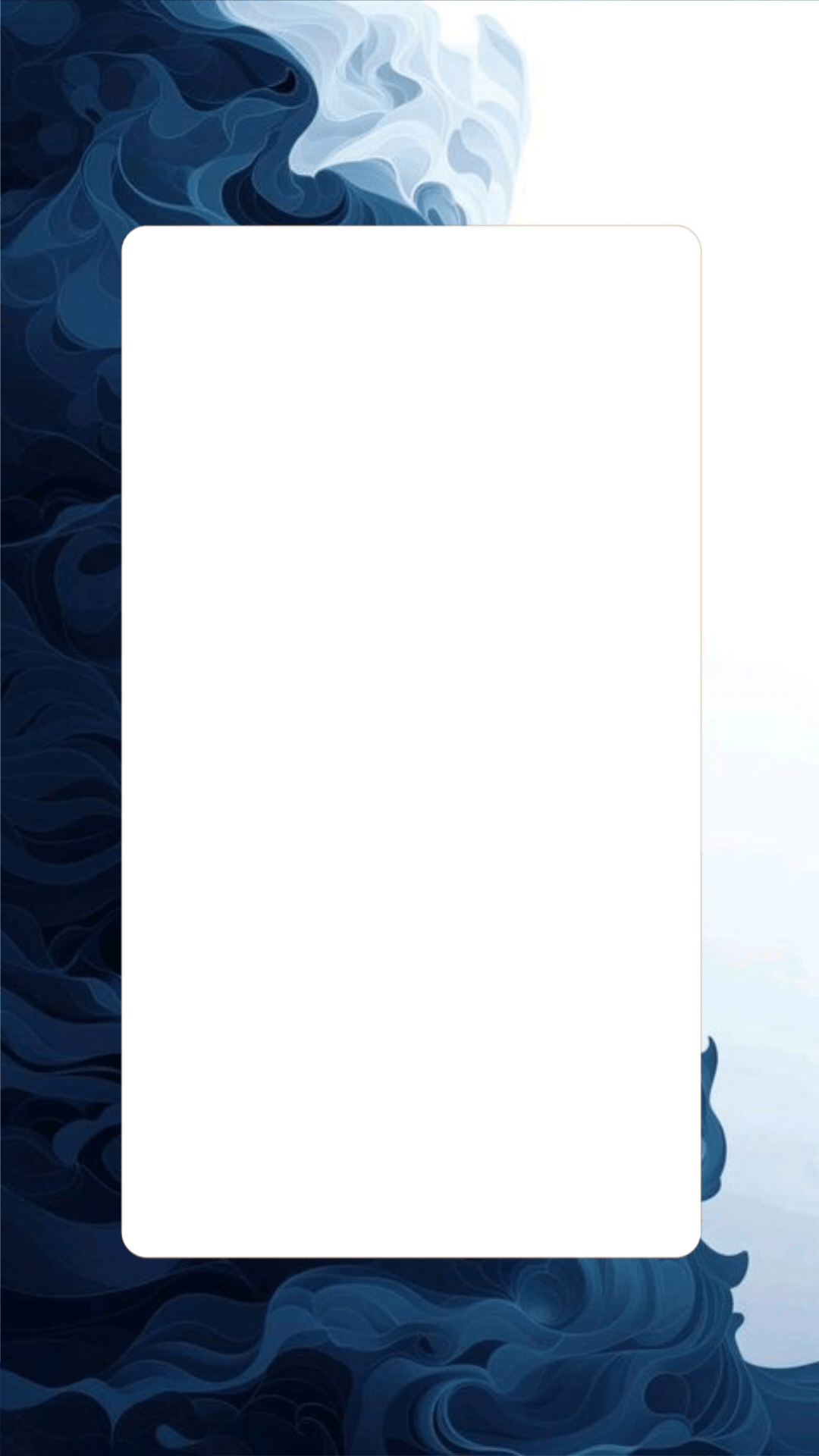
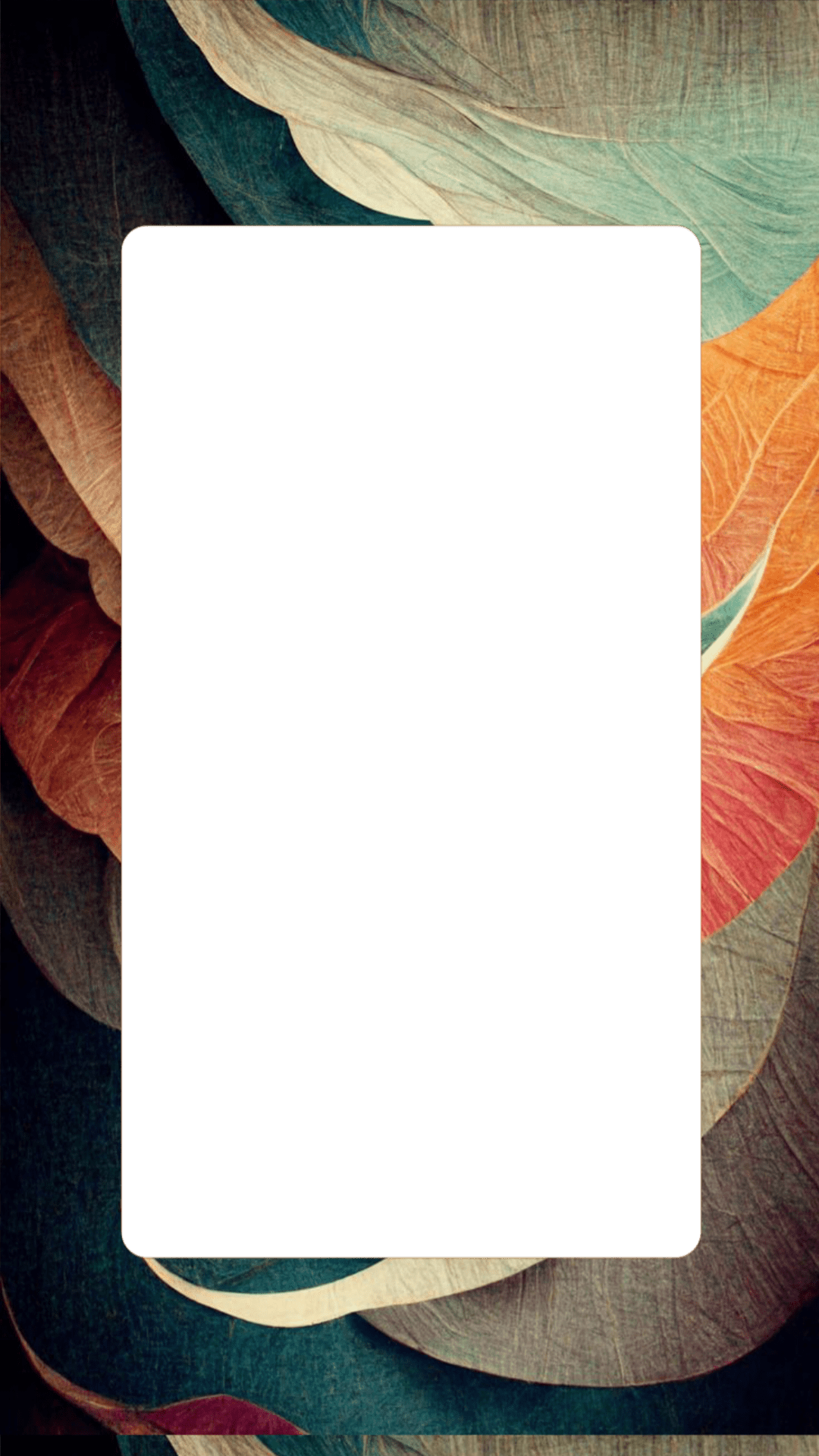
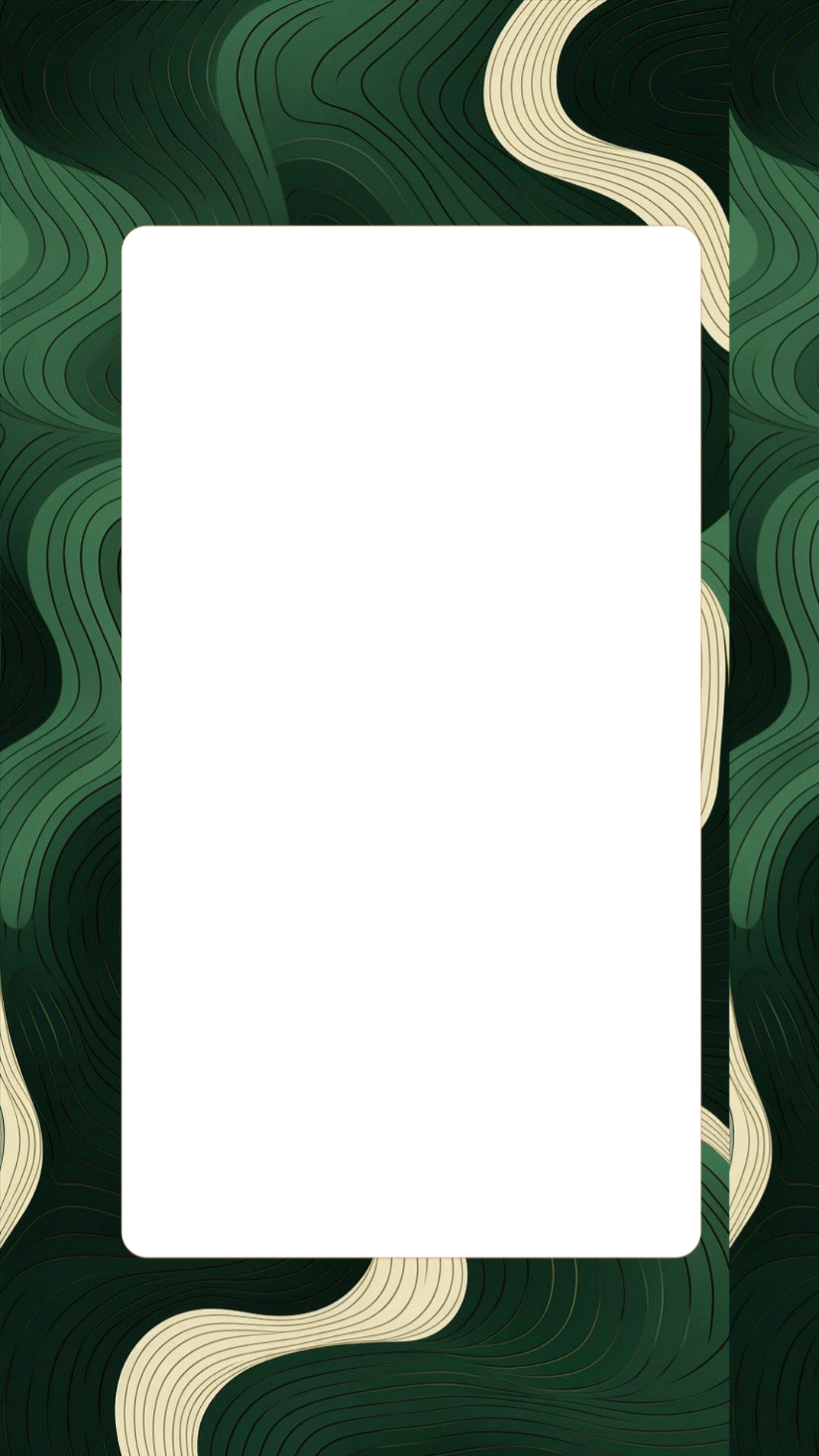
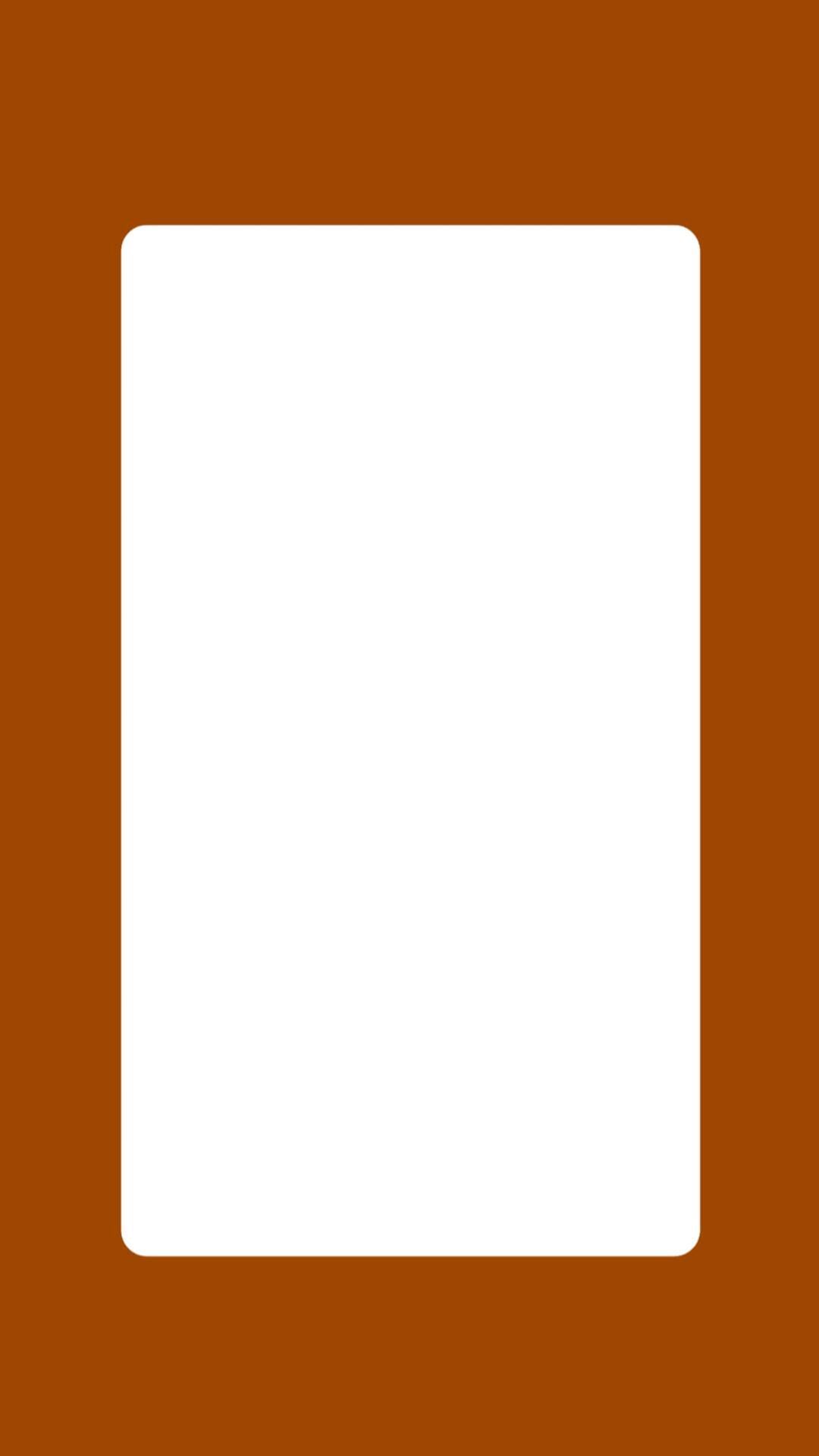
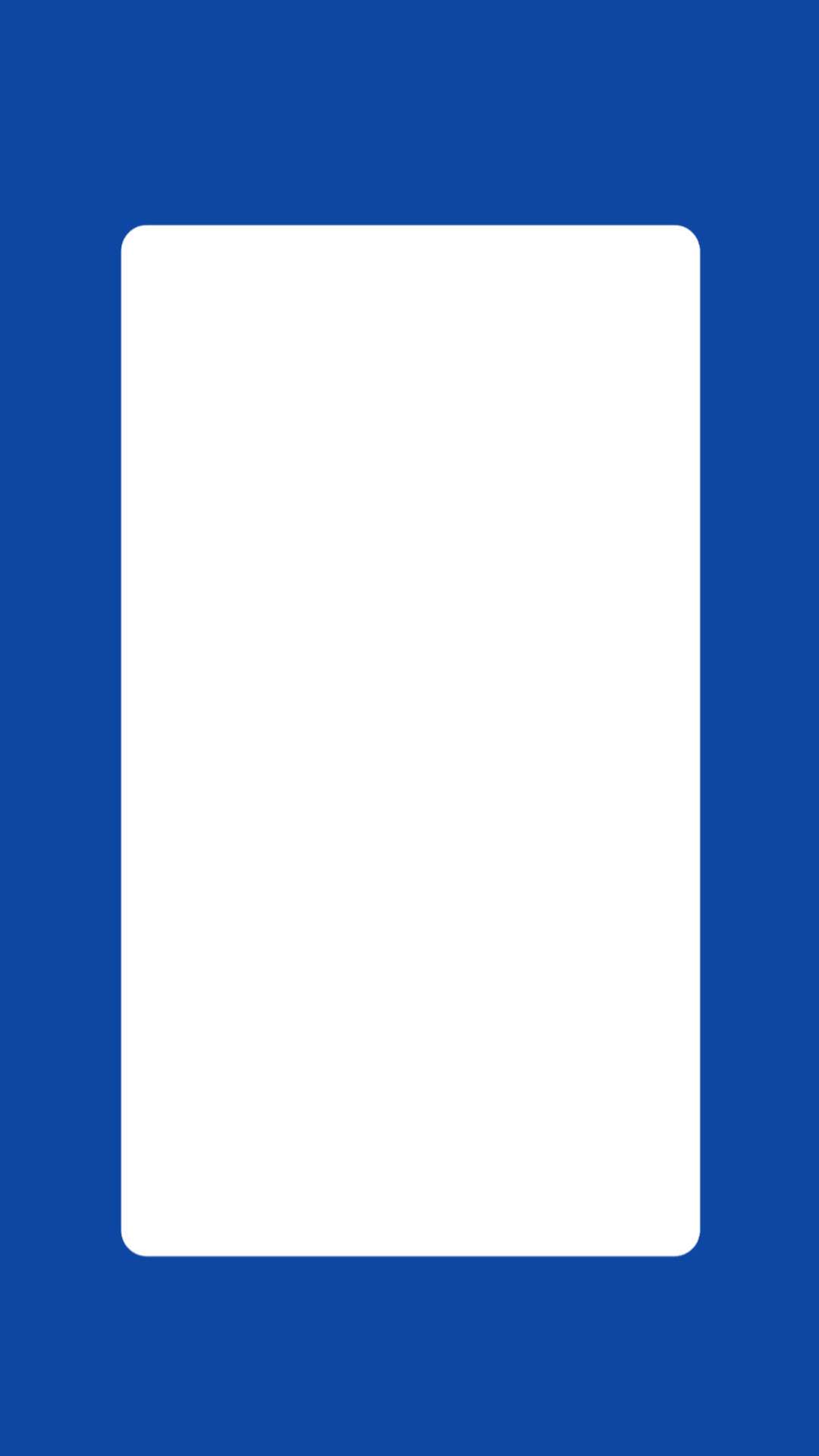
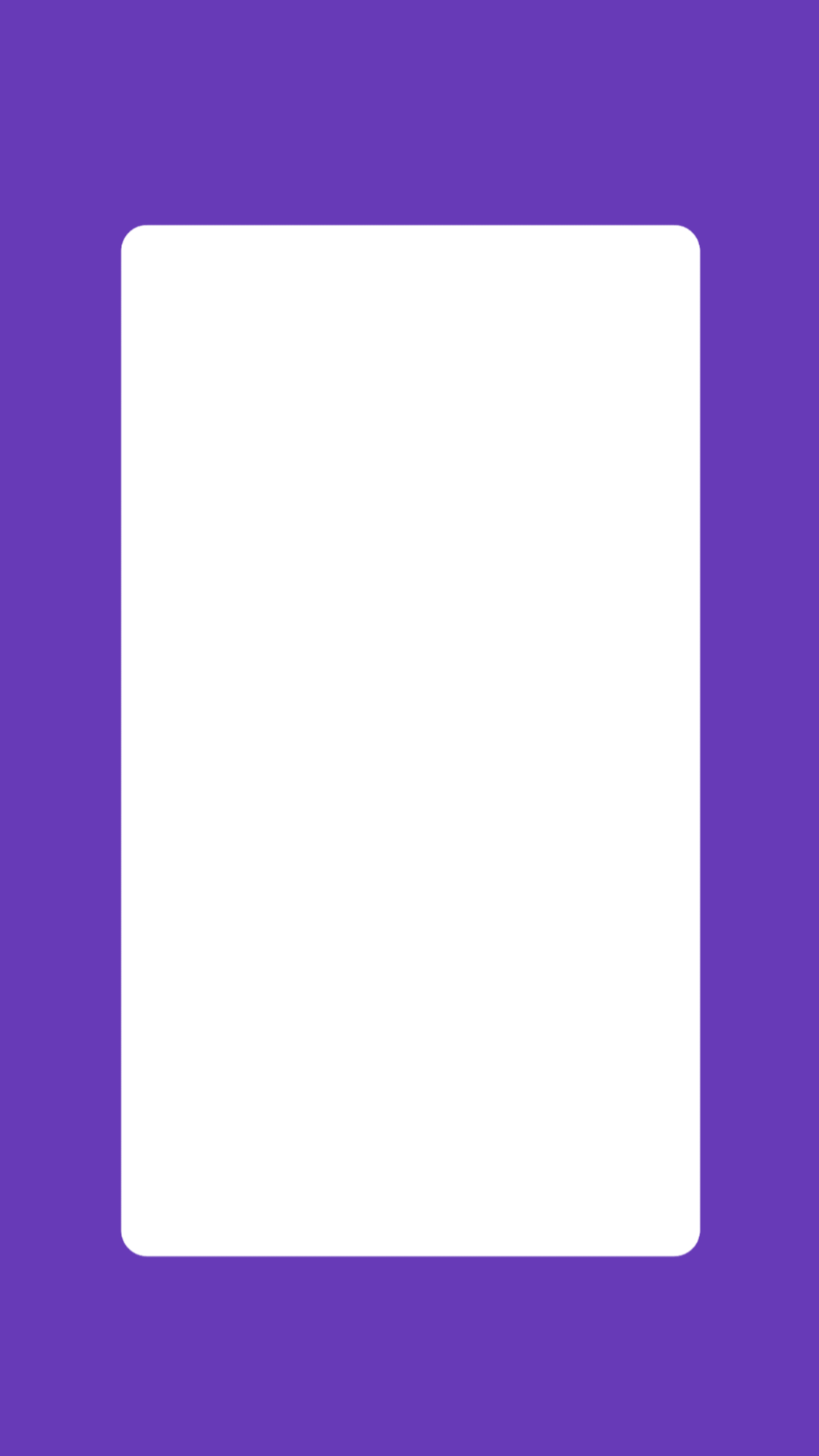
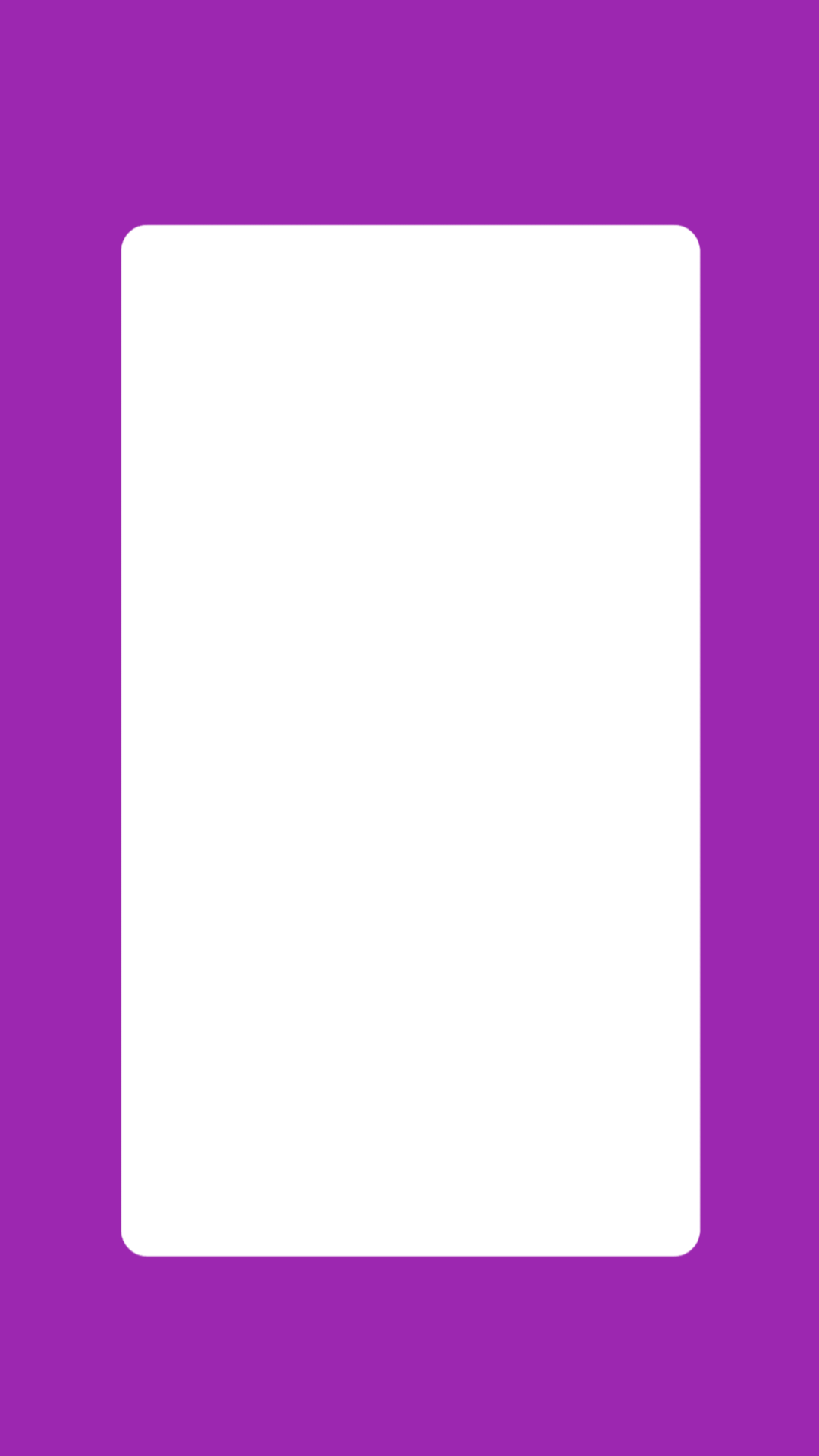

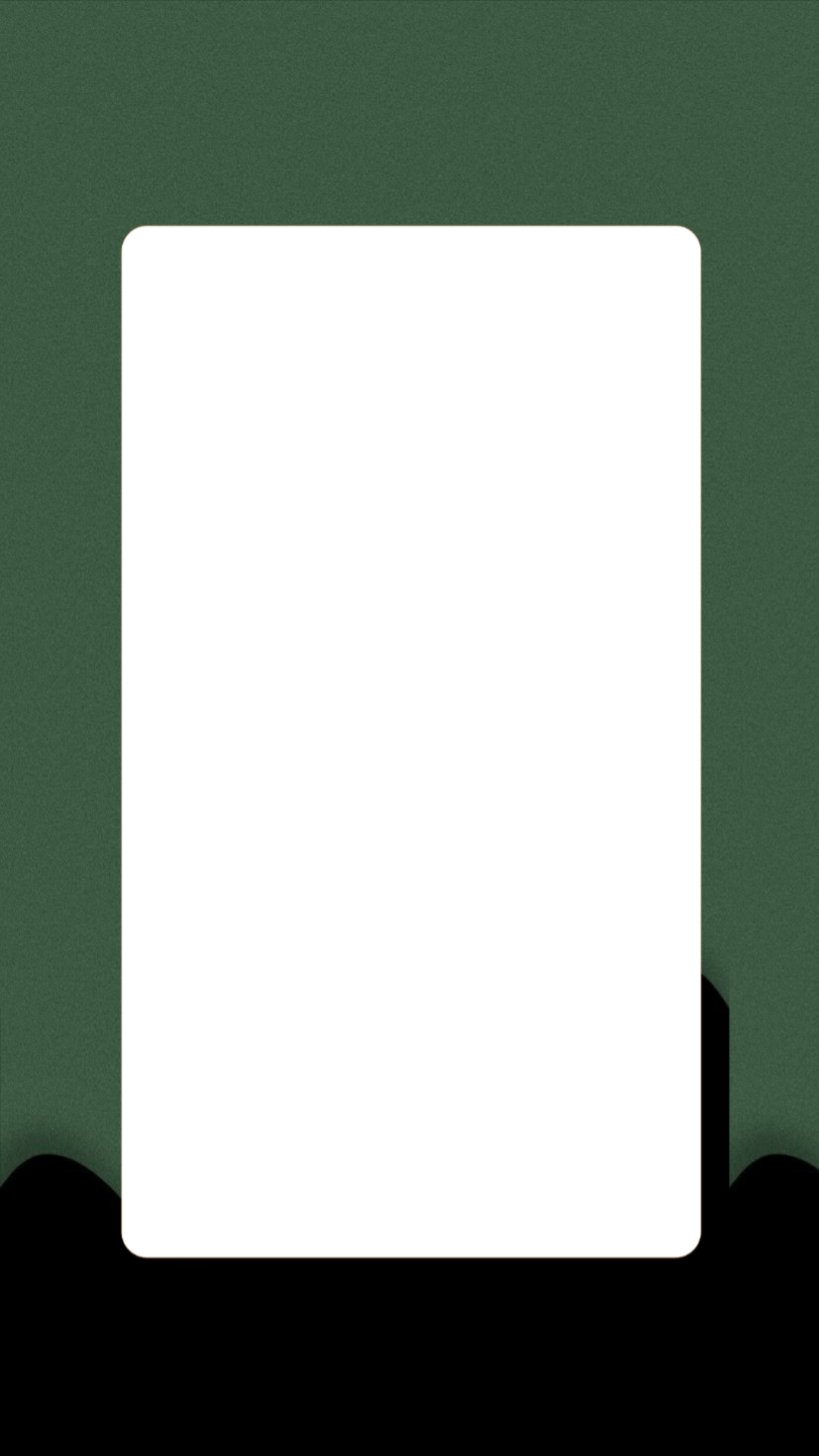
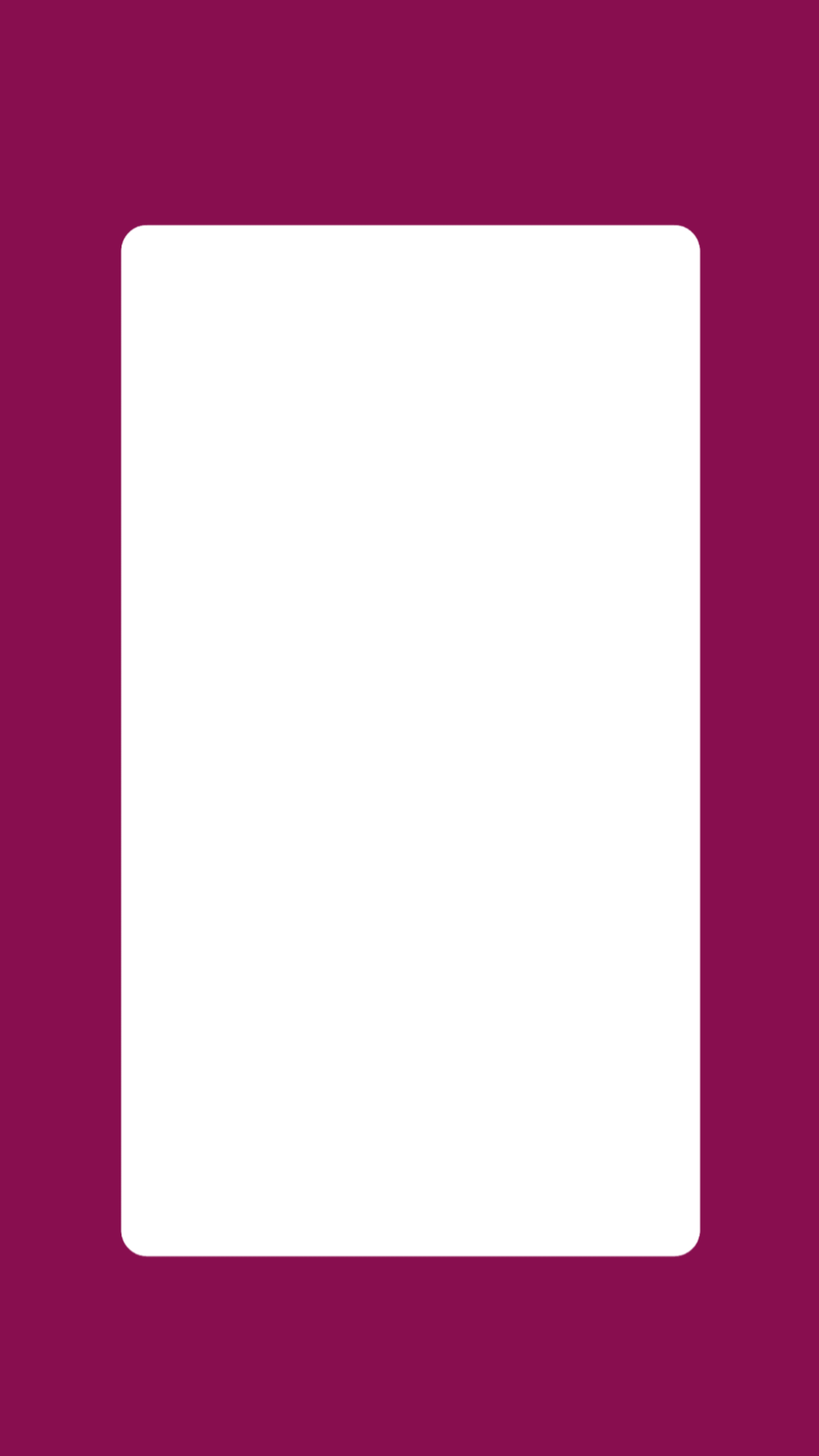
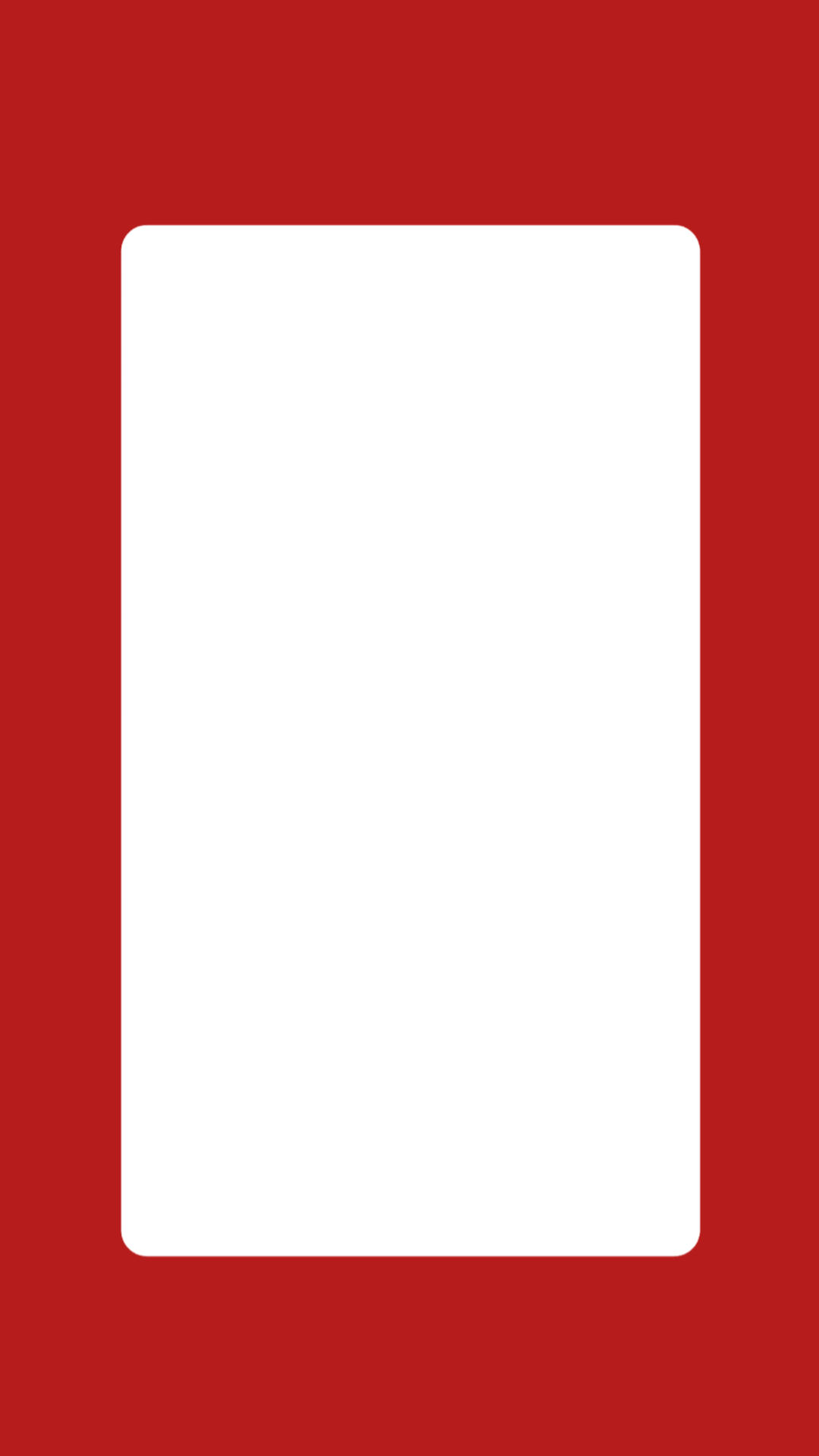
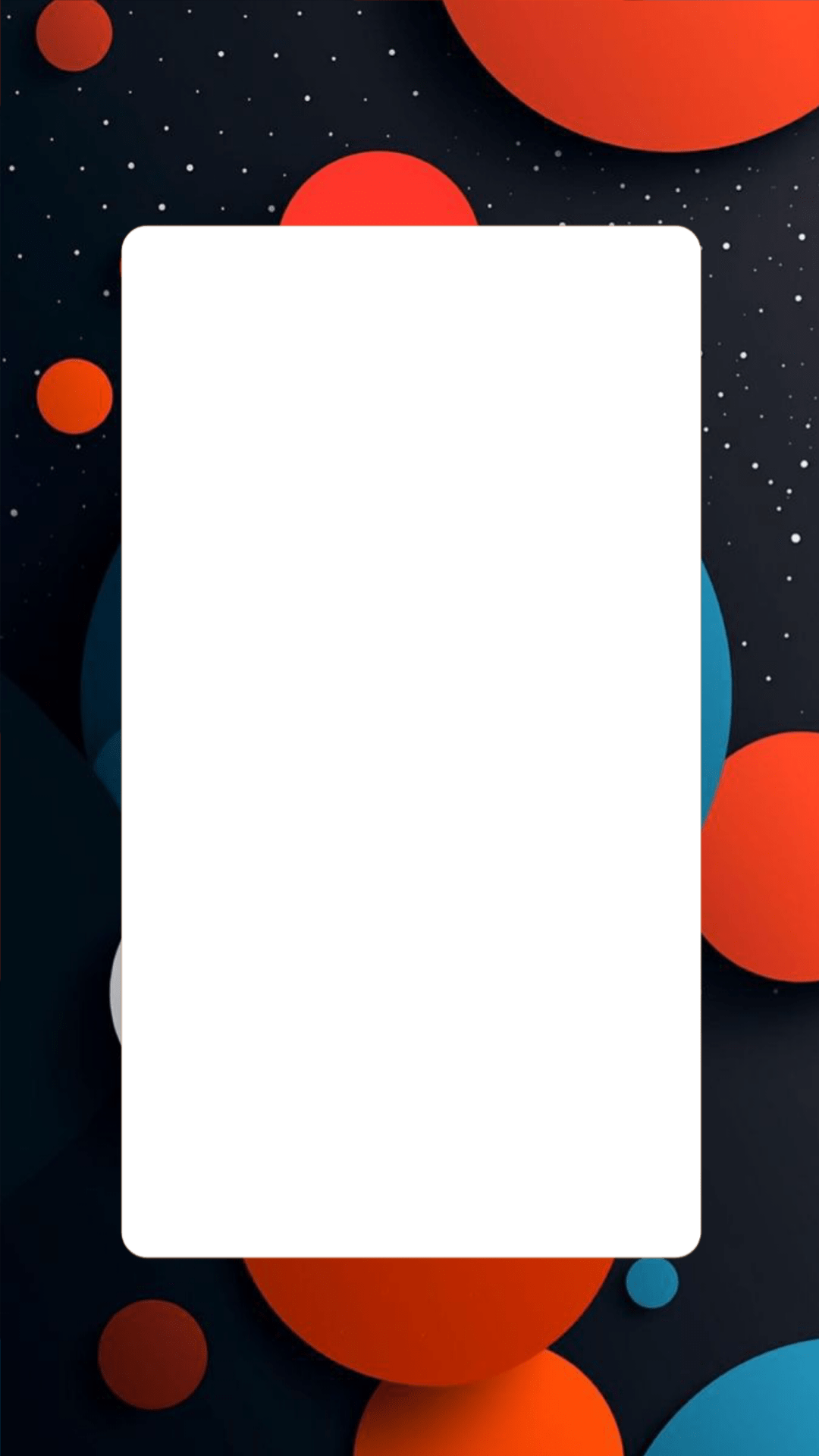
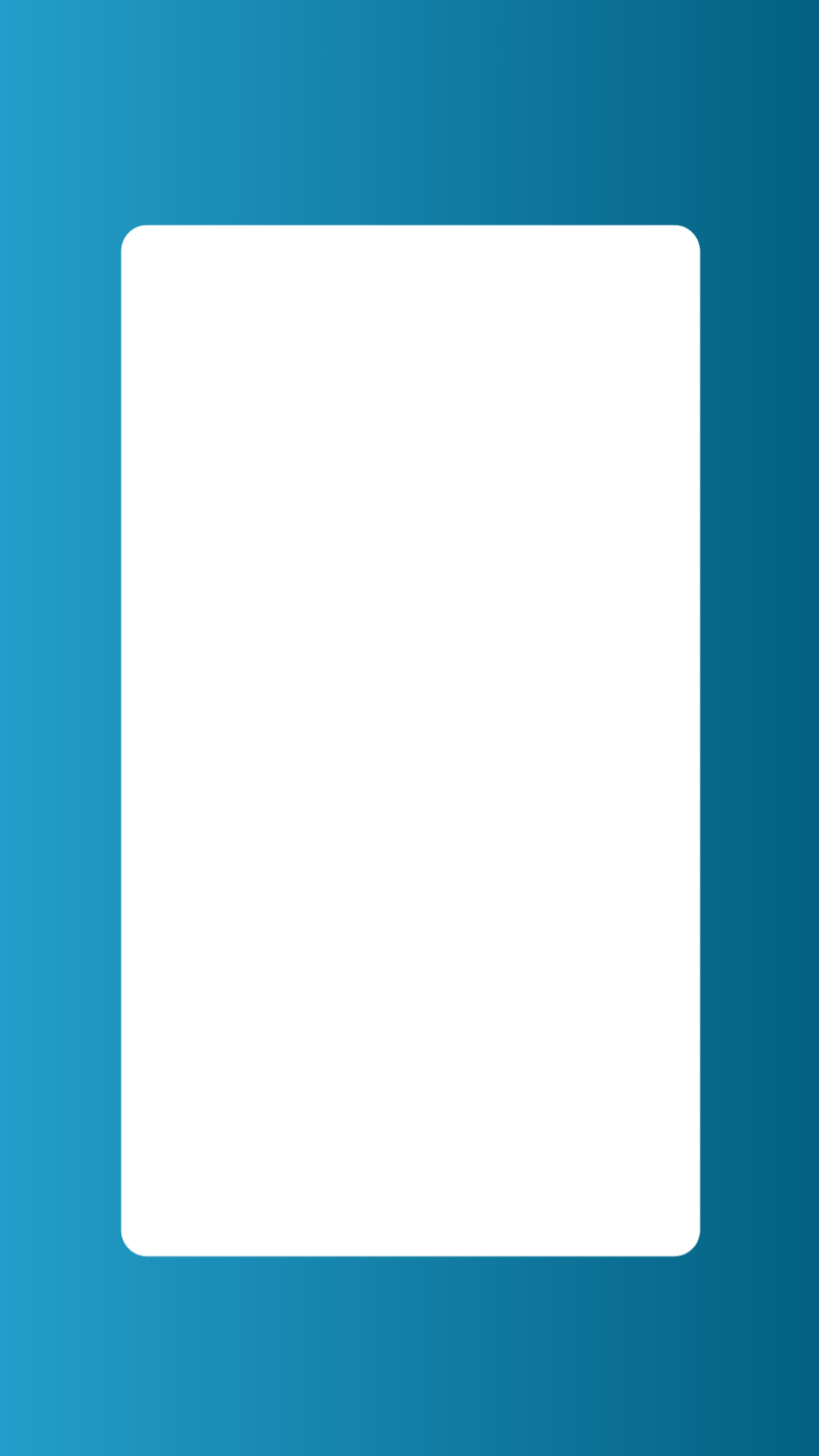
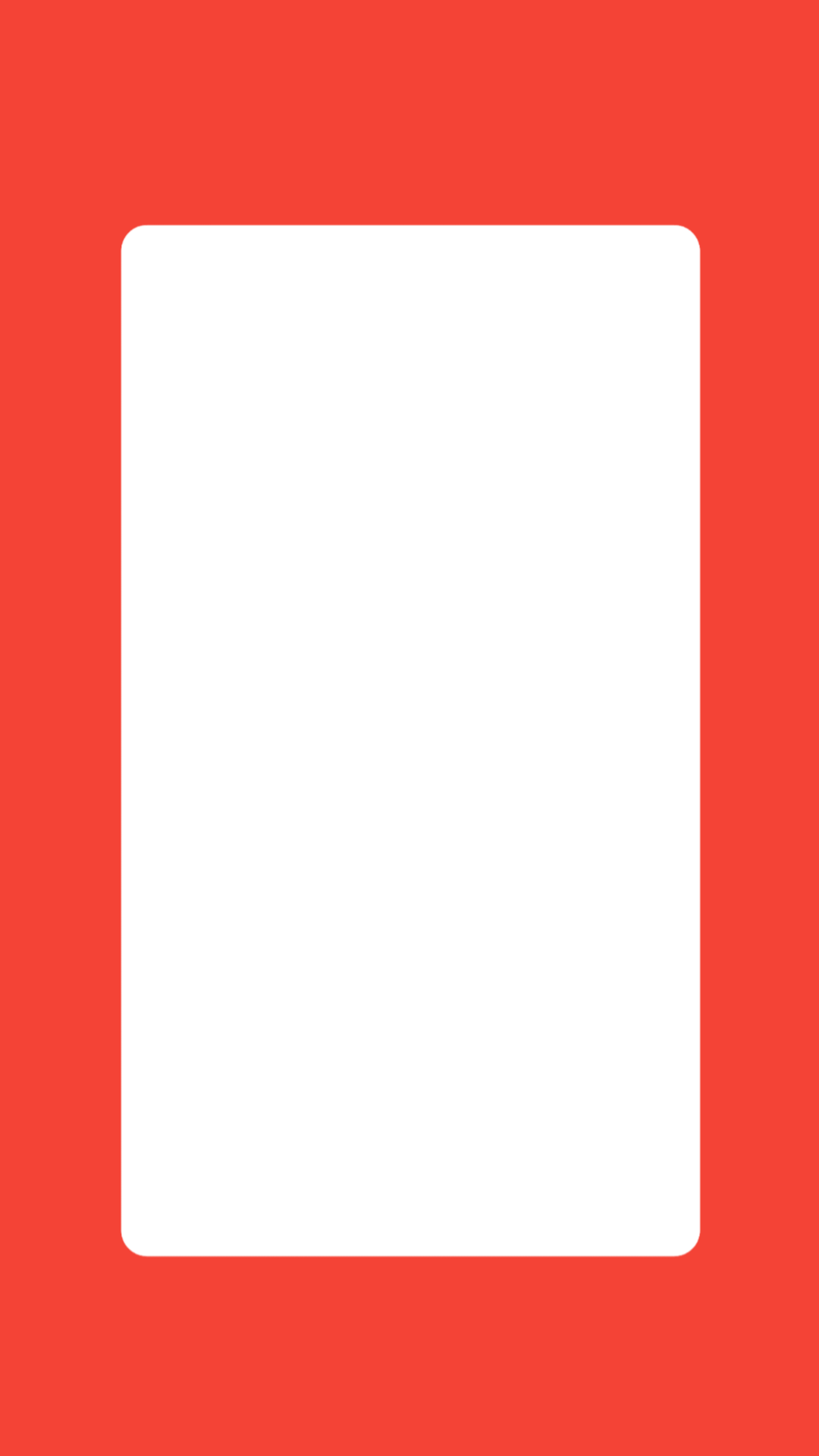
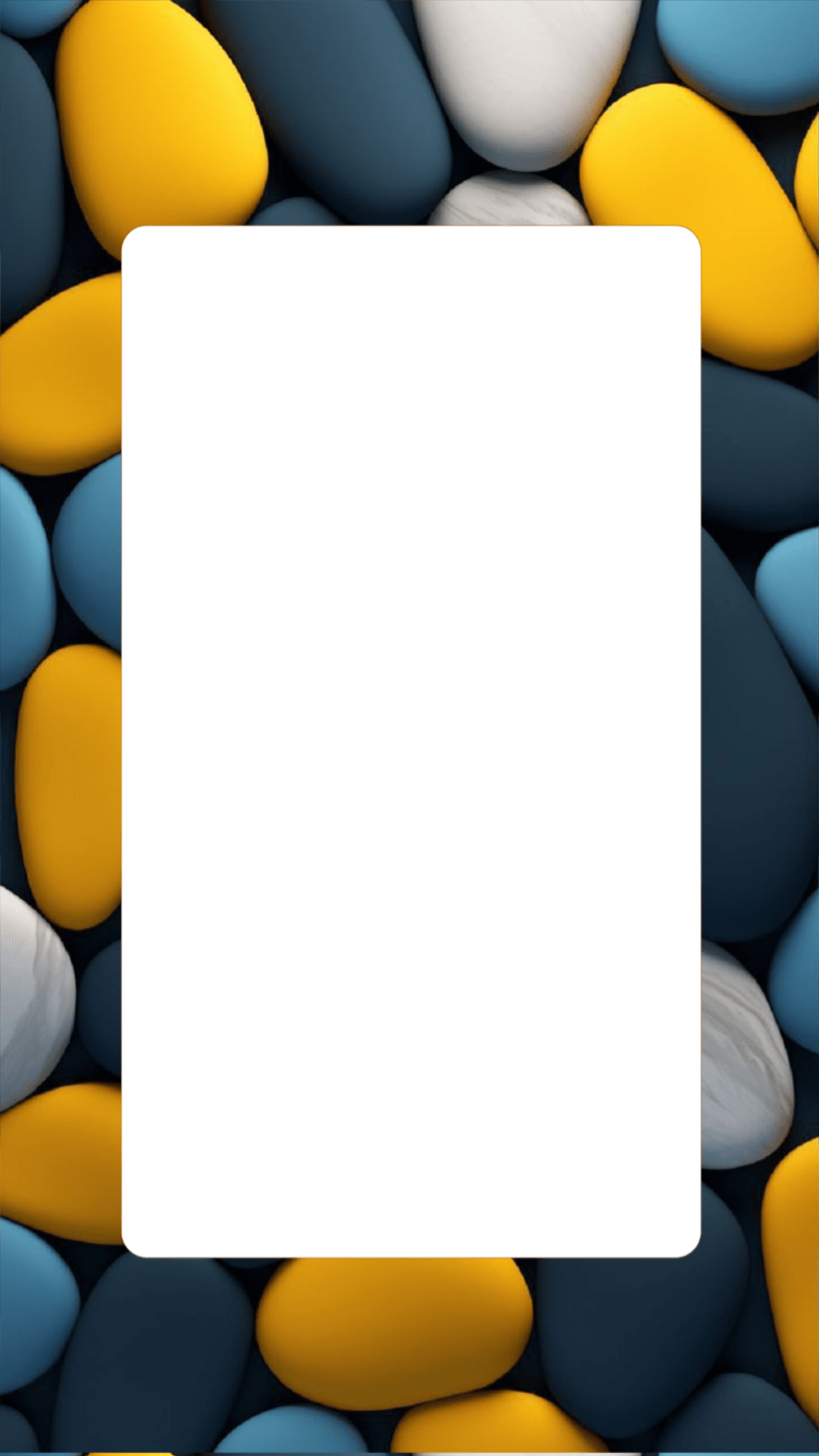
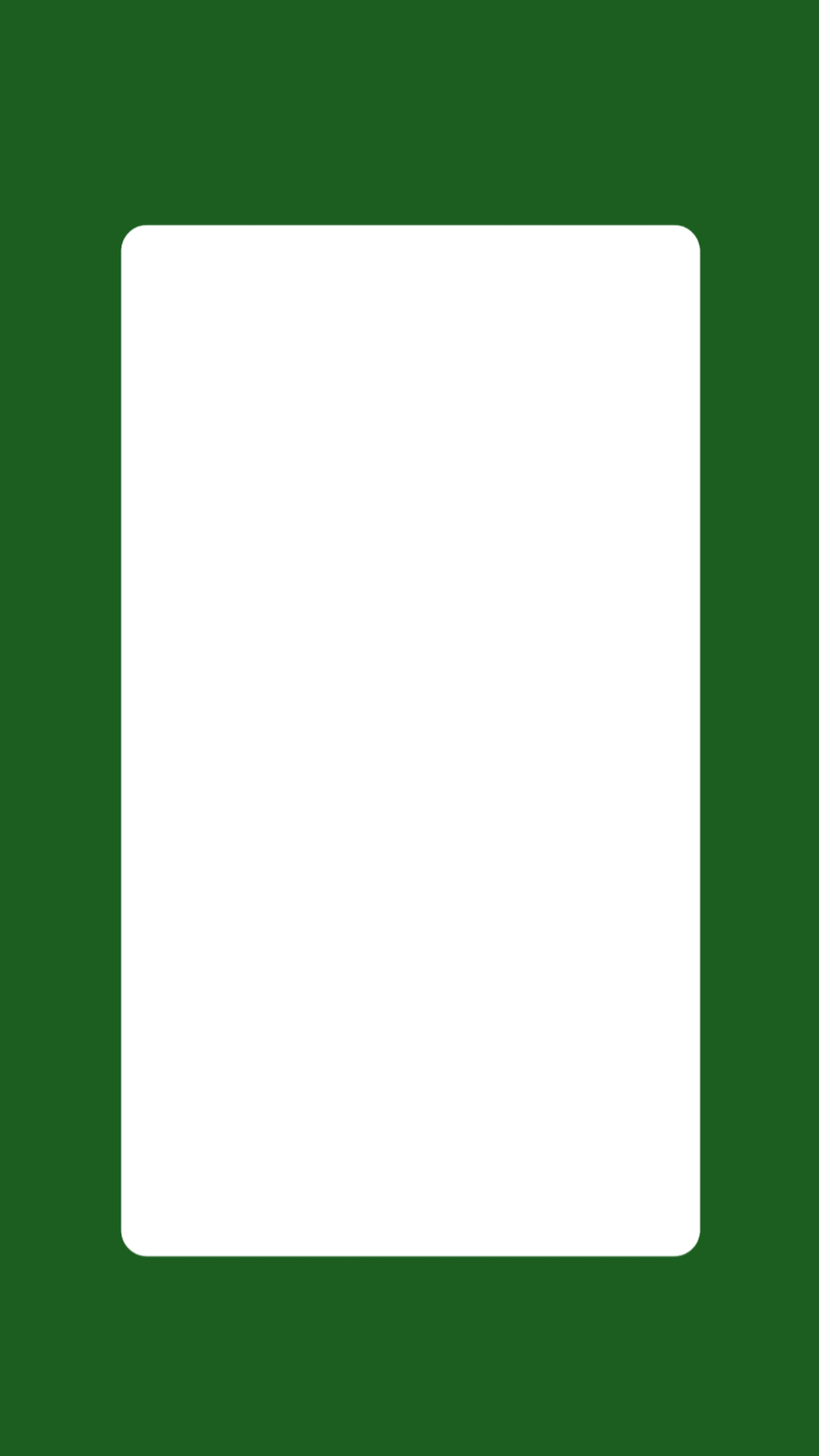
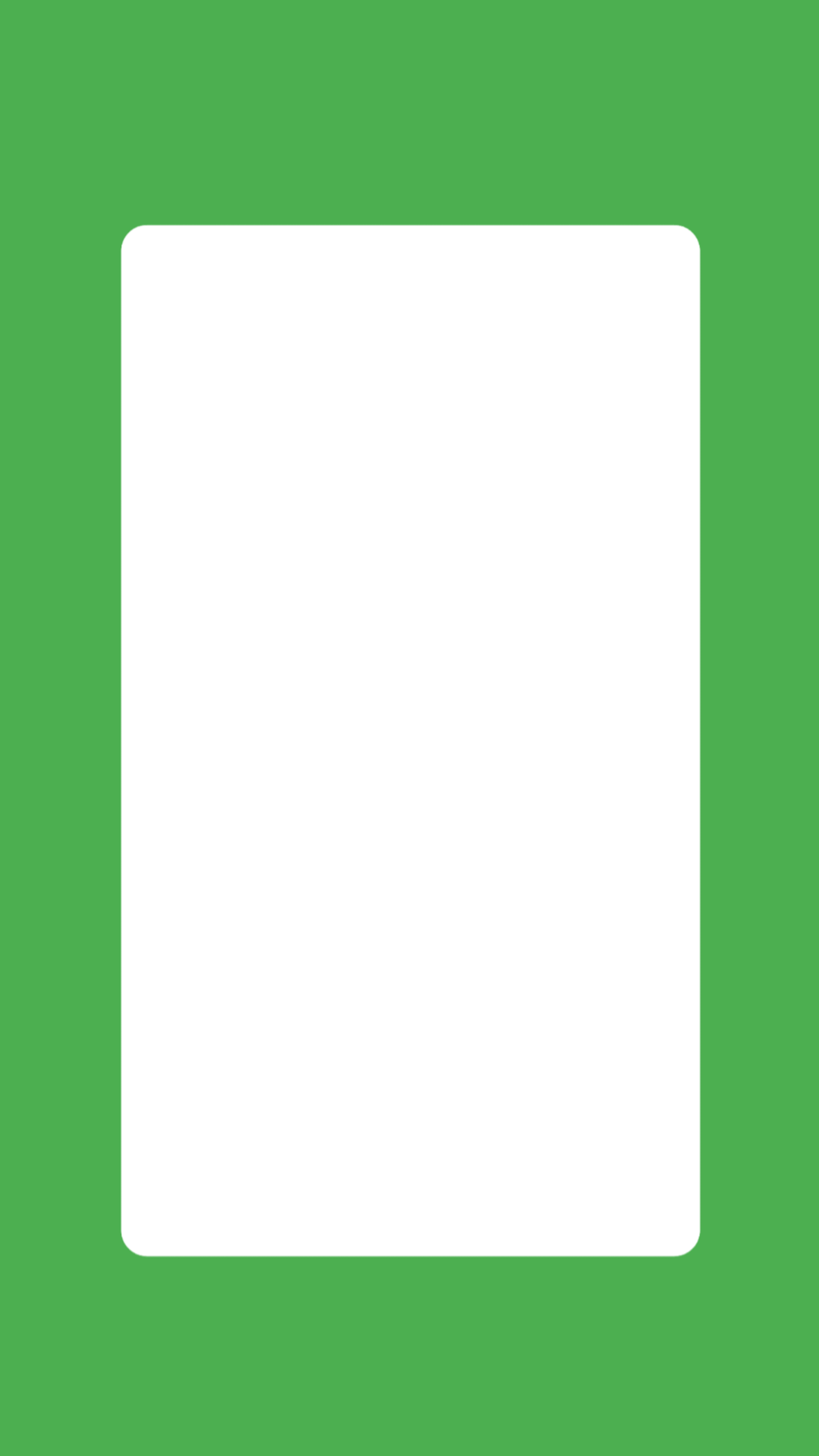
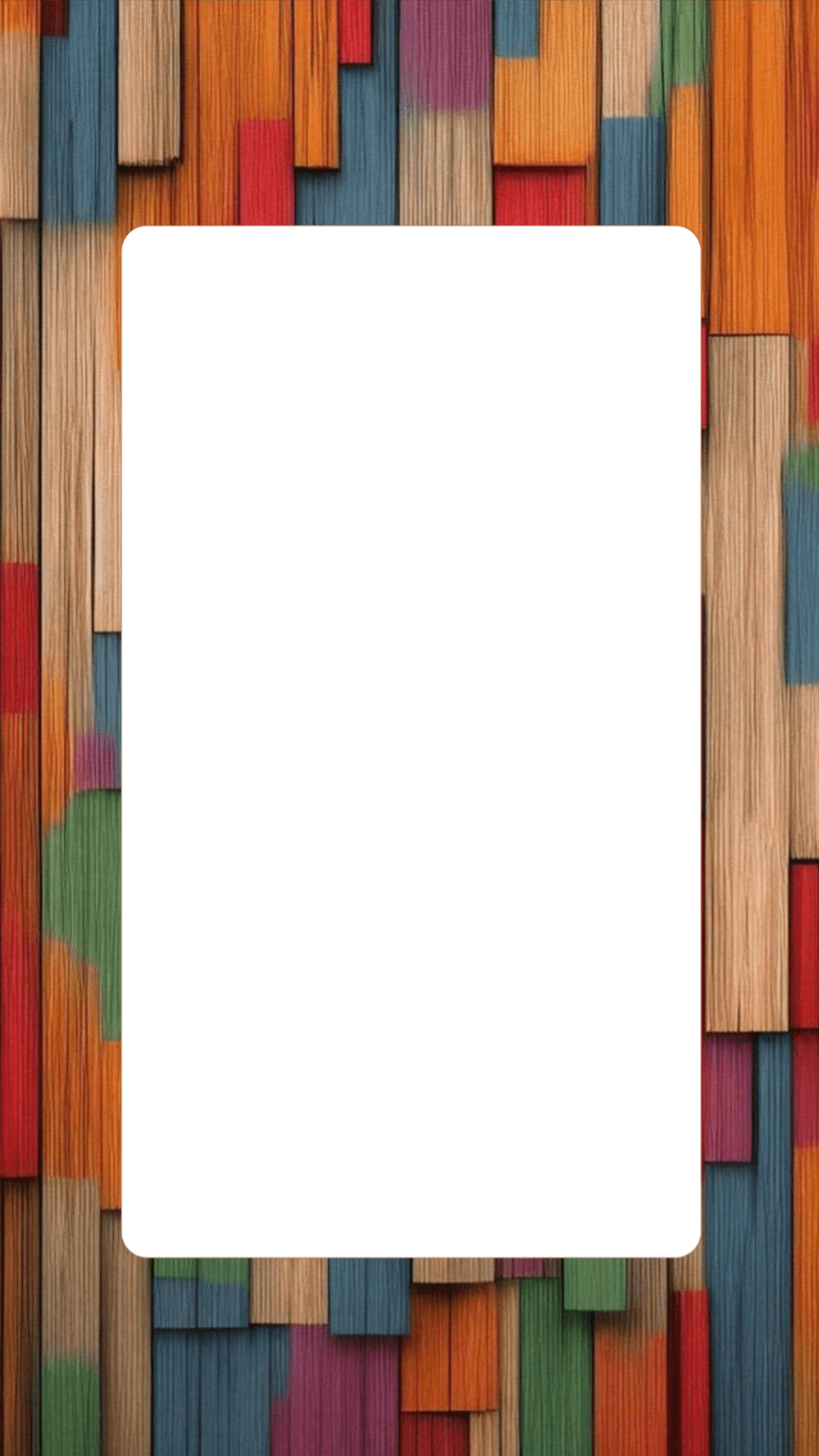
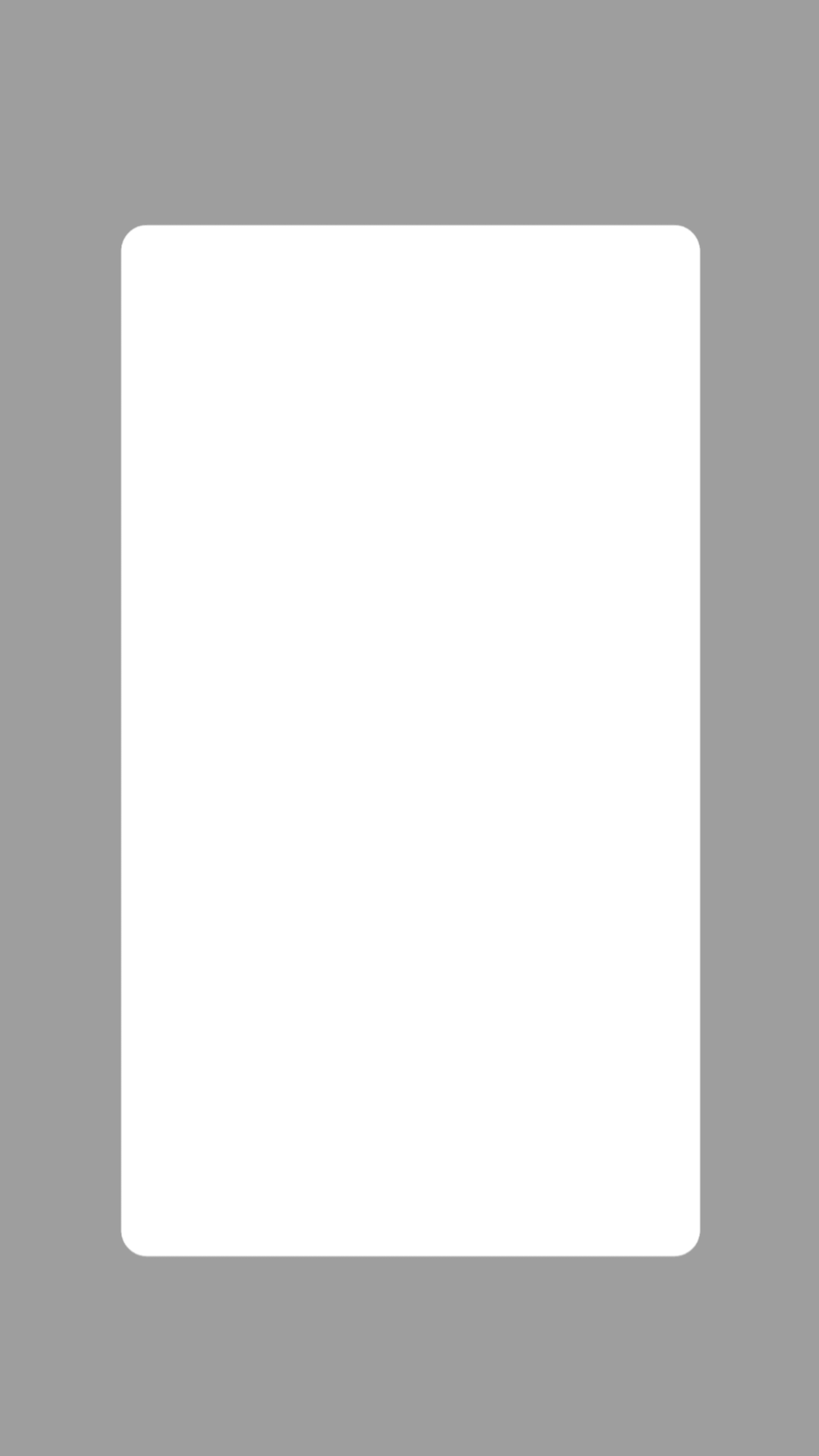
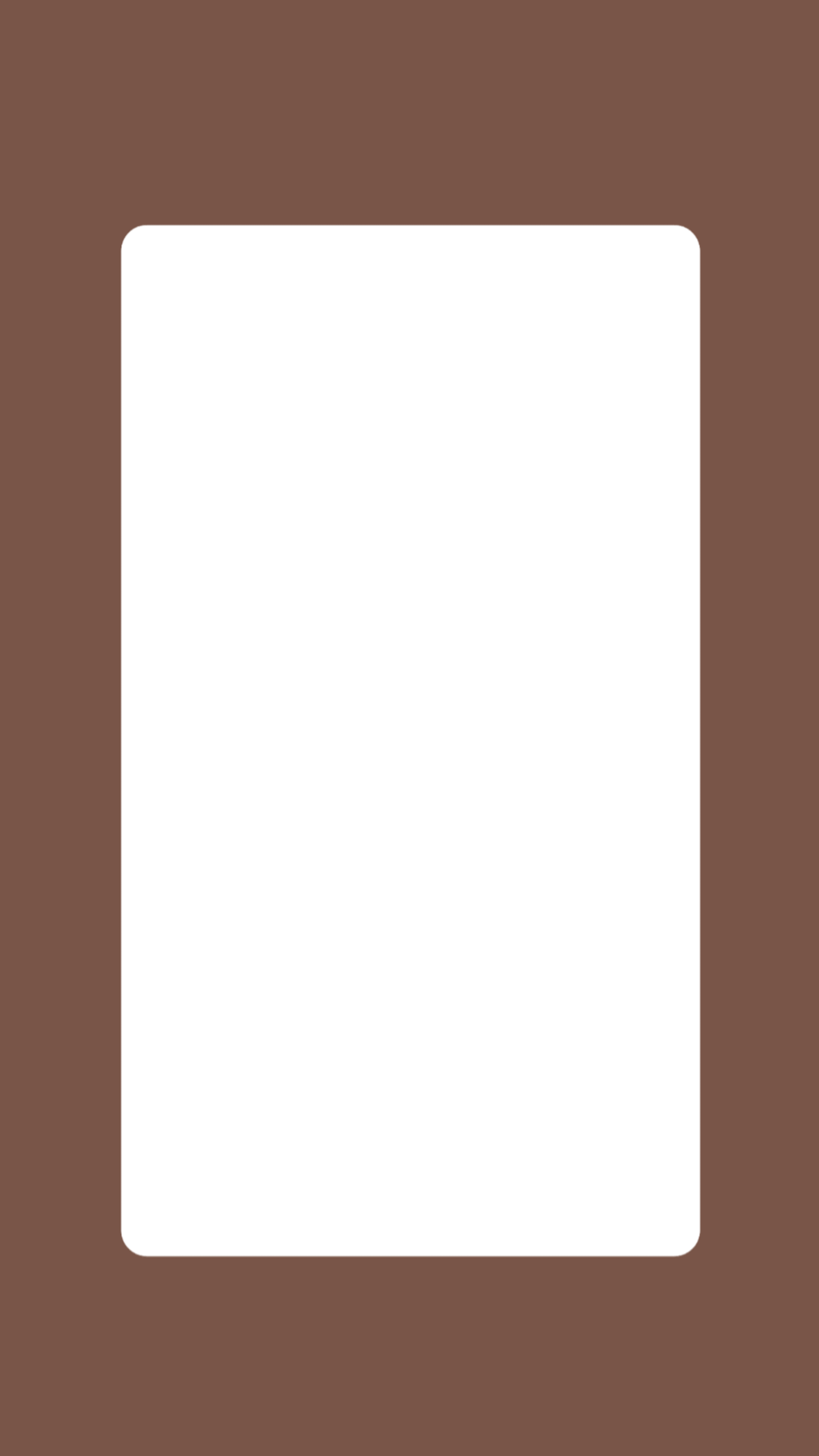
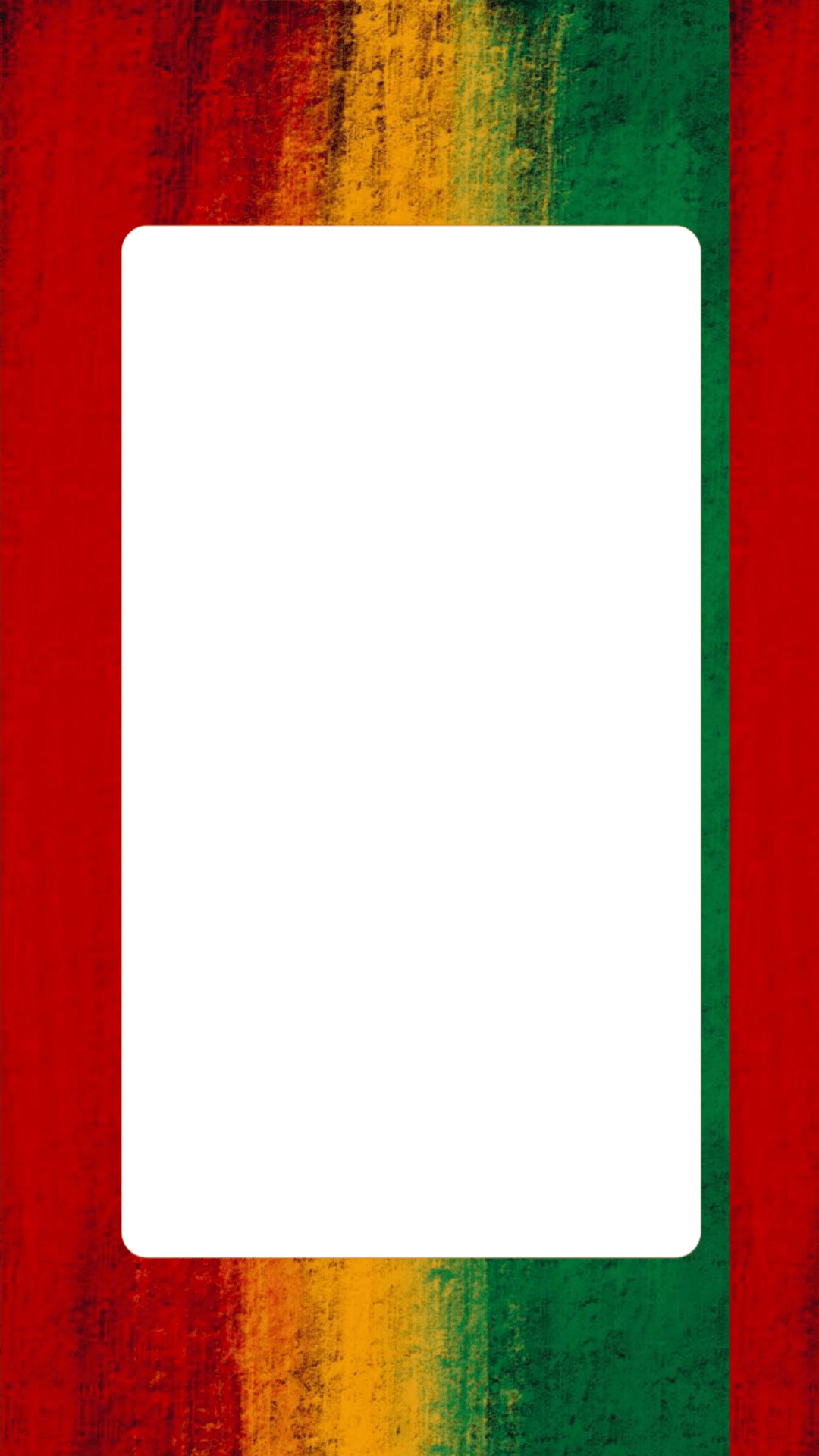
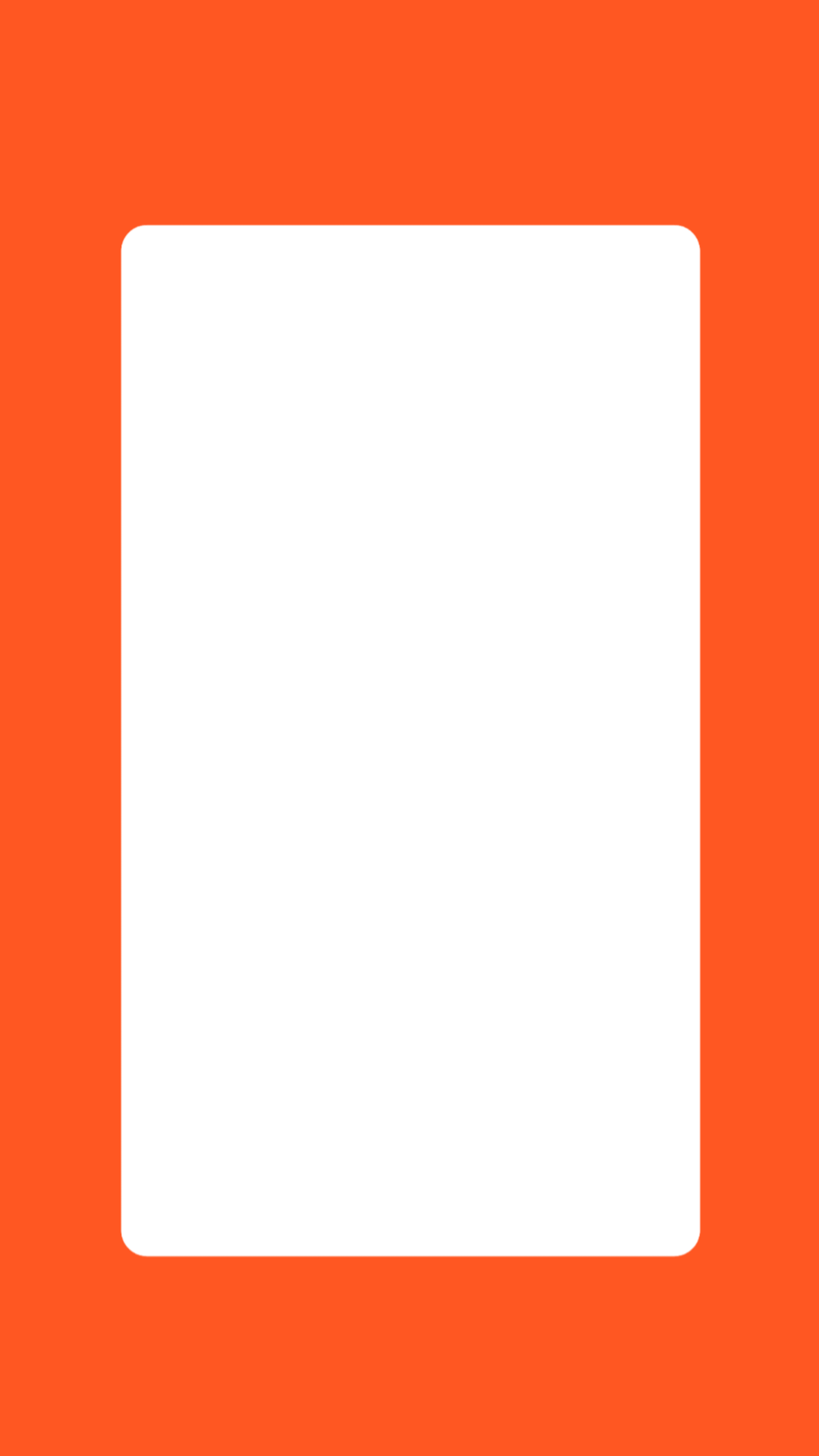
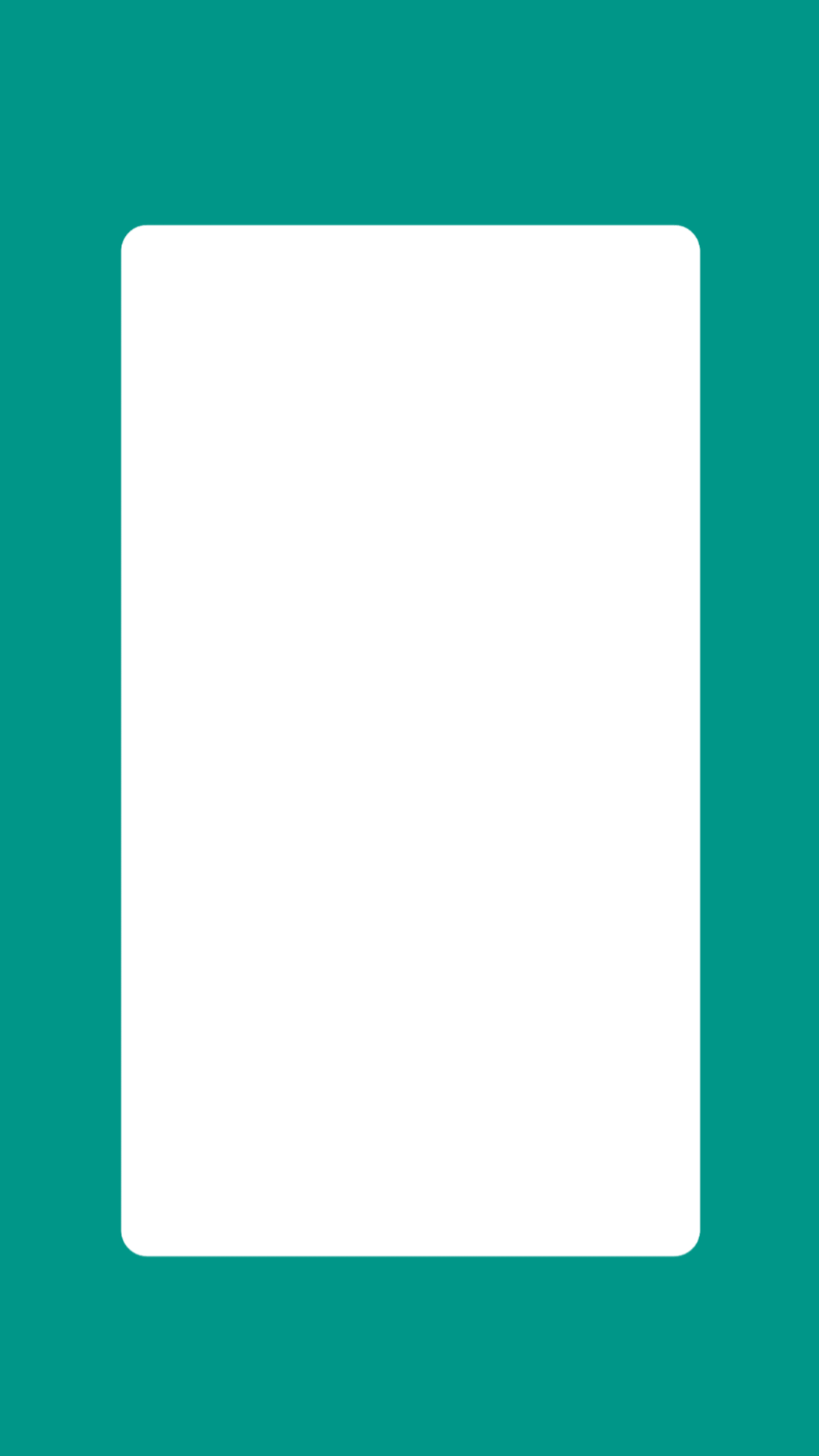
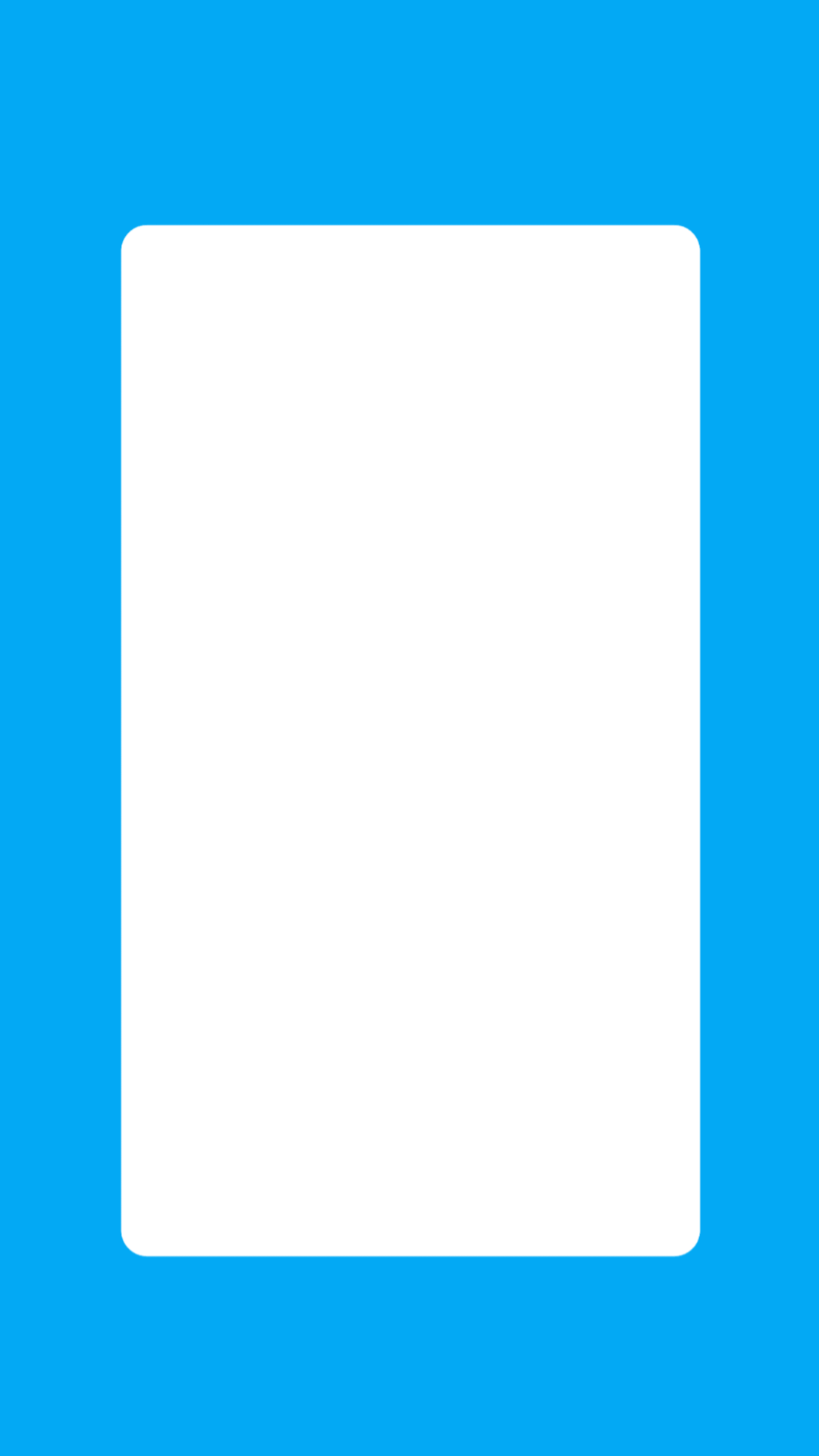
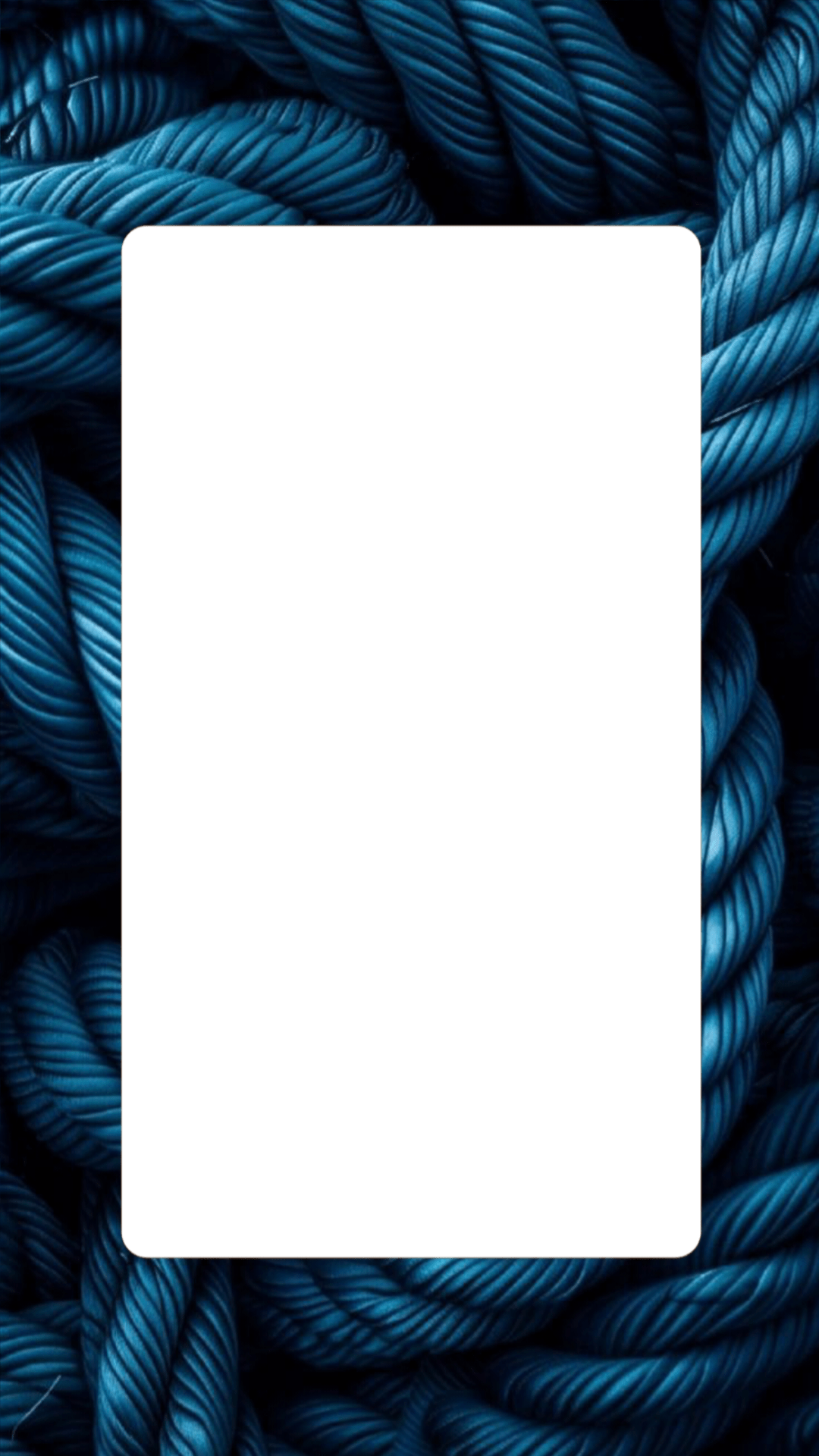
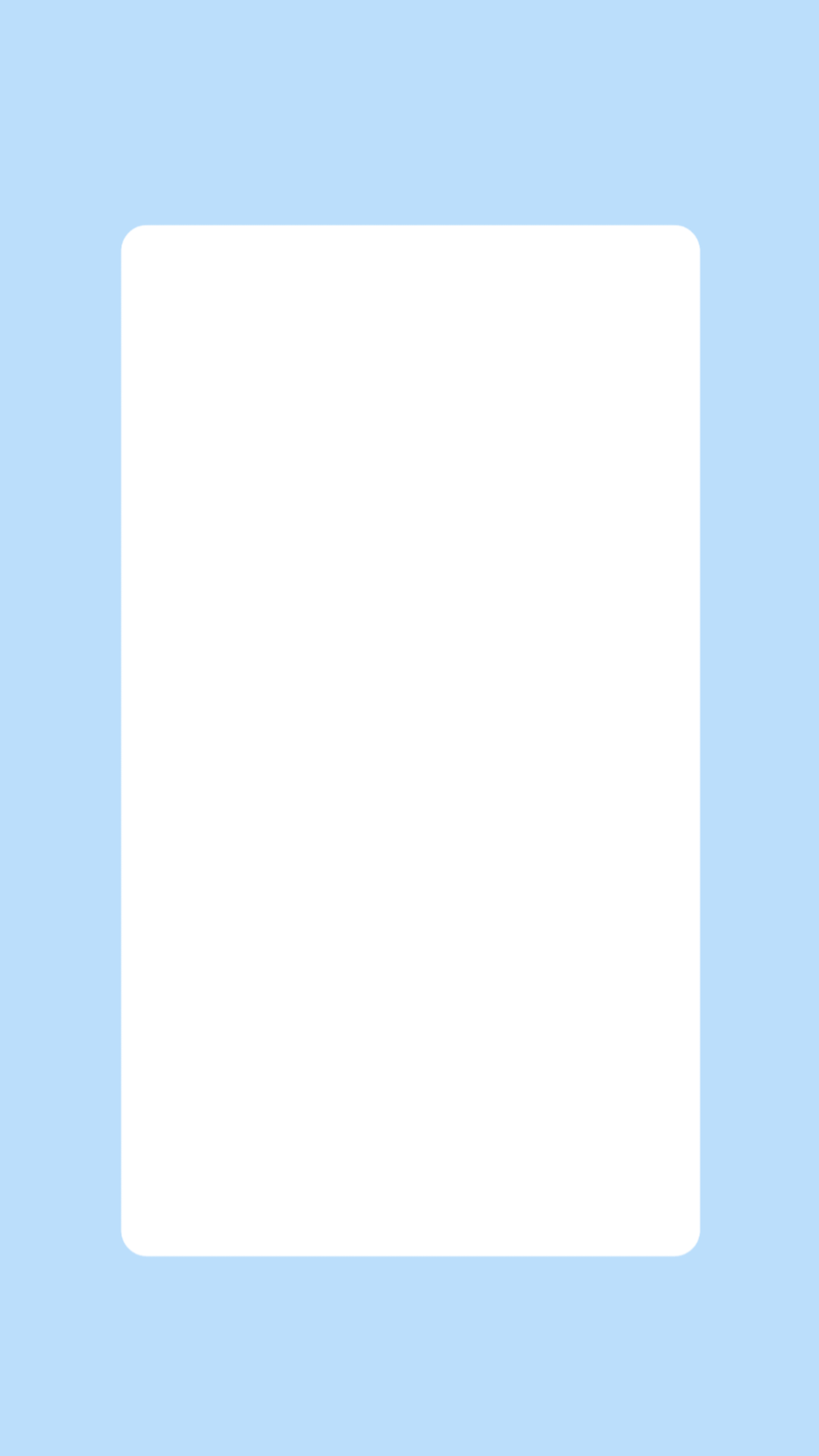
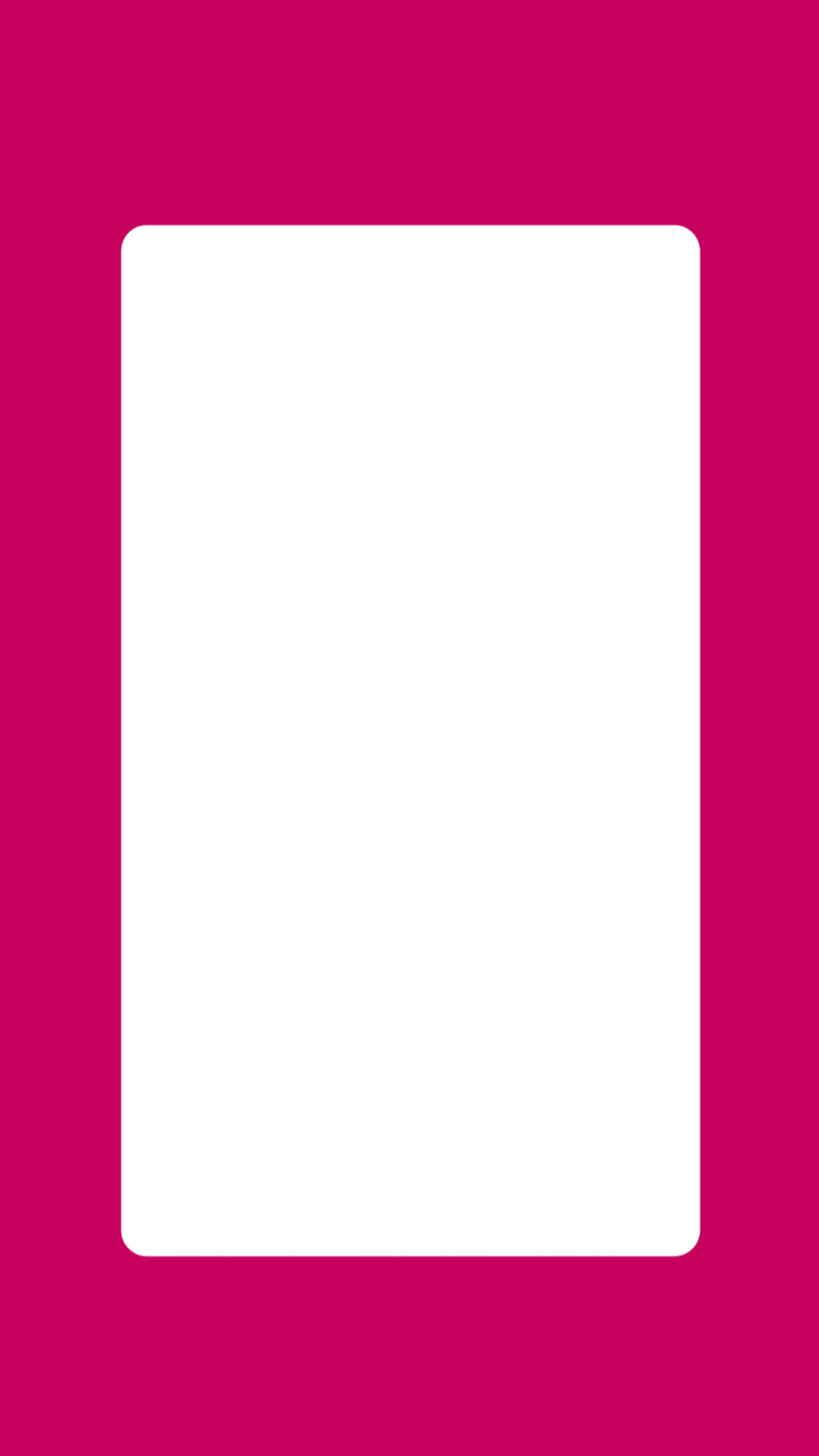
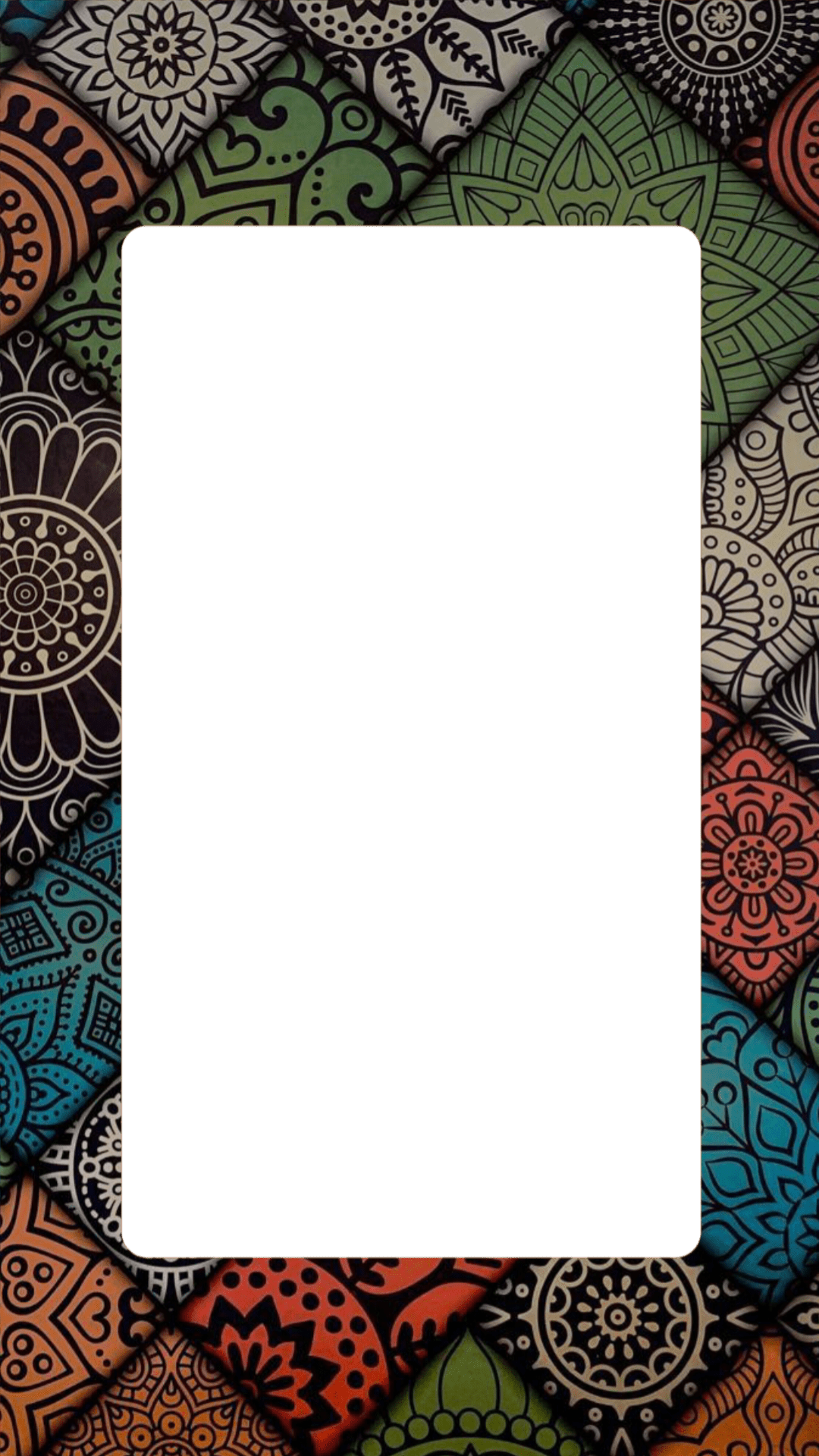
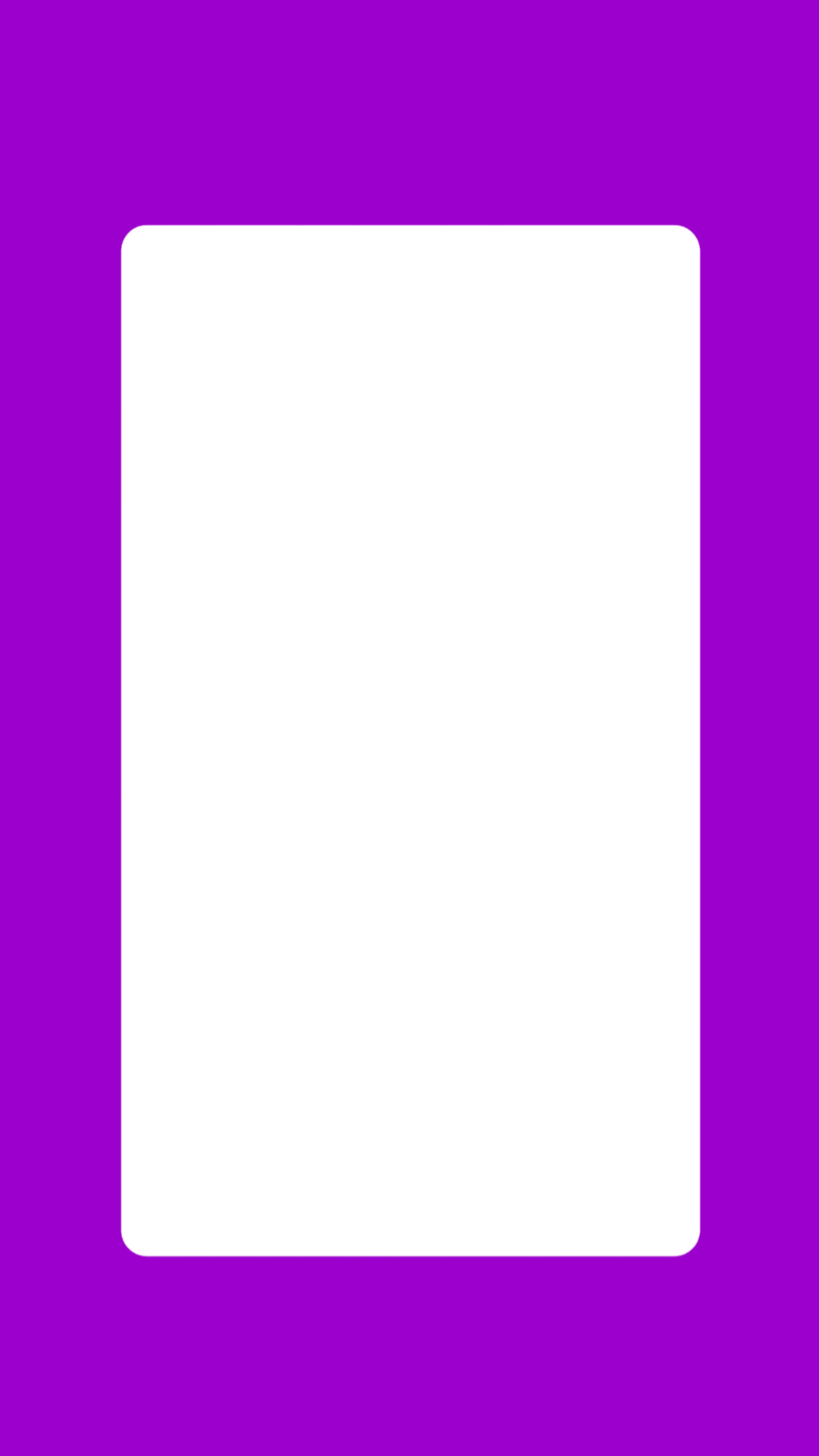
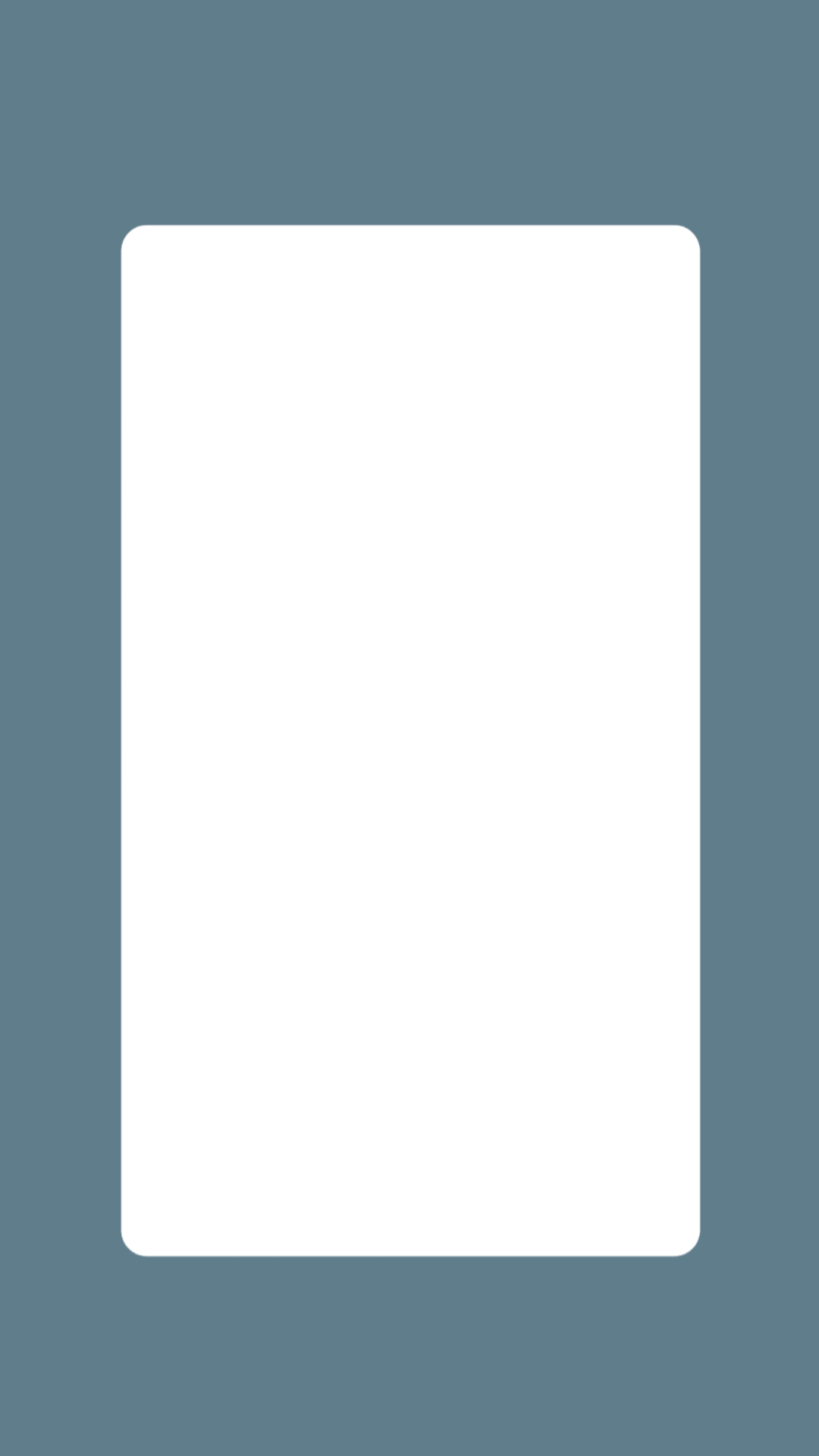
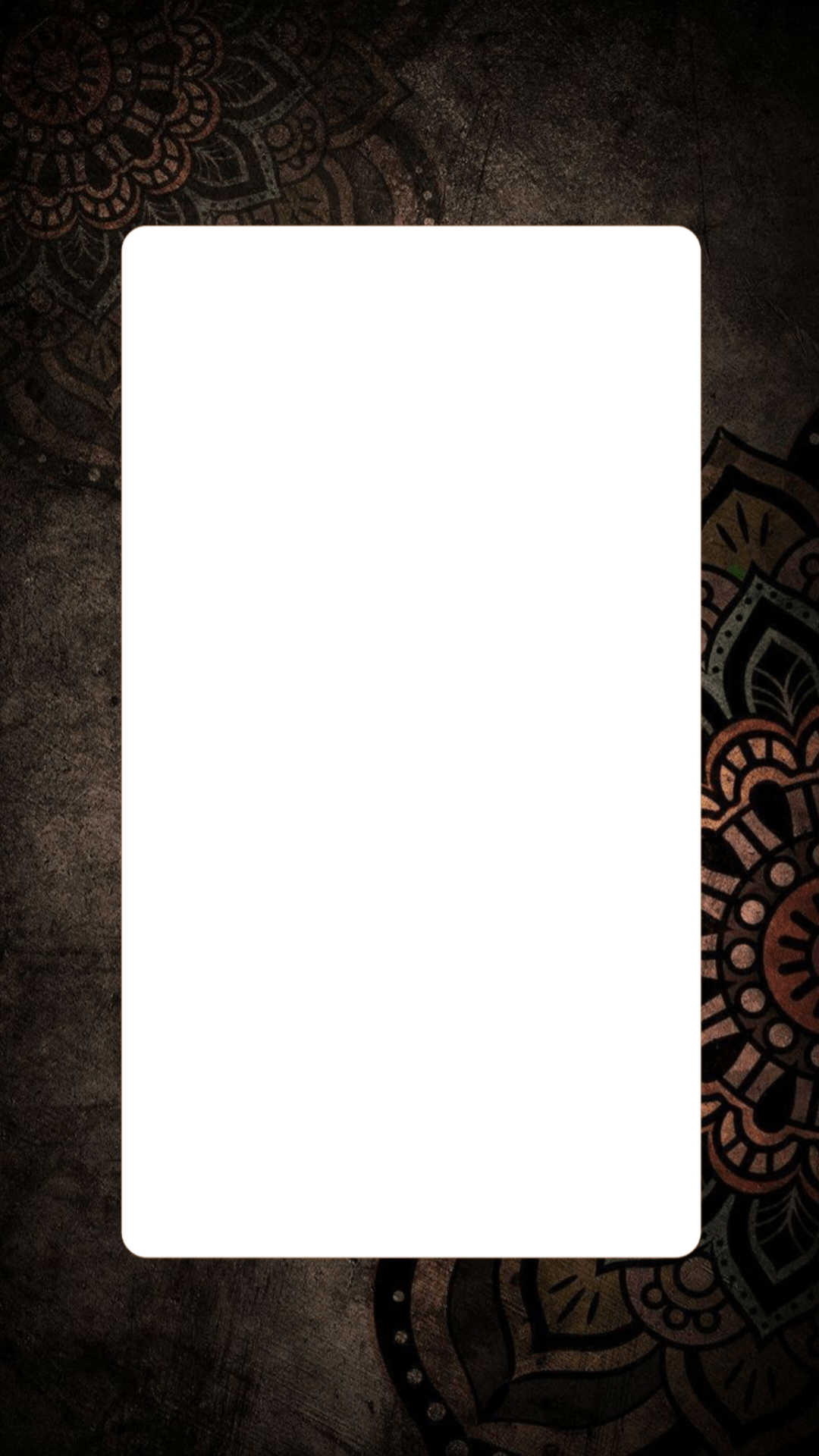
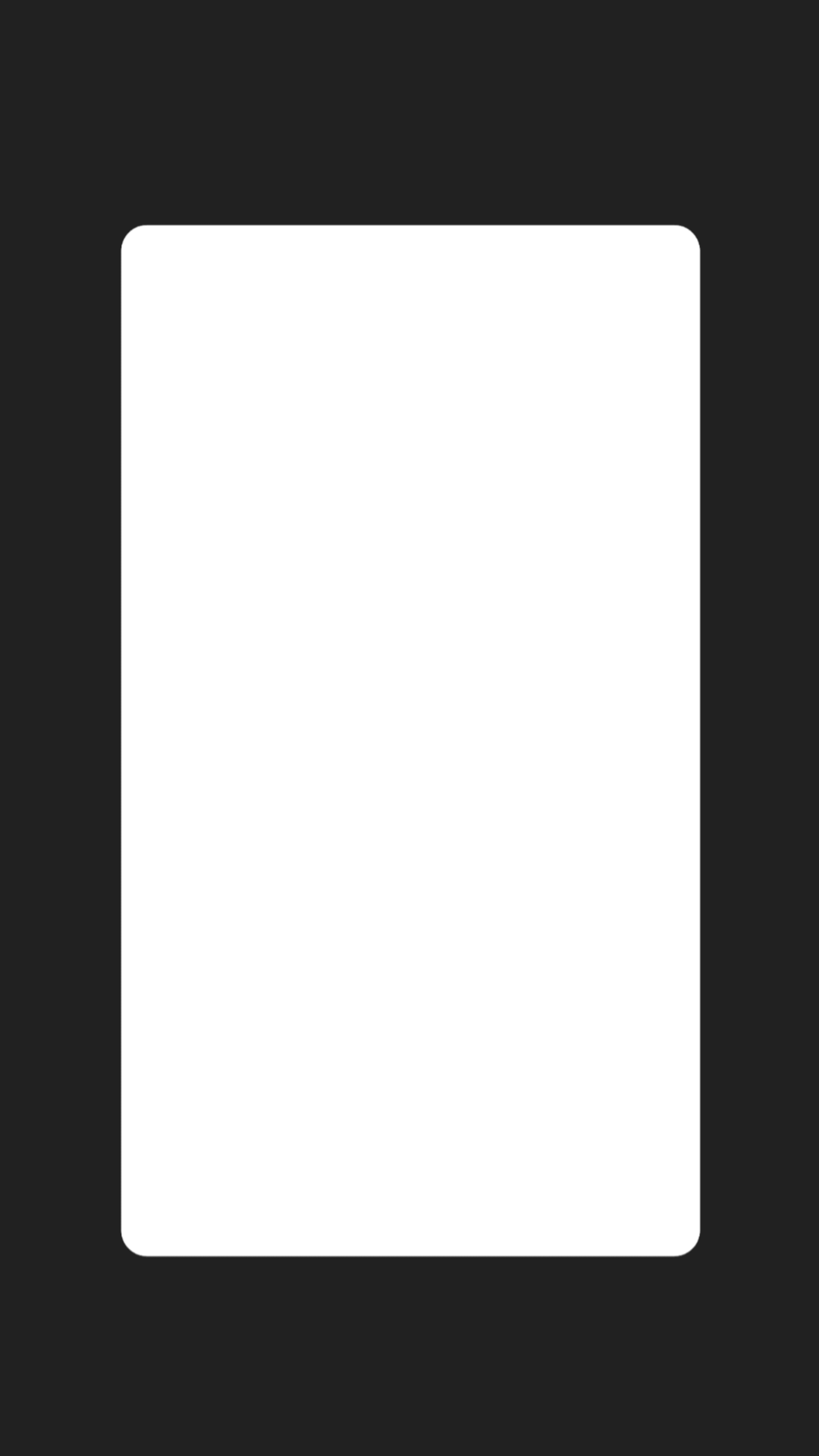
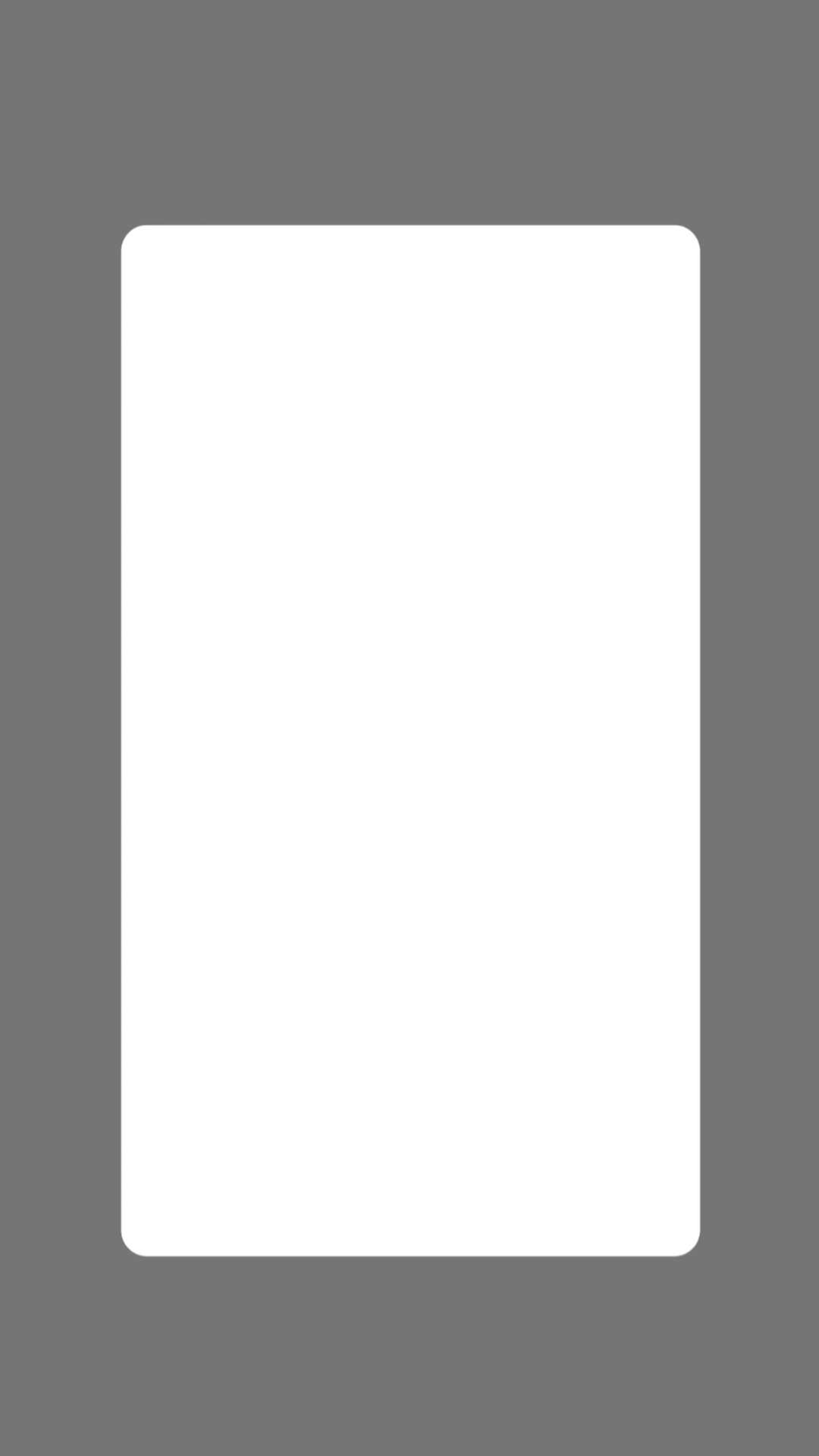
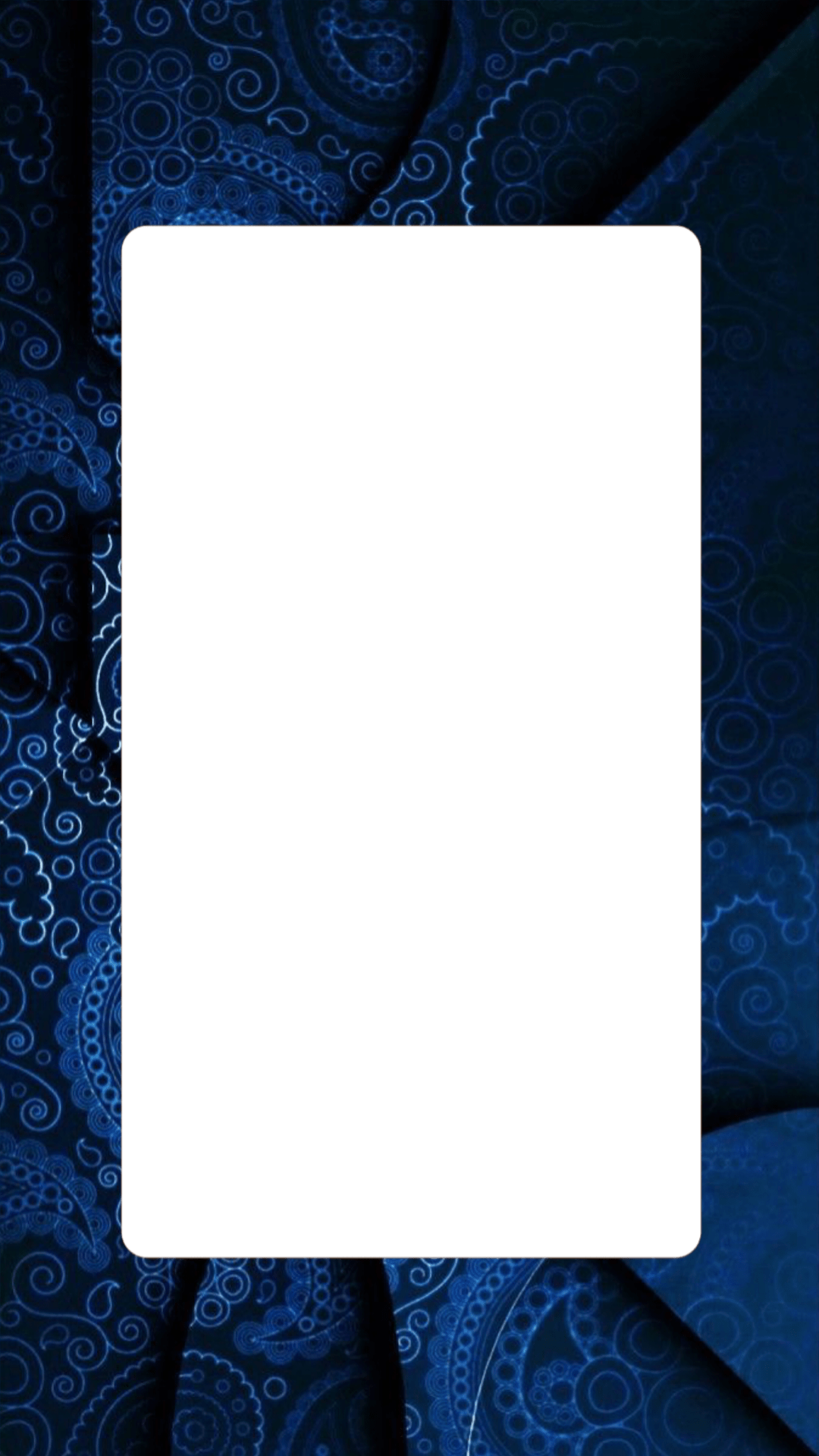
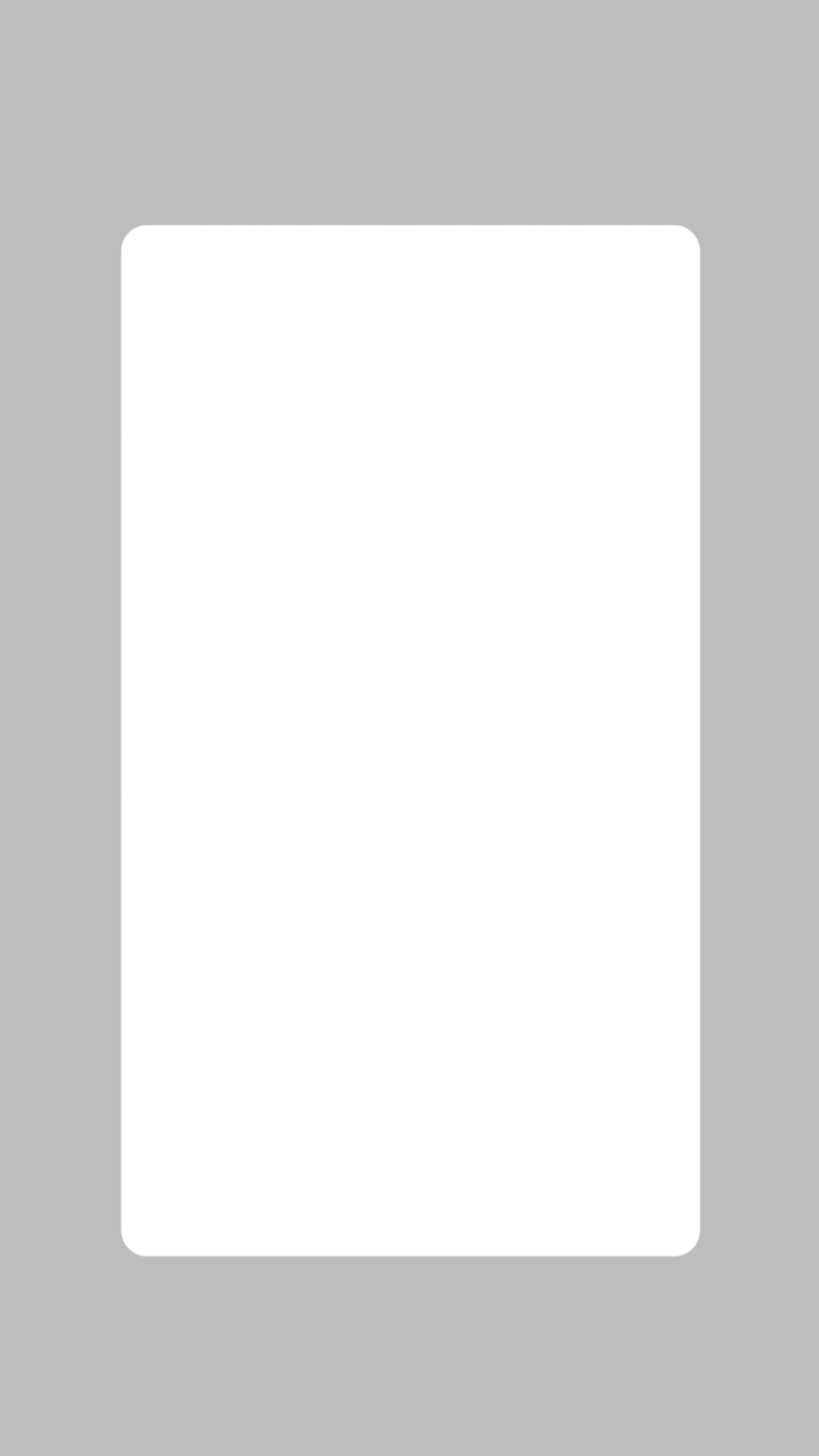
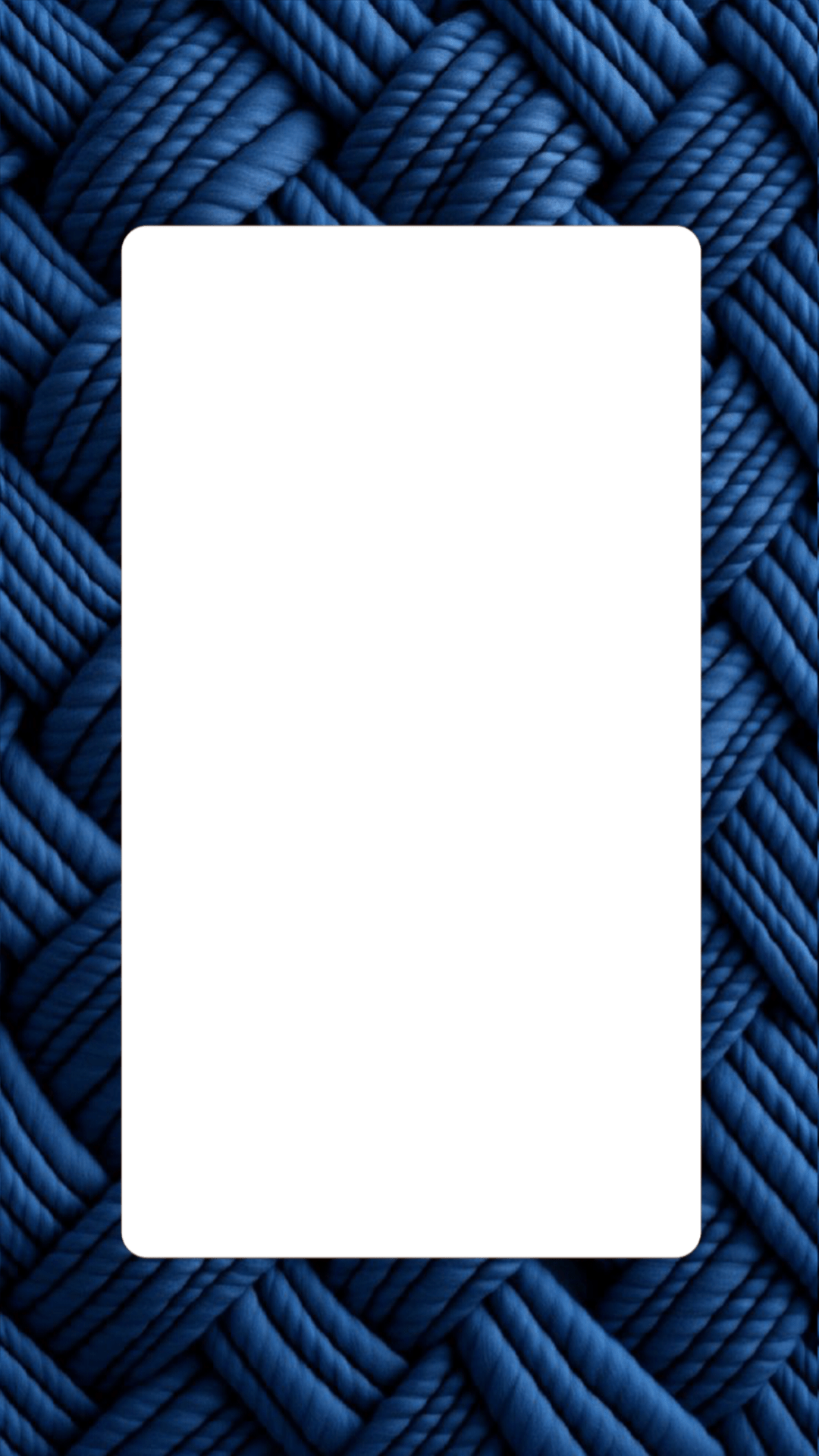
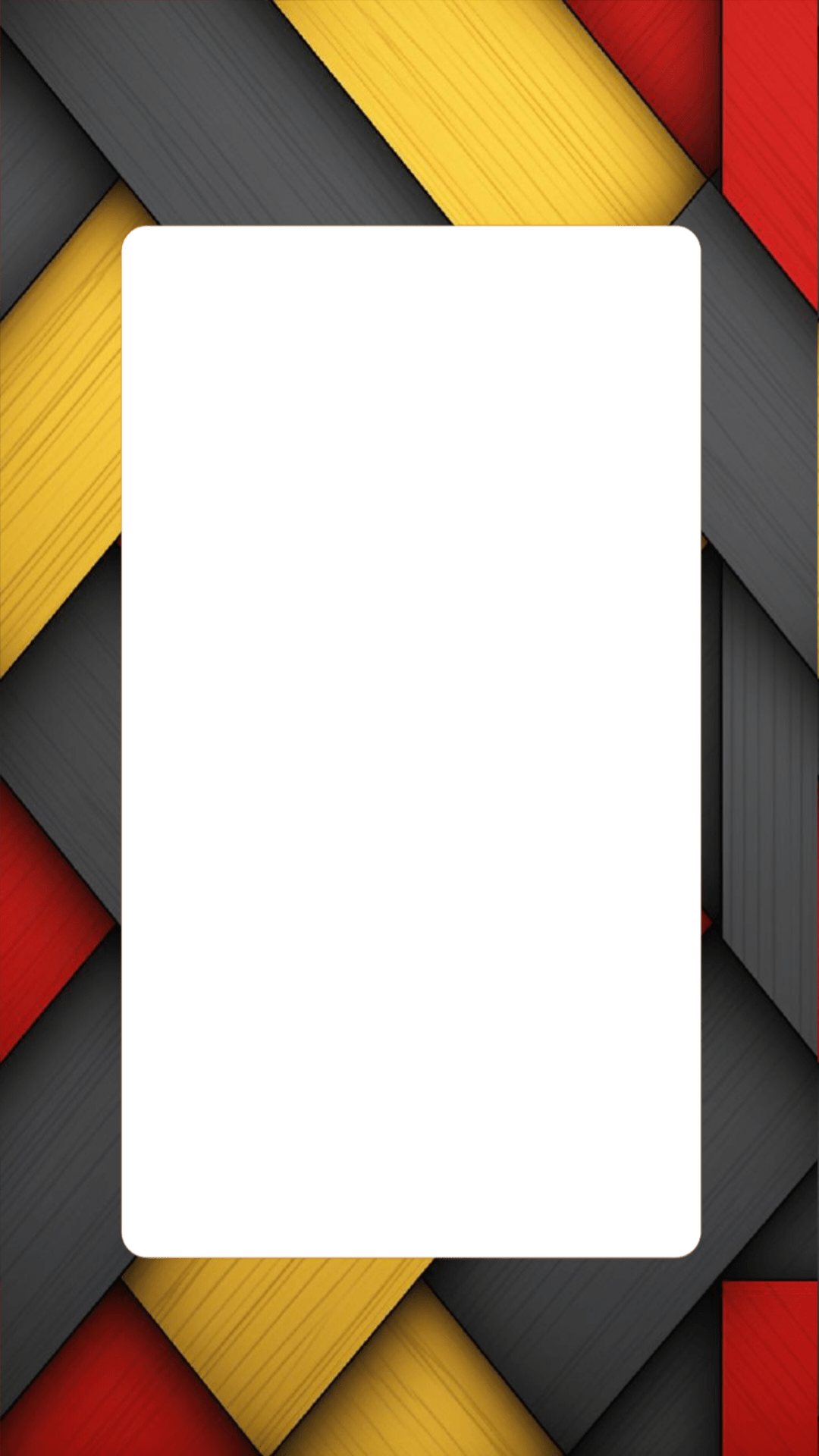
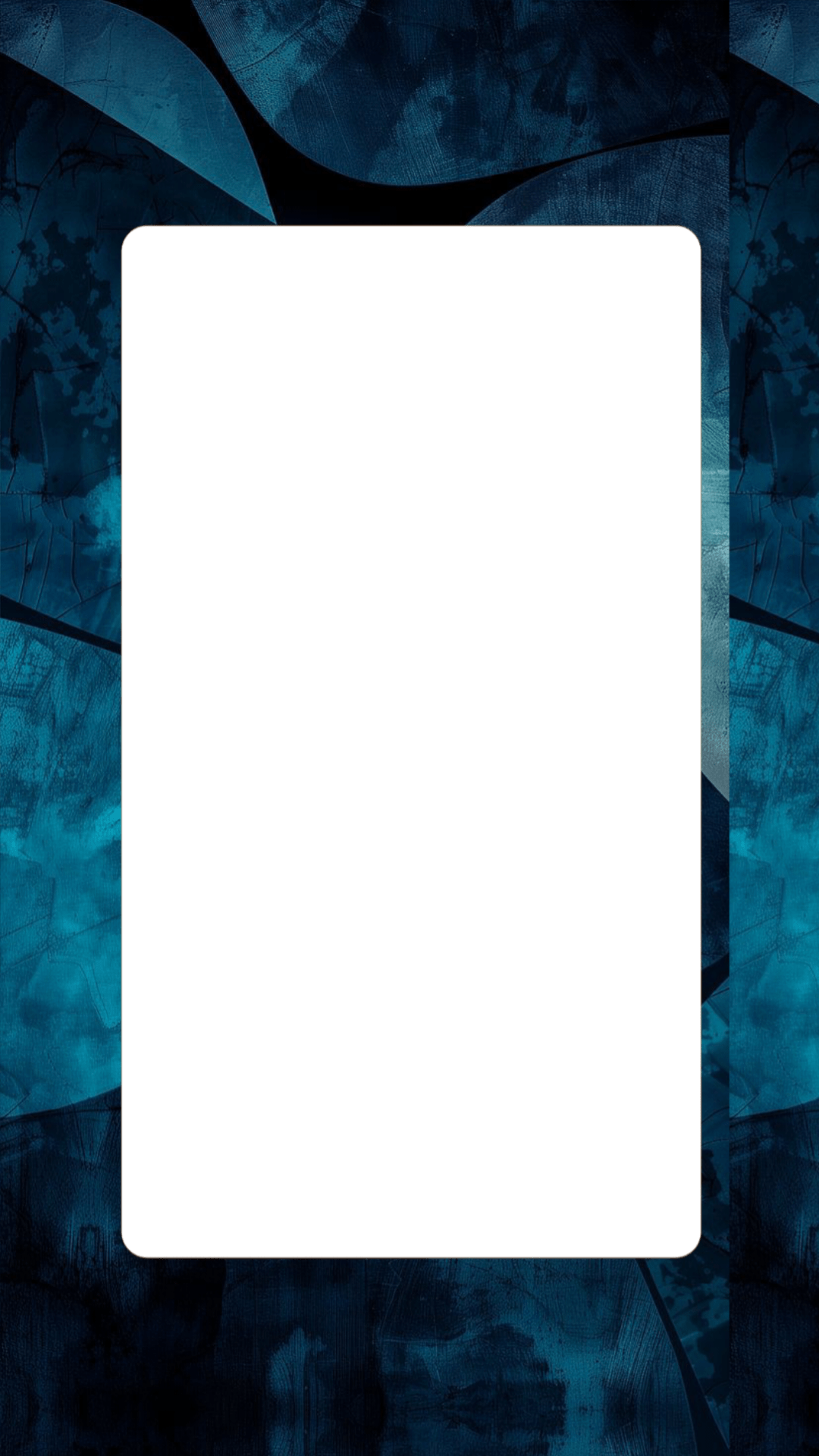
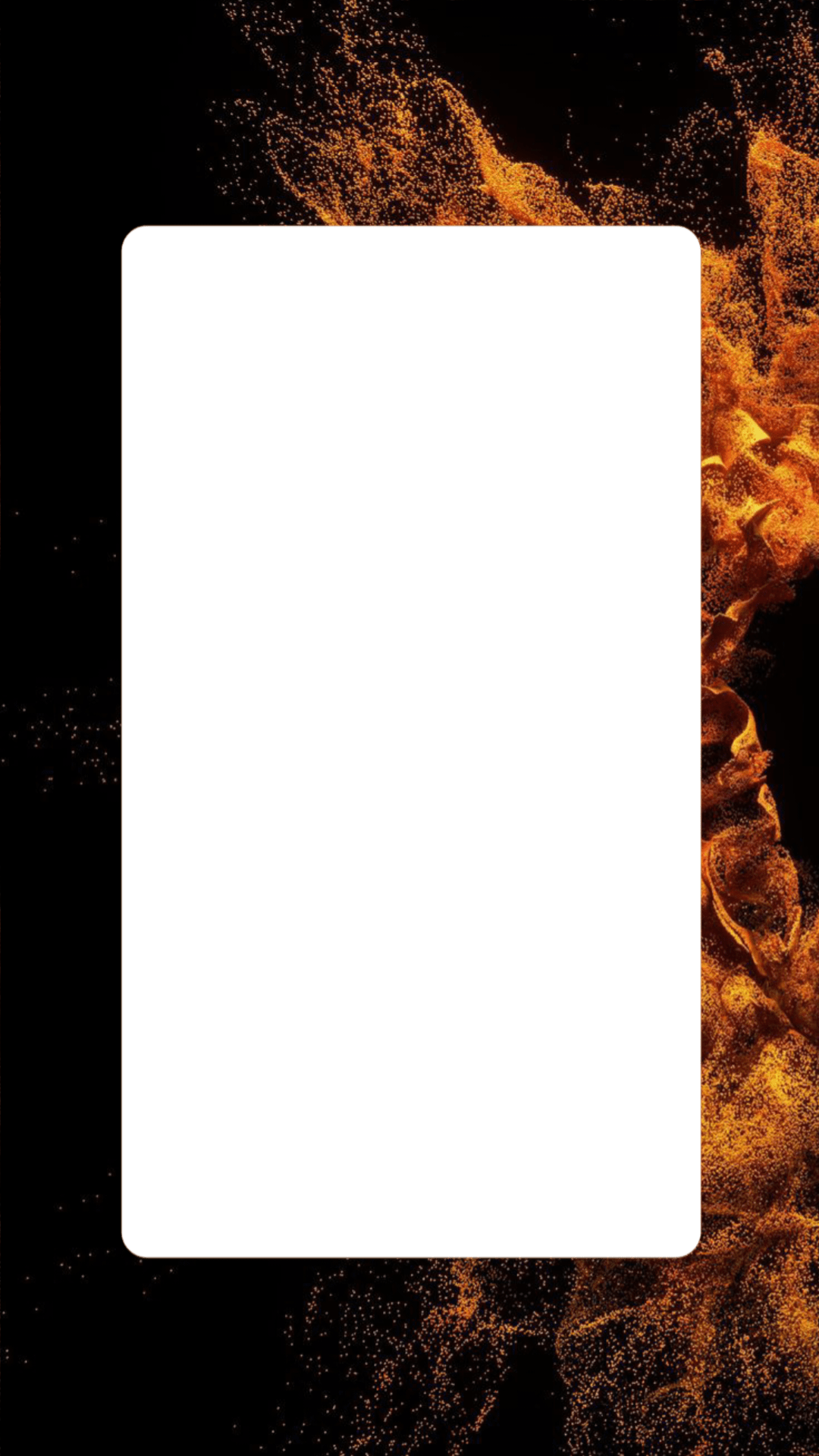
Note: If you need a round edge PNG template of any color, design, or texture, you can message me here (AdityaGyan)
How to share Reels like iPhone on story?
So if you also want to share your Instagram reels from your Android phone in a way that looks like it’s shared from an iPhone, making your stories look more attractive, follow these steps:
- Share the reel in your Instagram story.
- Go to the sticker section and cover the reel video with a round-edge PNG. You can use the “image from gallery” option to place the round-edge PNG over the reel.
- Adjust the round edge to cover the reel properly.
- Type the Instagram handle’s username and mention it at the bottom left side of the reel.
- In the “image from gallery” sticker, select a timer for the duration of your reel. Some Instagram apps show the timer by default after the new update.
- If the timer is not there by default, place it on the right side over the reel.
- Finally, you’ve successfully shared reels on your Android Instagram like an iPhone.
Must Read: Round Edges Instagram Story PNG | 150+ Template Download
How do you put reels on stories on iPhone?
So if you want to post reels to your iPhone’s Instagram story, you need to follow the same steps we used to post reels to stories on Android.
On iPhone, the round edge/curved edge feature is already available, meaning any reel you share to your story will automatically have rounded edges.
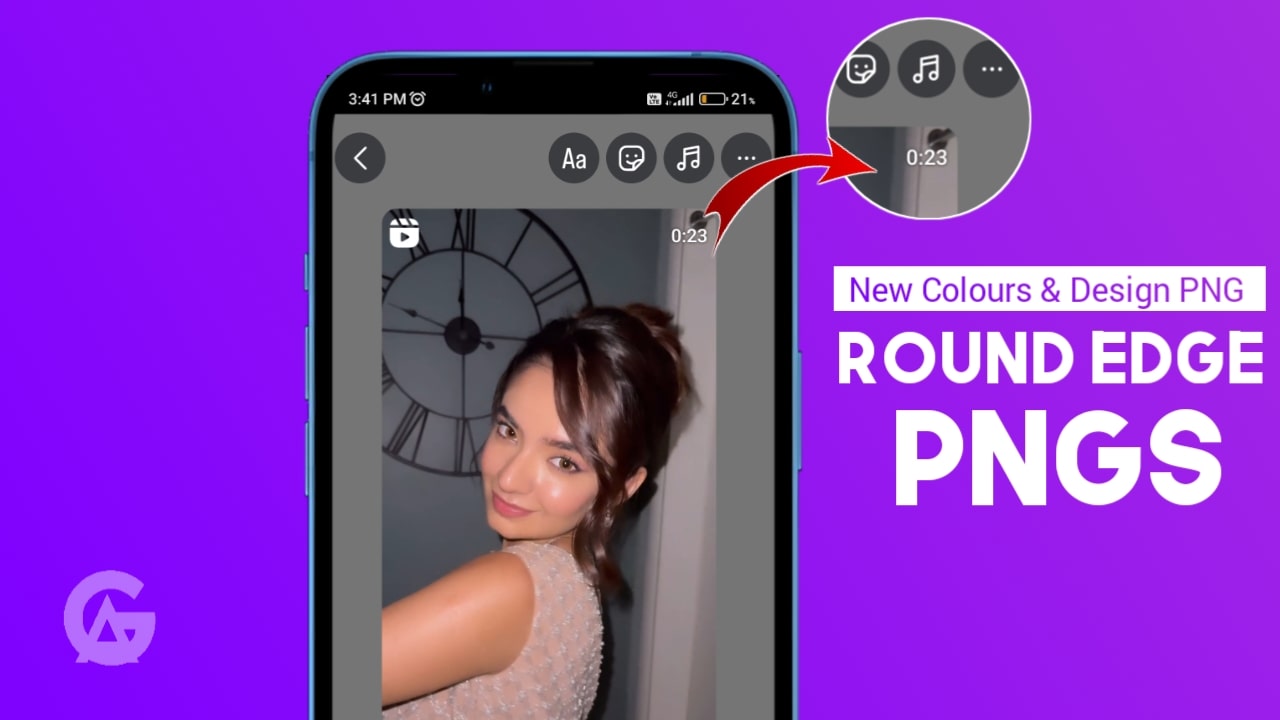
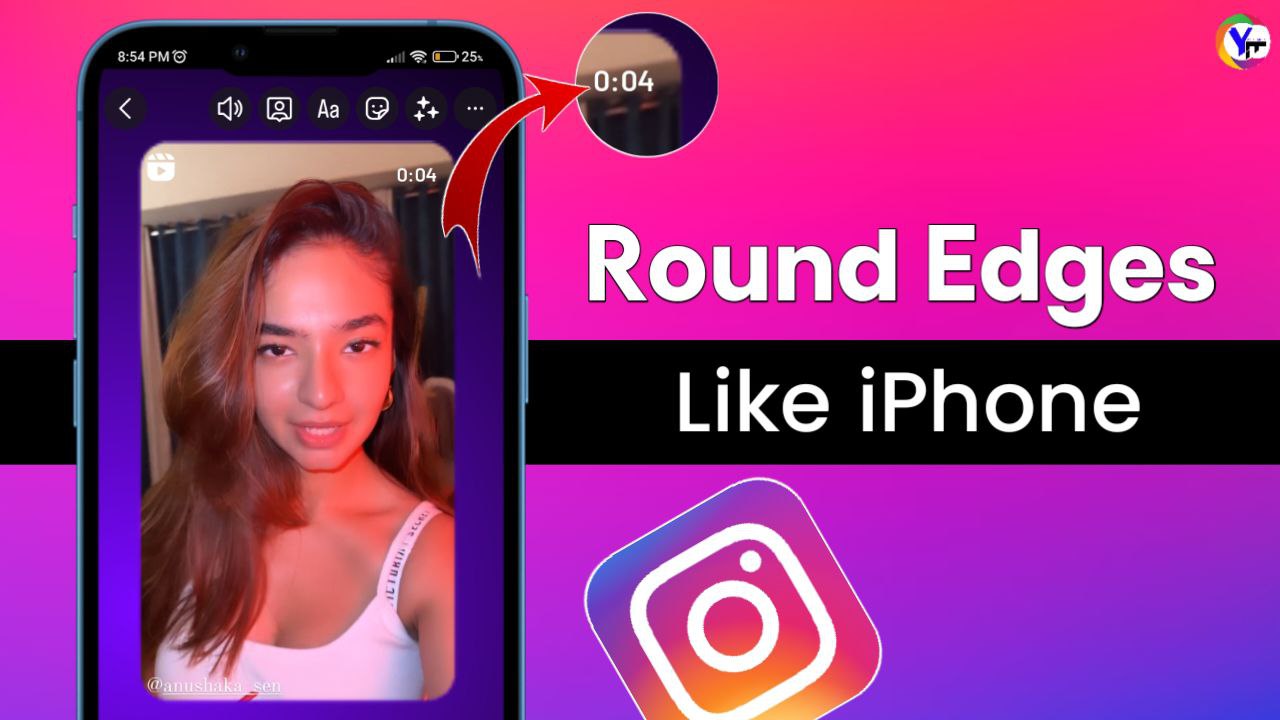
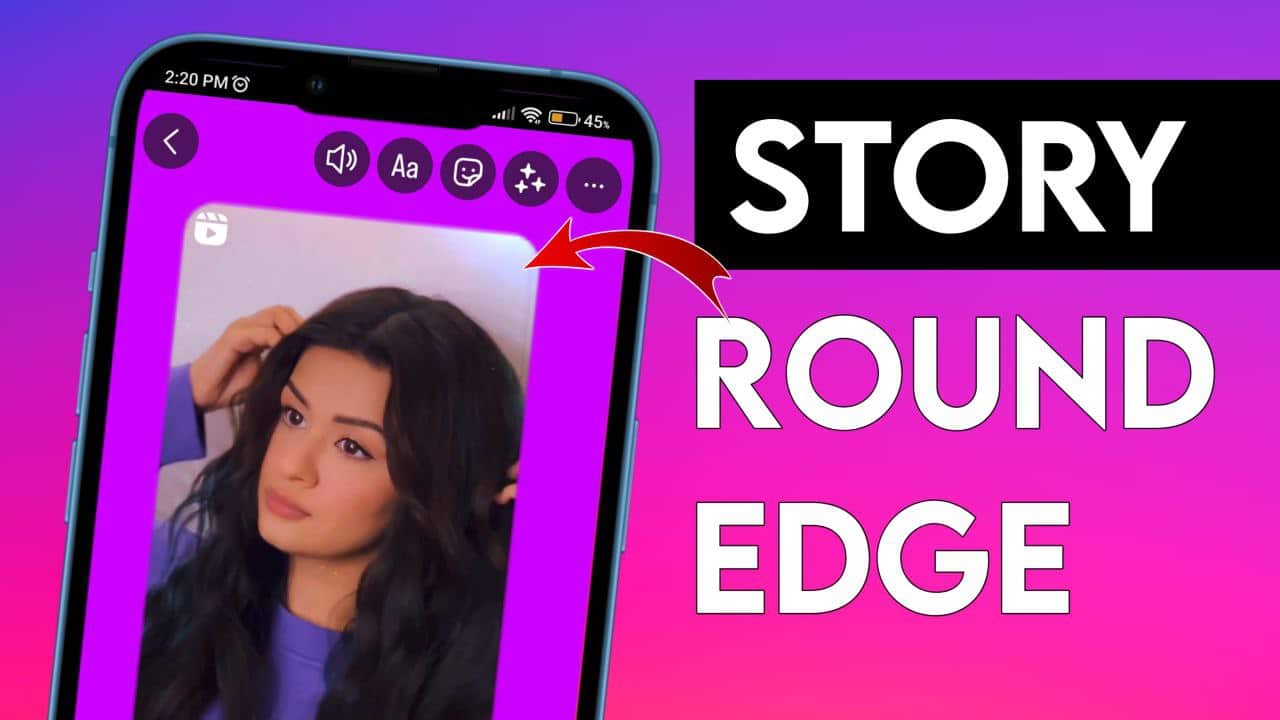
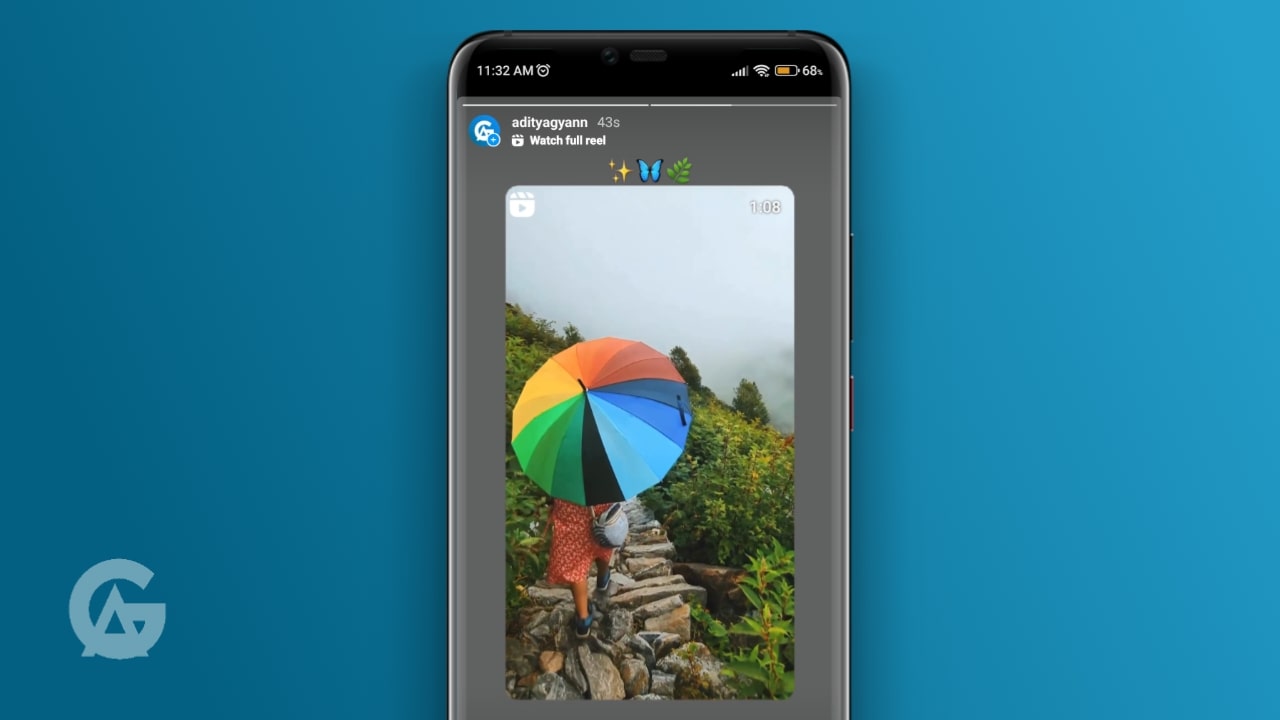
One thought on “All New Colours: Round Edge PNG Download for Instagram Story”