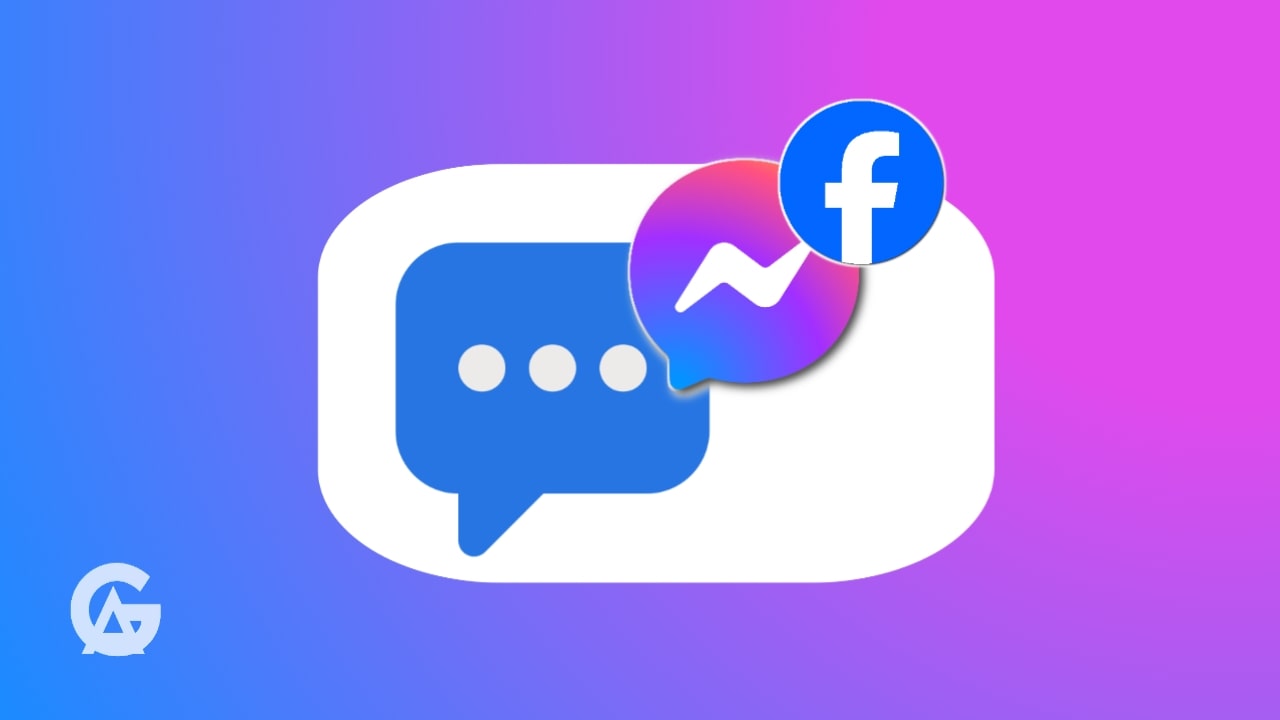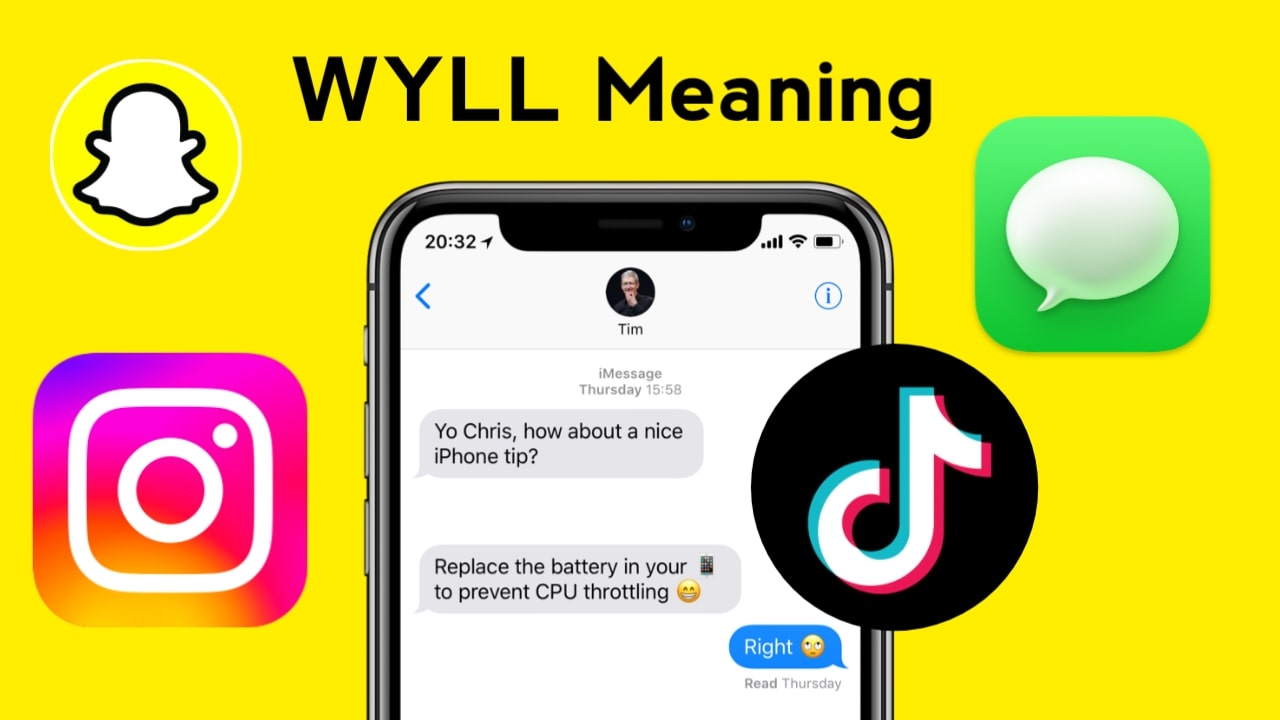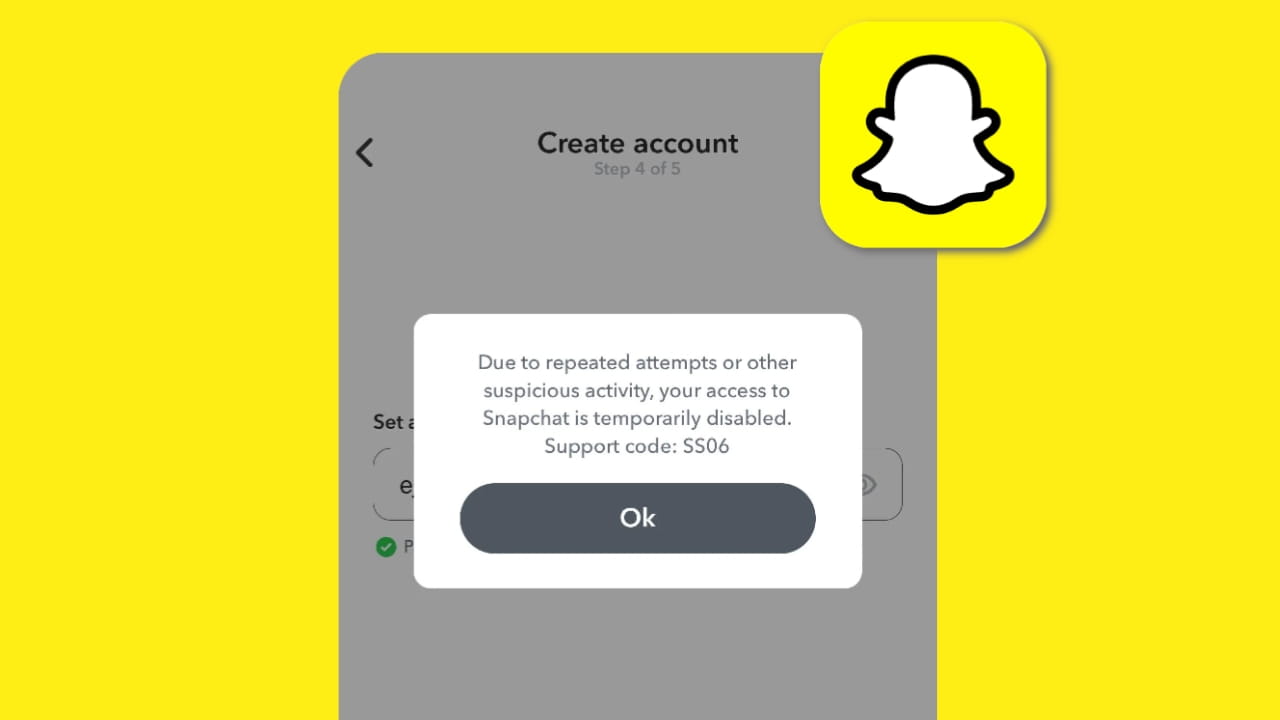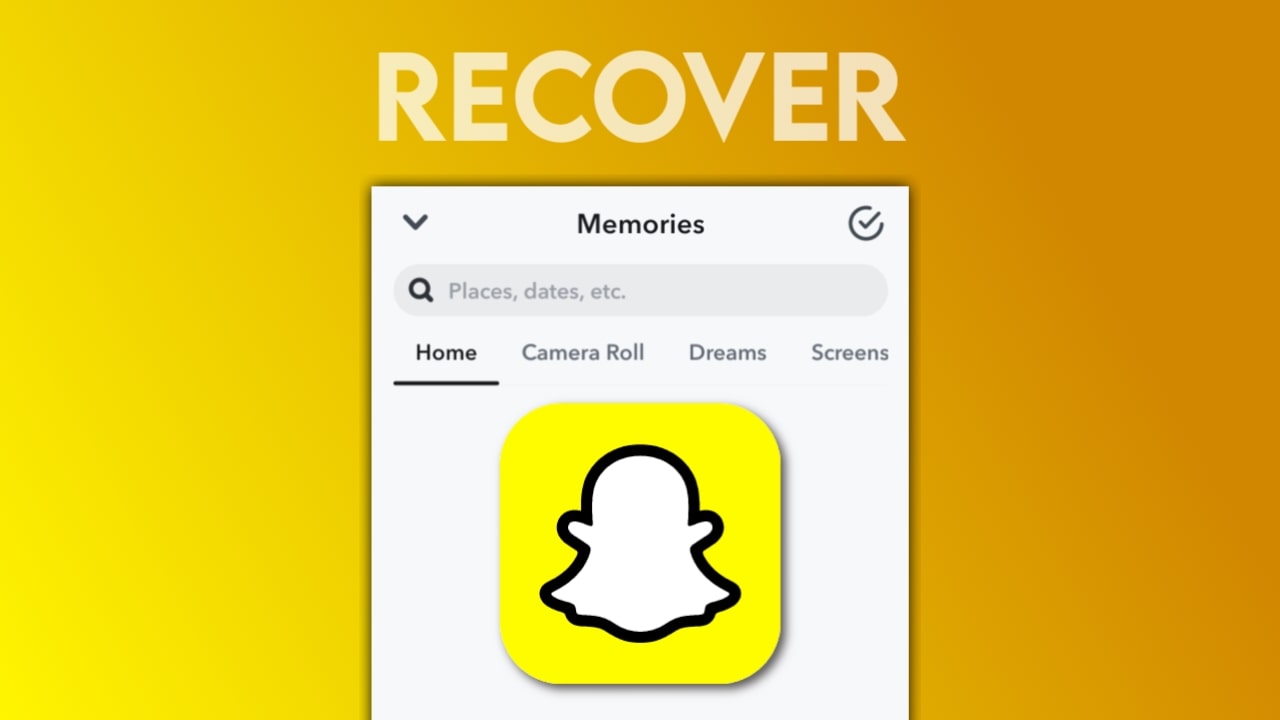Facebook is the most popular social media platform in the world, and with so many users, they must be communicating with each other. Many Facebook Messenger users sometimes lose their chats for various reasons, and often these chat conversations are quite important to them.
So, in today’s blog, we will learn how you can recover deleted conversations or chats from Facebook Messenger. In this blog, we will cover four ways through which you can easily follow the process to recover your Facebook Messenger chats.
4 Ways to Recover deleted Facebook messages/Chats
So if your Facebook Messenger chats or conversations have been deleted, you can use these 4 methods to recover your chats. Follow all the methods carefully.

Ask your friend for a screenshot of your conversation
So if you have accidentally deleted your chat or if the messages are not showing in your Facebook Messenger, it’s a good idea to ask your friend for a screenshot or a video recording of the chat. This can be very useful if the chat has been deleted from only one side.
Check your archived Chat section
So if you archived your friend’s chat instead of deleting it, you can easily view it because Facebook Messenger has a useful feature that allows you to archive conversations. This is handy if you are not currently chatting with a friend or for any reason you don’t want the conversation on your chat page. The archived chat remains saved.
Must Read: 1000+ Instagram Notes 2024 | Best Instagram Notes Ideas in Hindi & English
To view archived chats in Messenger, follow these steps (Android/iPhone):
- Open Messenger.
- Tap on your profile picture, which is located at the top left side.
- There you will find the option for “Archived Chats.” Tap on it.
- You will see all your archived chats there.
Check the email ID linked to your Facebook account
If you have linked an email ID to your Facebook account and activated the option to receive messages and new notifications directly to your email, then you will have received all notifications, including those related to your chats, in your email.
To do this, open the email ID that is linked to your Facebook Messenger. Search for “Facebook” in the search bar. You will see all the email notifications related to Facebook.
This method will only work if you have enabled email notifications in your account.
Download your Facebook Messenger Chat information
Facebook provides all its users with the facility to download their Facebook information, which includes old chats and conversations. If, due to a bug or any other reason, your chat is not opening, you can follow these steps to download your Facebook information. (For Android/iOS)
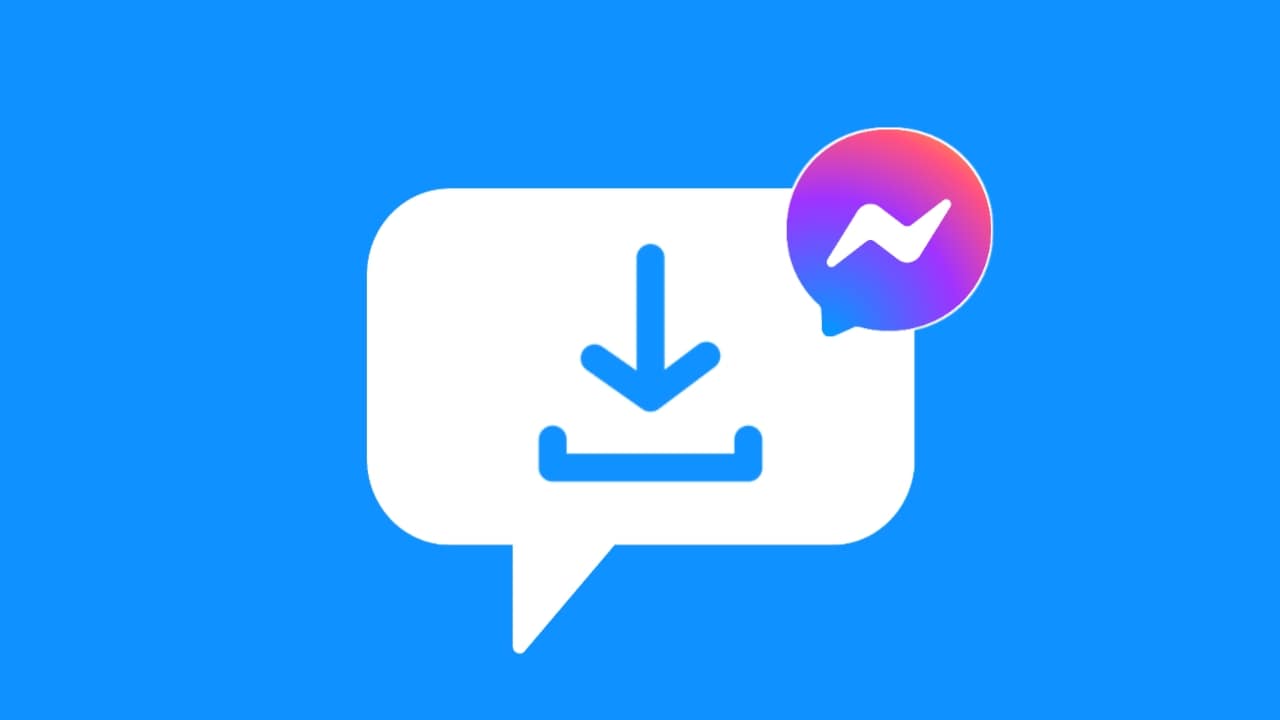
- Log in to your Facebook account.
- Click on the dropdown menu and select “Settings & Privacy.”
- Then tap on “Settings.”
- Click on “Account Settings” on the left side.
- Next, click on “Download a copy of your Facebook data.”
- Select “Messages” and choose the date range.
- Tap on “Request a download.”
- Wait for the email with the download link.
- Download the file to view your Facebook information.
Use Chat Recovery Applications
If the rest of the steps don’t work for you, then you can use some chat recovery apps, because phones always save their application cache, for this, follow these steps.
- Download Chat Recovery Application.
- After that install it and then use it for recovery.
Note: If you have factory reset your phone, then these steps may not work for you
Contact Facebook Support
You can also contact Facebook support to recover your messages if none methods work.